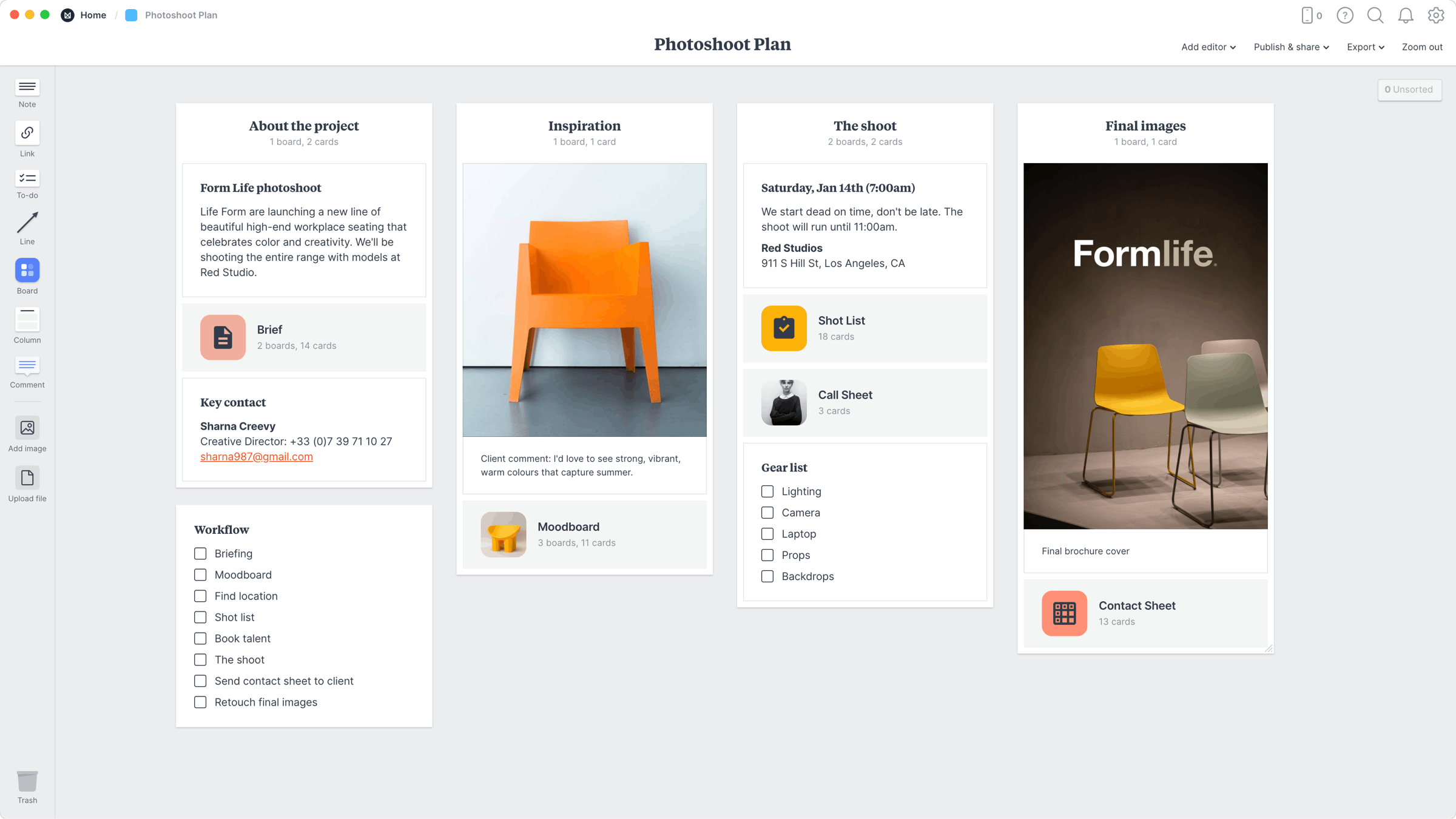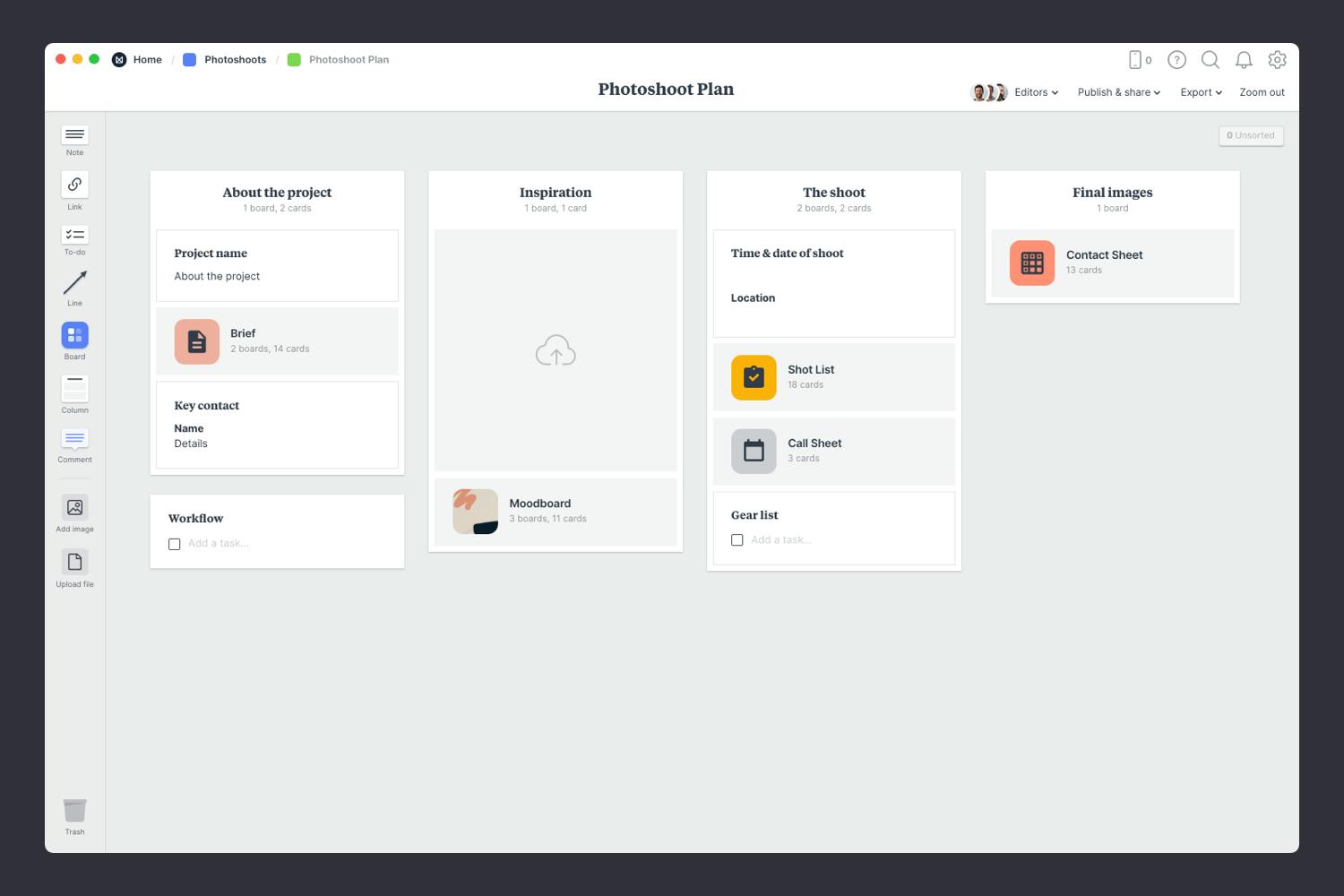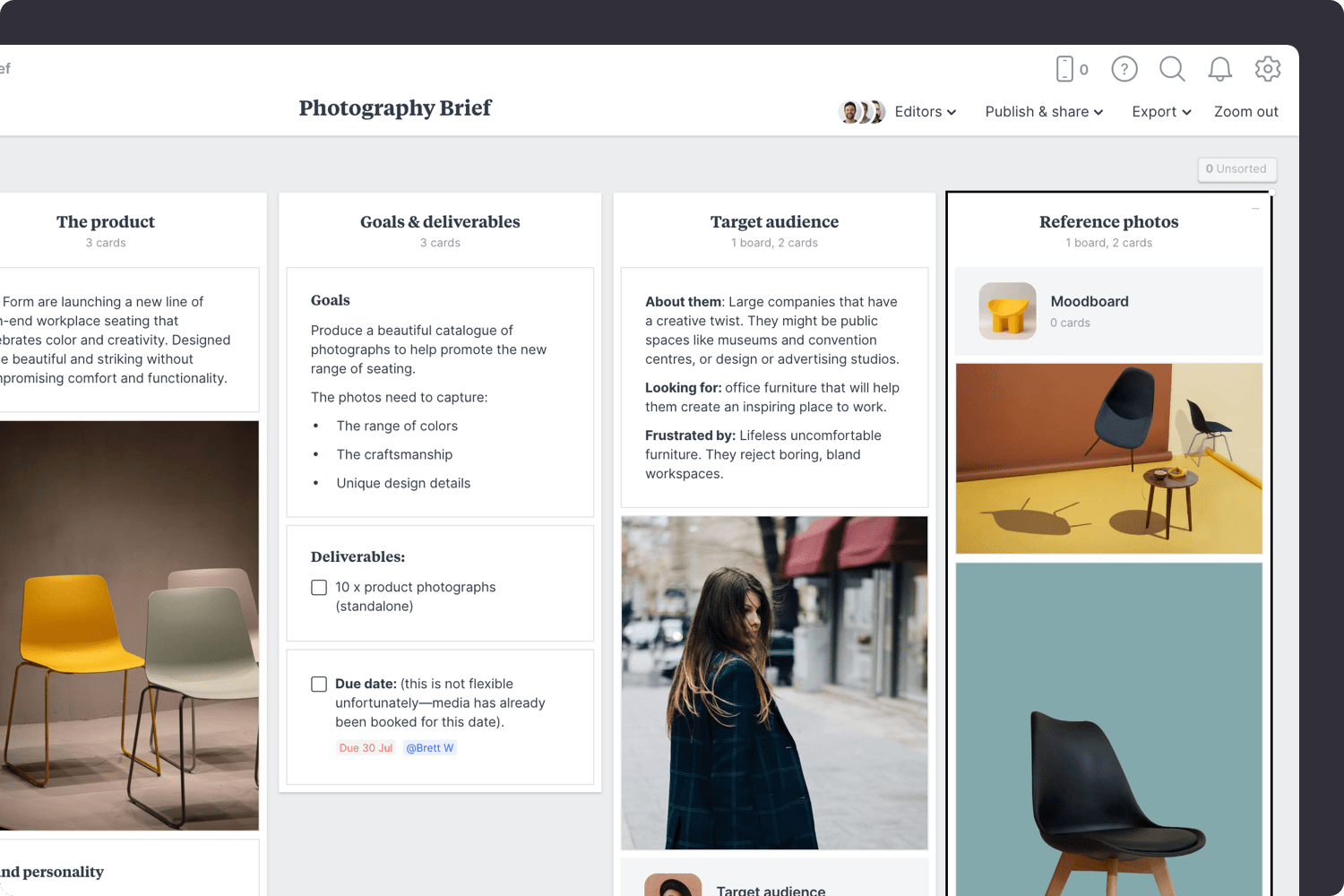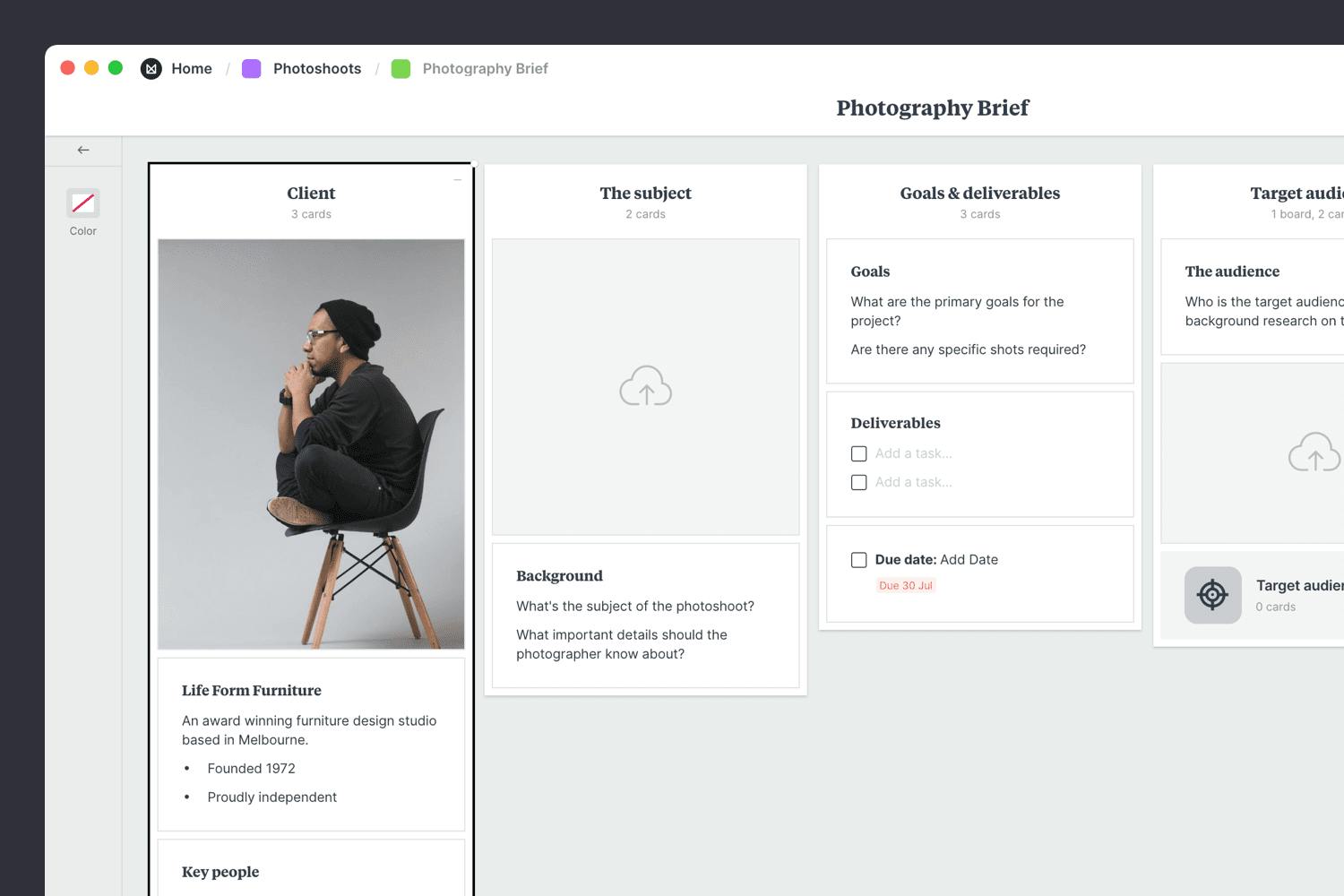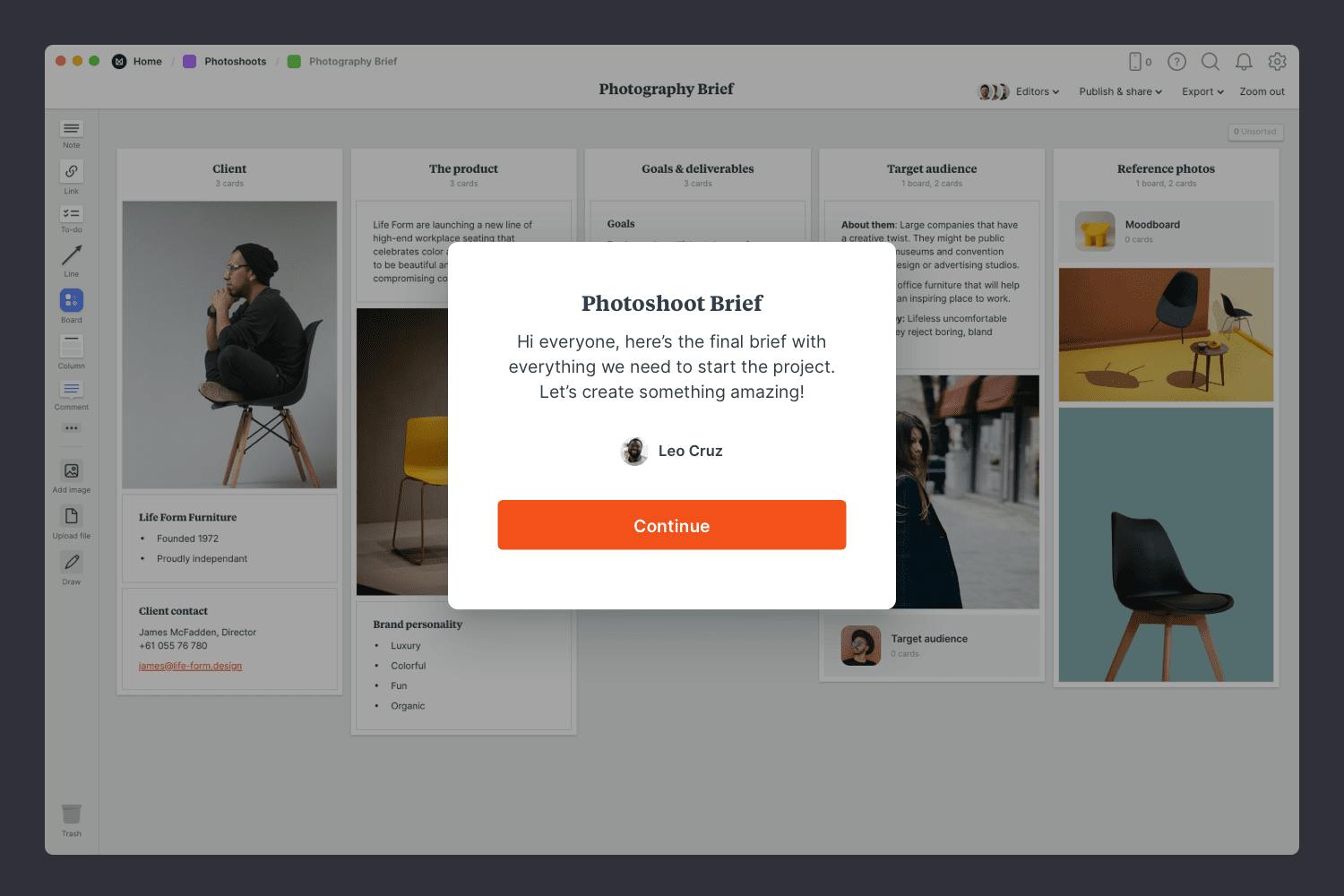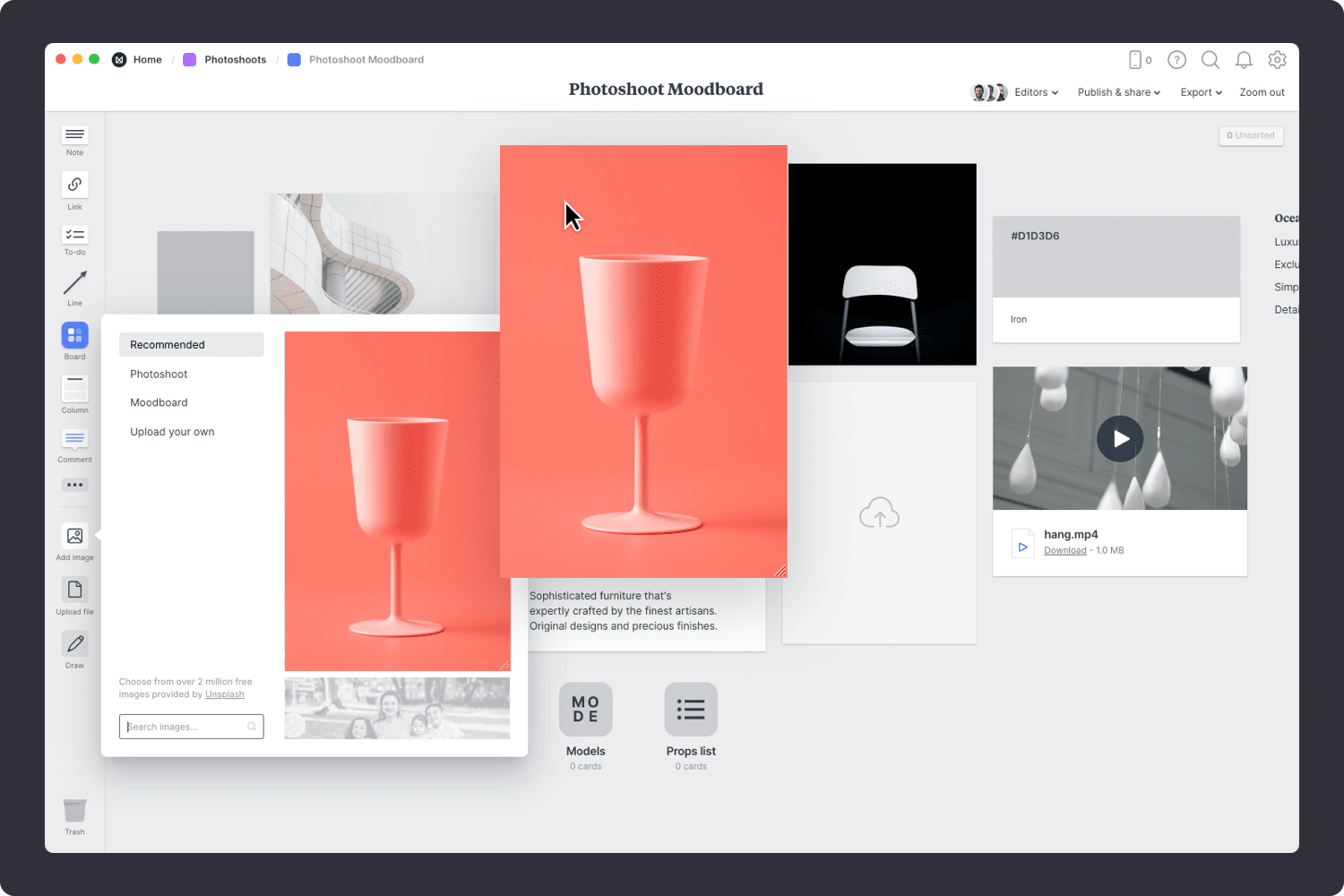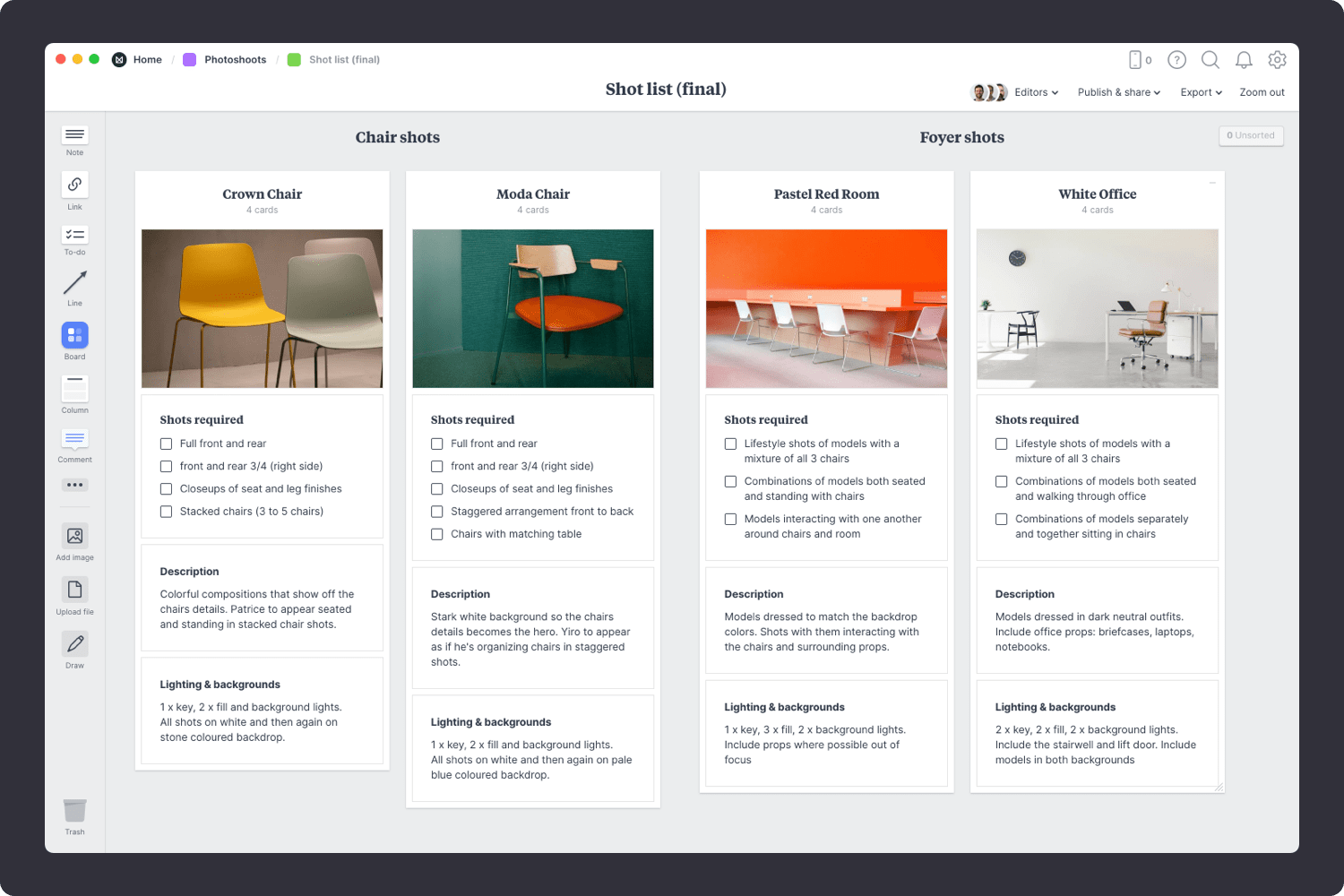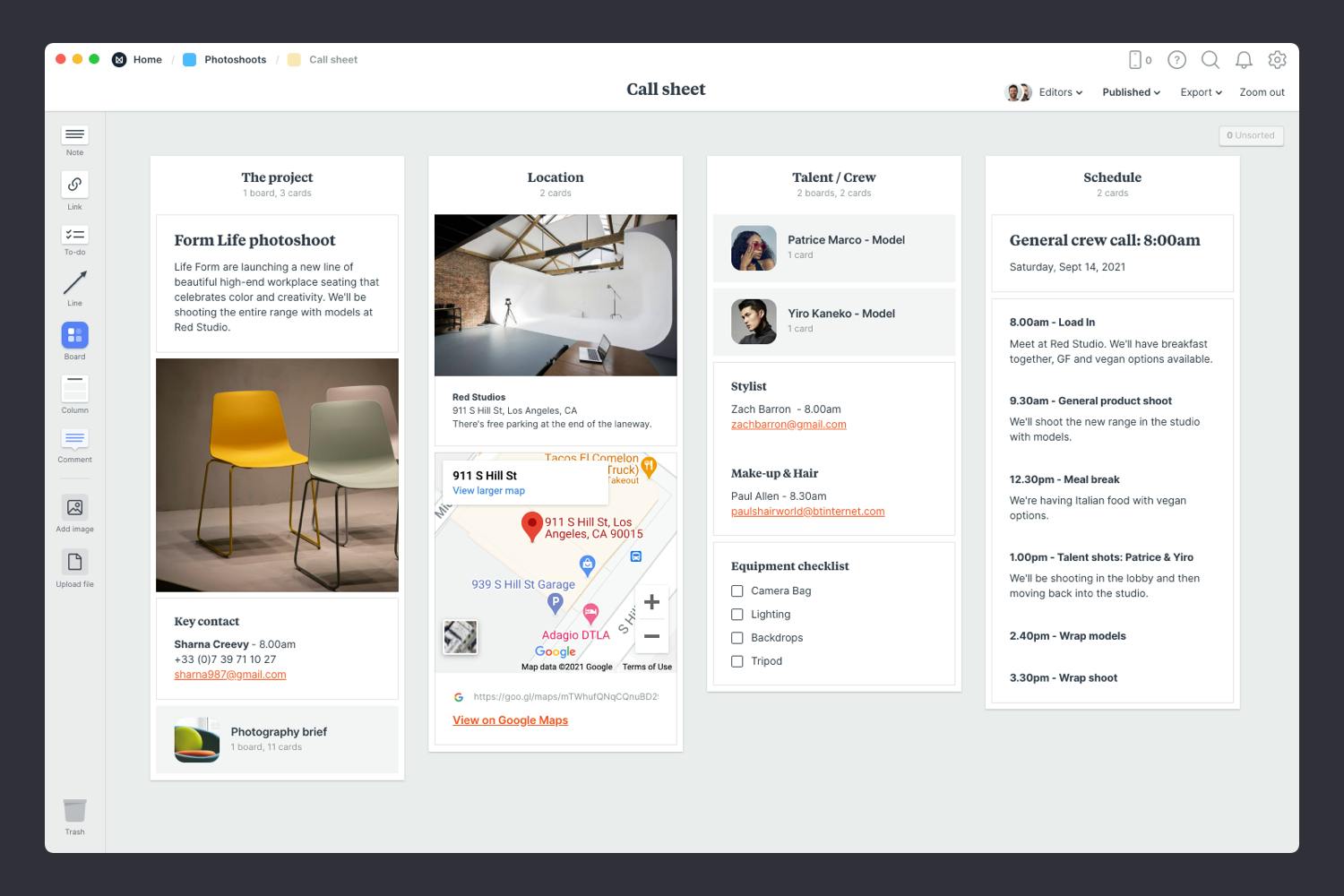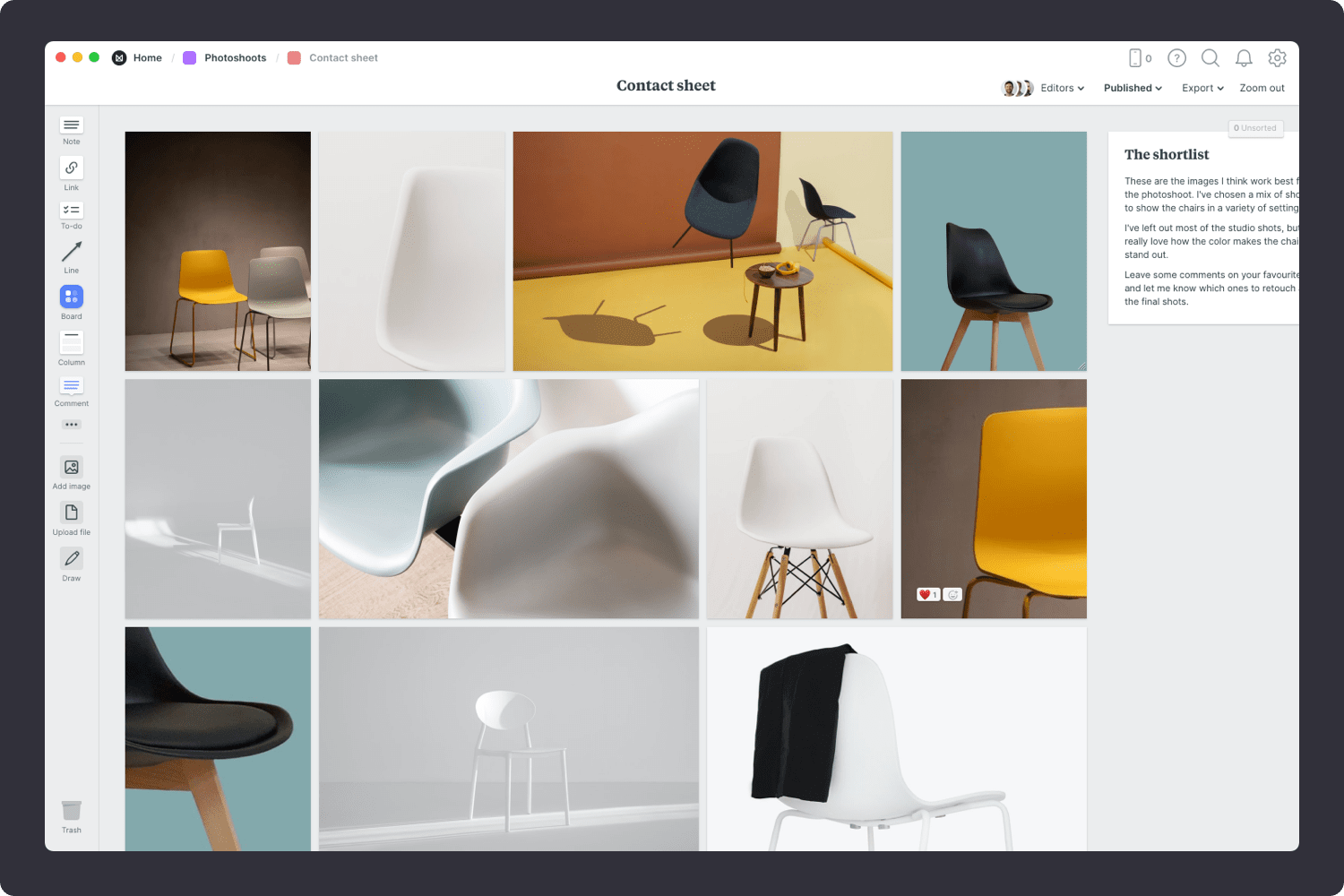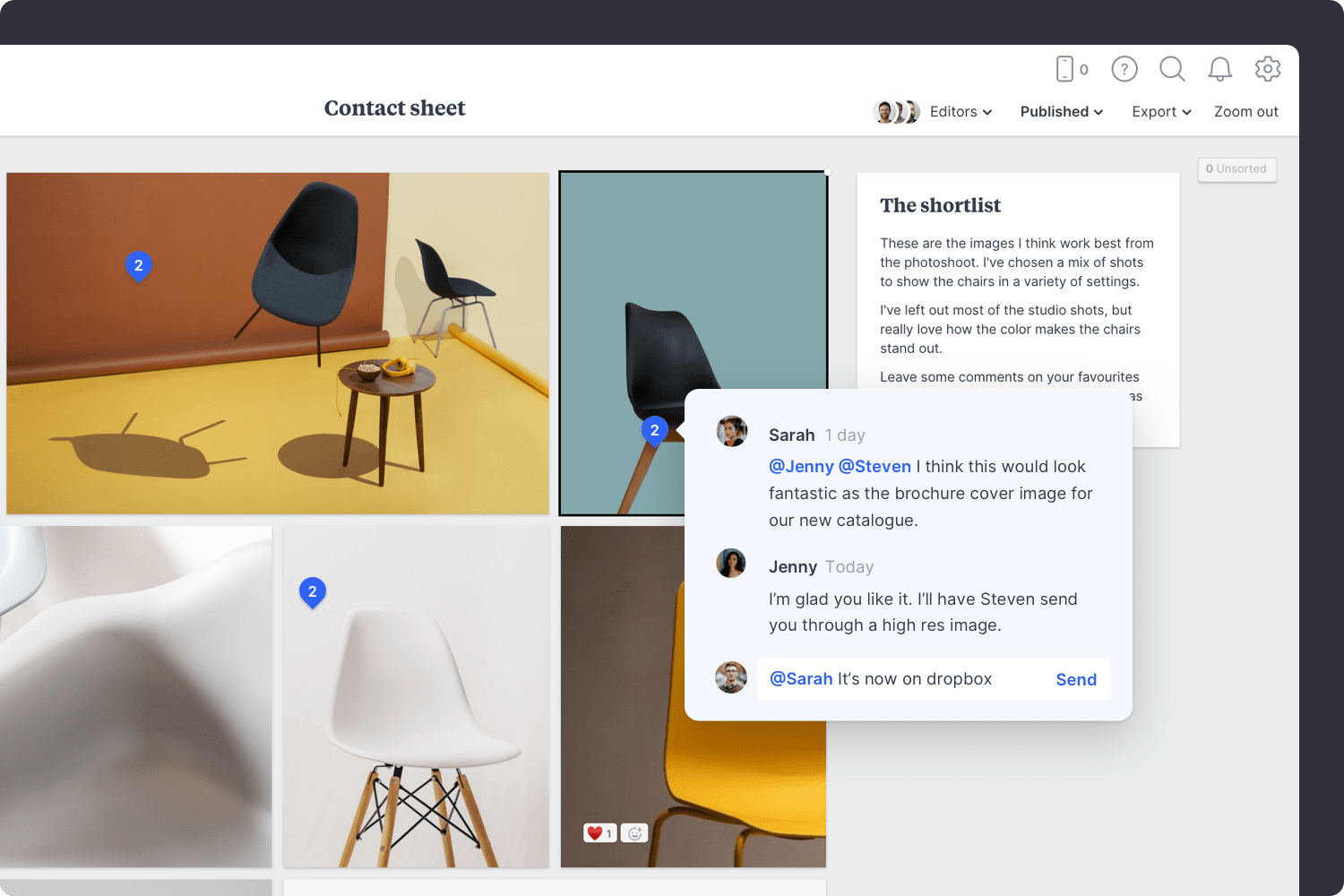Planning a photoshoot can feel stressful. There are a million things to organize—from the concept, visual references, your shot list, models and much more.
The photoshoot plan template helps you organize every part of your project in one flexible workspace so nothing falls through the cracks. It includes 6 templates for the key parts of your shoot: the project plan, brief, moodboard, shot list, call sheet and contact sheet. It's the perfect way to kick-off your next photoshoot!
This template is part of the Photographers collection.