Start your photography moodboard
Get started for free with one of Milanote's beautiful photography moodboard templates.
Start your moodboardSign up for free with no time limit
A photography moodboard is a great way to explore and communicate the direction for an upcoming shoot. It ensures you and your client are aligned from the very beginning. Whether you're creating a photography moodboard for a wedding, a moodboard for fashion photography or marketing campaign, the same approach applies.
Moodboards have come a long way since the days of attaching printouts to physical boards or creating static PDFs. Digital moodboards can include video, images, links and color—unlocking a whole new world of creative possibilities.
In this guide, you'll learn the modern approach to creating a photography moodboard using Milanote. Remember, the creative process is non-linear, so you may find yourself moving back and forth between the steps as you go.
Moodboards can be used to plan and organize the final images you want to photograph, or they can be more about exploring the mood of a photoshoot. You can tackle these two different types sequentially, or just do one at a time.
Remember, a moodboard is all about exploration, so don't get too attached to a particular direction. It's important to keep an open mind about what the right solution might be.

Create a new board for each moodboard direction.
Drag a board out from the toolbar. Give it a name, then double click to open it.
Save time with a moodboard template.
Each new board gives you the options to start with a beautiful template.
Creativity often responds well to some constraints or limitations. Picking a keyword, theme, color or style can be a great way to give some direction to your moodboard.
Now that you've established the direction for your moodboard, add any existing material you have—this could be images from previous photoshoots or references your client has provided in the photoshoot brief. Next, add any logos, existing expressions of the brand like websites or design elements. These might not make it into the final moodboard, but they're still a great place to start.

Drag files from your computer.
Click the "Upload file" button or just drag a file onto your board. You can add images, logos, documents, videos, audio and much more.
The imagery you bring into your moodboard is what helps to shape the look and feel of your photoshoot. Images can define things like tone, cropping, lighting and color.
If you're the type of person who keeps a collection of images in an inspiration library, now's the time to see if you've already got something that could work. Or you can start by saving visual elements from around the web. There are lots of fantastic sites where you can find great visual inspiration for free, like Designspiration, Instagram or Pinterest.
Don't worry about organizing the images just yet, that step will come later.

Use the built-in image library.
Search over 3 million beautiful photos powered by Pexels then drag images straight onto your board.
Install the Milanote Web Clipper
Save images from other websites straight to your board.
Roll over an image (or highlight text), click Save, then choose the destination in Milanote. Return to your board and find the content in the "Unsorted" column on the right.
With an online moodboard you can embed inspiring examples of movement and animation. Grab some animated GIFs from Giphy, video from YouTube or even audio from Soundcloud to add motion and depth to the look and feel of your board.

Embed Youtube videos or audio in a board.
Copy the share link from Youtube, Vimeo, Soundcloud or many other services. Drag a link card onto your board, paste your link and press enter.
Color can be a great way to express a particular feel, personality or energy. As painter Johannes Itten said, “Color is life.”
Tools like Kuler can be a great starting point for finding colors that complement the brand you're working with. Another trick is to pick colors directly from the images and photos you've added to the board.
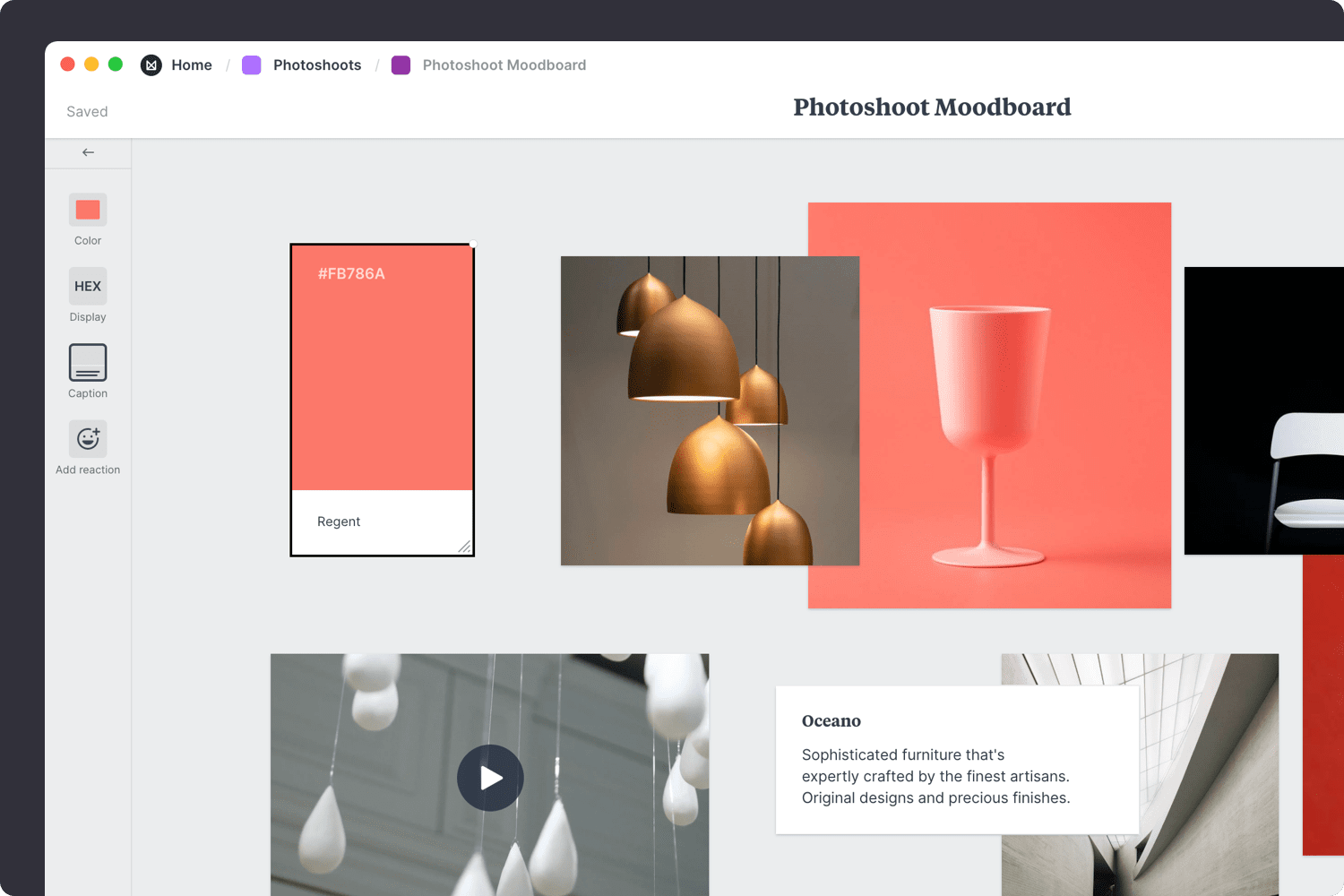
Add a color swatch to a board.
Drag a Note card onto your board, enter your colour #HEX code and press enter. E.g. Teal looks like this: #008080
Step away—the best creative thinking often happens in the idle moments where we allow our mind to wander. So make space, be open to new ideas and connections and embrace the mess.
Once you have all your inspiration in one place, the next step is to arrange your ideas to create the perfect composition.
Start by exploring composition and introducing hierarchy. Place a key element to anchor your board, and change the size and position of the remaining elements to indicate their importance and relationships to one another.
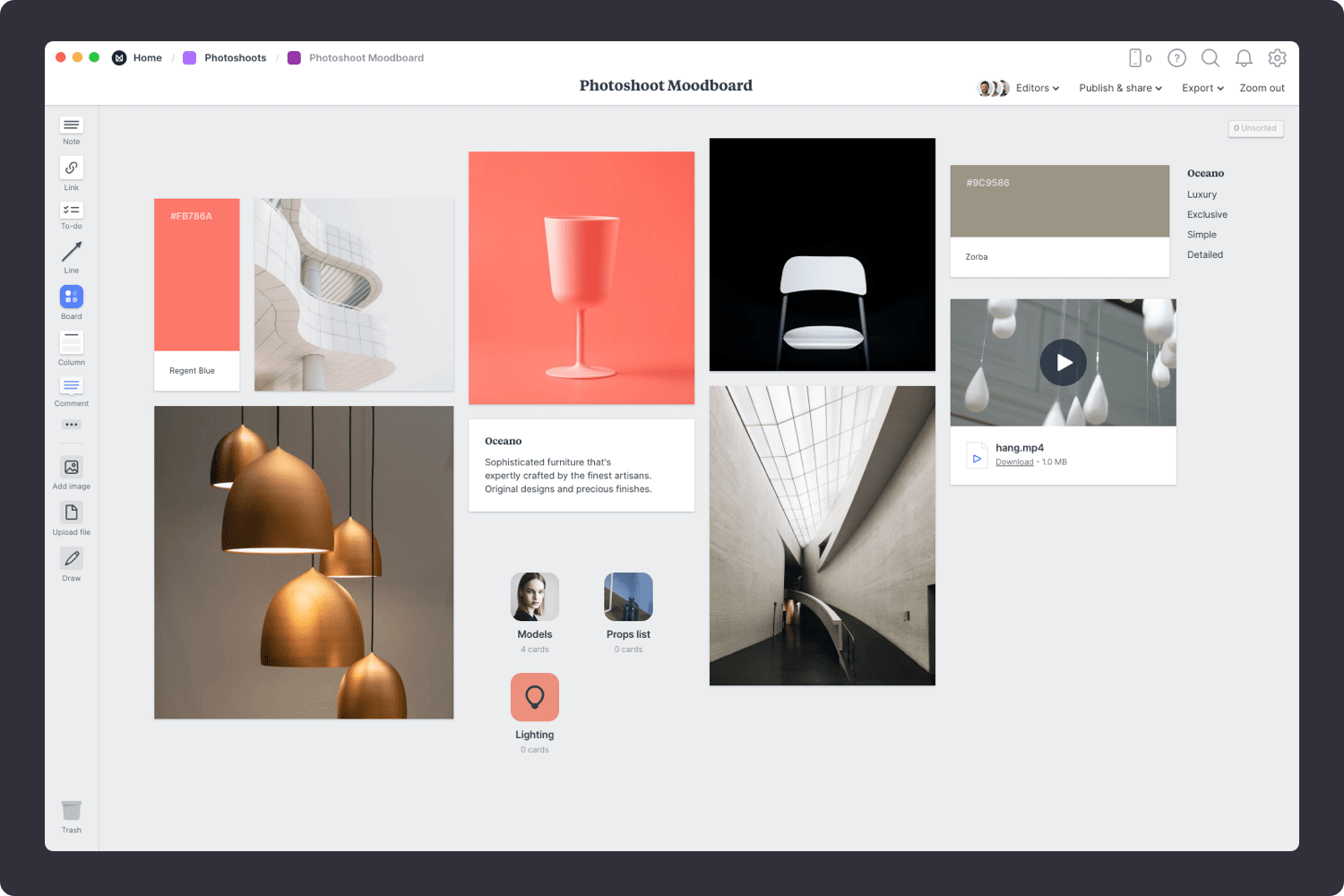
Resize your images to add hierarchy.
Drag the corner of an image to resize it. Double-click the corner to return it to its original size.
Crop images.
Double-click an image and press edit to crop or rotate it.
You never know where or when you'll find inspiration—it could strike you in the shower, or as you're strolling the isles of the grocery store. So make sure you have an easy way to capture new ideas on the go.
As creative director Grace Coddington said, "Always keep your eyes open. Keep watching. Because whatever you see can inspire you."

Download the Milanote mobile app
Save photos straight to your Moodboard.
Shoot or upload photos directly to your board. When you return to a bigger screen you'll find them in the "Unsorted" column of the board.
If you’re sharing your moodboard with a client or team it’s important to include some written notes about your thought process. This will help keep everyone on the same page.
You might want explain how you'll use lighting, props or backgrounds to enhance a shoot. Or share your plans for technical aspects like focus, cropping and equipment.

Add a caption to an image.
Select an image and just start typing.
Add notes to your board.
Start typing then use the formatting tools in the left hand toolbar.
Whether you're working on a client project or collaborating with a team it can be helpful to bounce ideas off other people. As writer Louisa May Alcott said, "It takes two flints to make a fire."
A digital moodboard is especially helpful for this step as you can easily connect and collaborate online. Bringing everyone onto the same page (figuratively and literally!) in real-time allows you to collaborate on concepts, ensuring a consistent look and feel for your photoshoot.

Invite someone else to edit to your board.
Open the "Editors" menu from the title bar of your board. Add email addresses of the people you'd like to collaborate with—they'll receive an invitation via email.
Collaborate in real time.
When multiple people on your team edit a board at once you'll see their updates appear in real-time.
With any creative technique or project, it’s important to be open to constructive criticism. Now that the first version of your moodboard is done it's time to ask for specific feedback on color, tone, mood, and type. Make sure you stay open to suggestions and improvements and try not to take criticism personally.
If you’re not sure how to deal with the feedback you get, writer Neil Gaiman has some insight: “Remember: when people tell you something’s wrong or doesn’t work for them, they are almost always right. When they tell you exactly what they think is wrong and how to fix it, they are almost always wrong.”
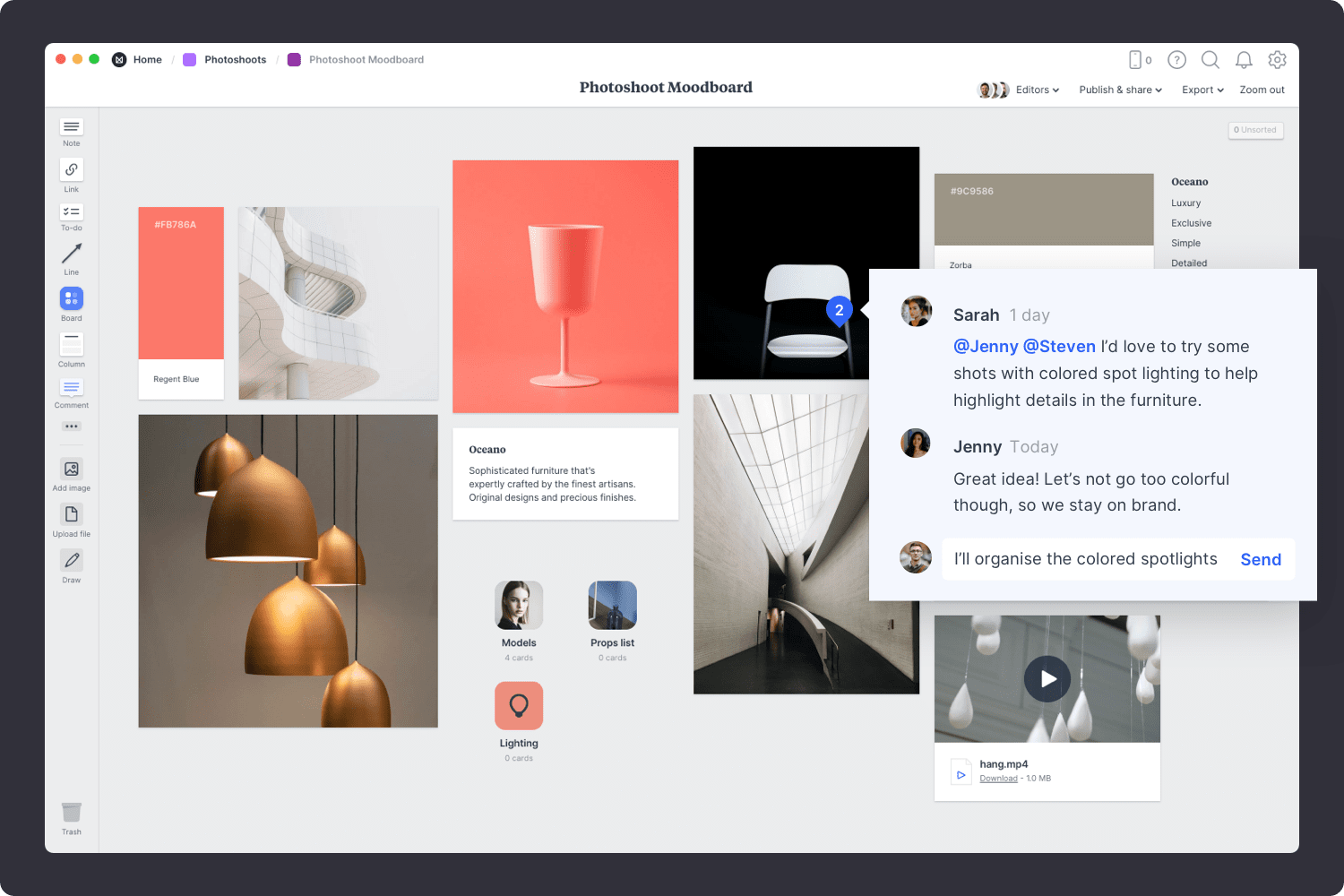
Start a comment thread.
Drag out a comment from the toolbar on the left and place it on your board. Other editors can reply to your comment.
Mention teammates to get their attention.
Type '@' in any text field to mention someone who has access to your board. They'll receive a notification and be able to respond to your comment.
Try not to take criticism personally—it’s invaluable for any creative to grow and improve. Constructive feedback is a gift that enhances your work and provides clarity.
Now that your moodboard is complete, you have a powerful reference for your photoshoot. Remember, you can create multiple moodboards to explore different directions at any time. Use the template below to create a new moodboard in minutes or check out our full guide on how to plan a photoshoot.
