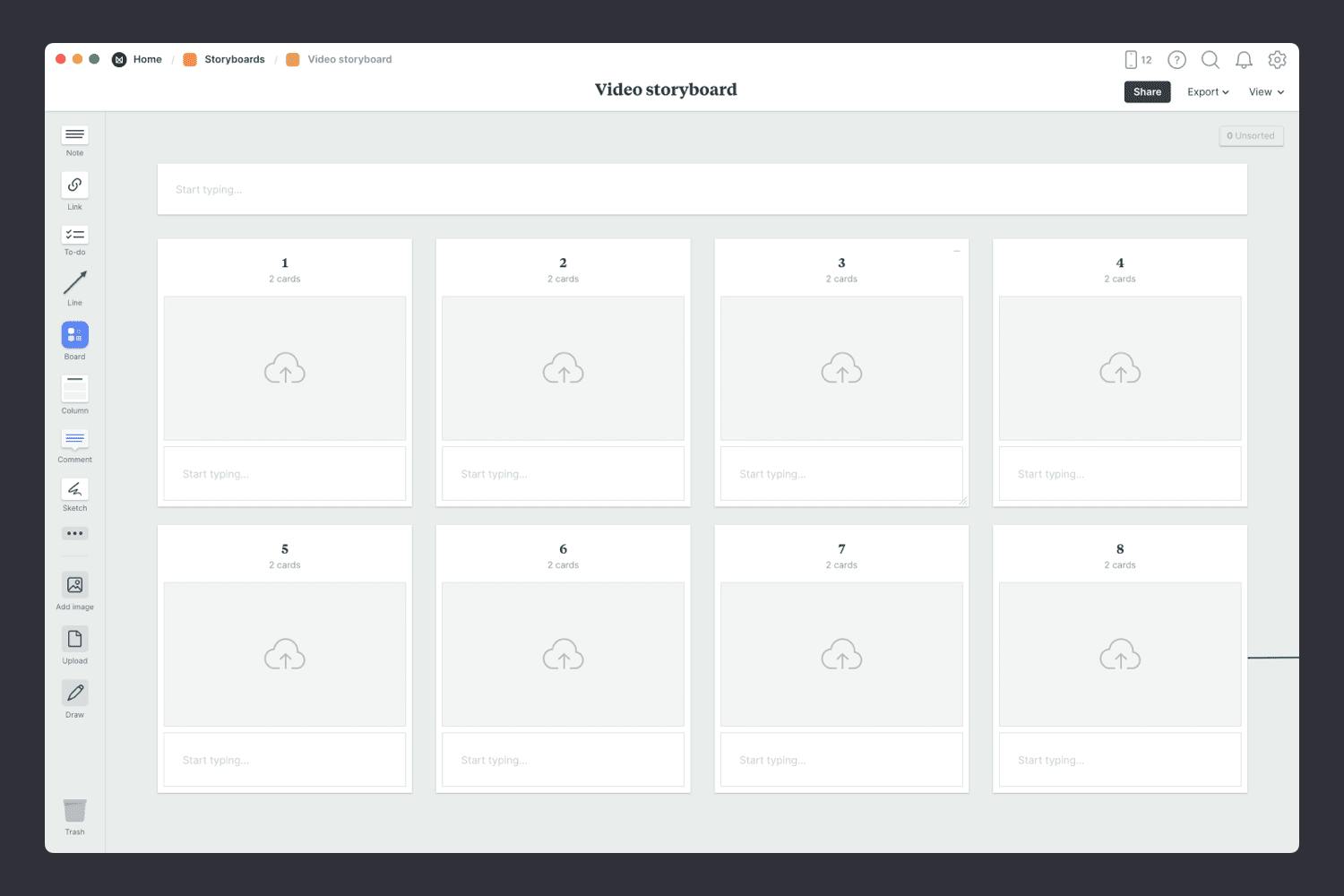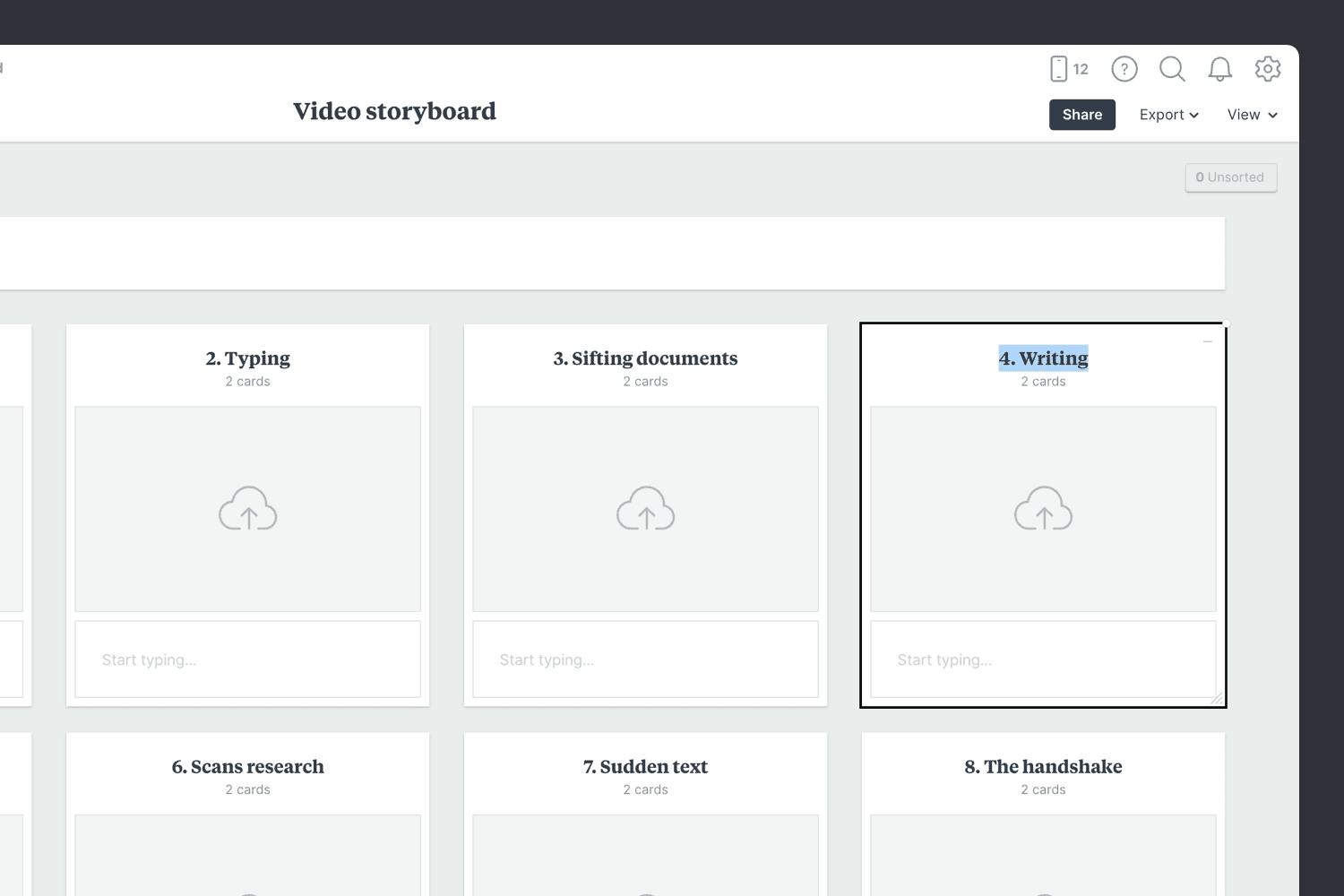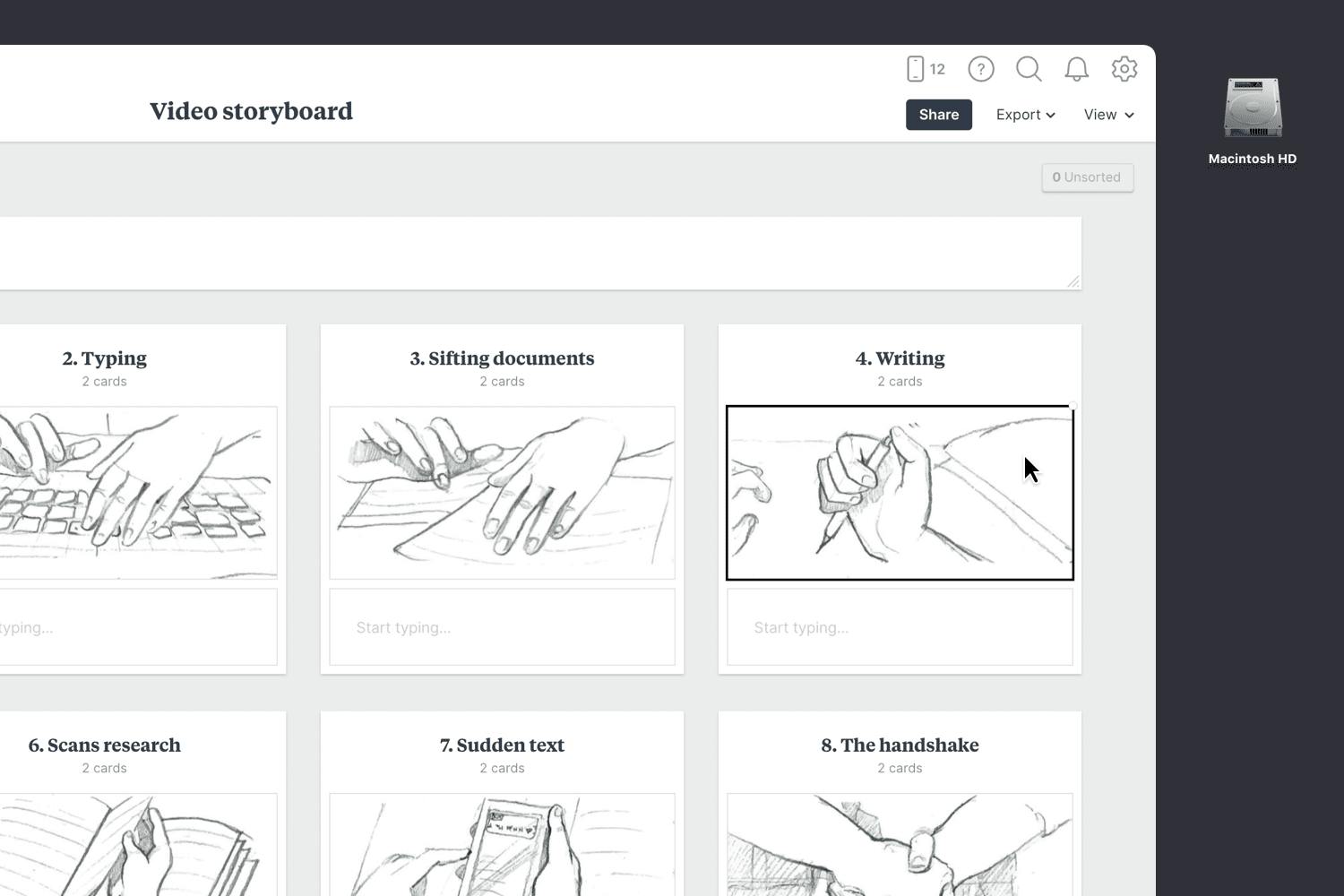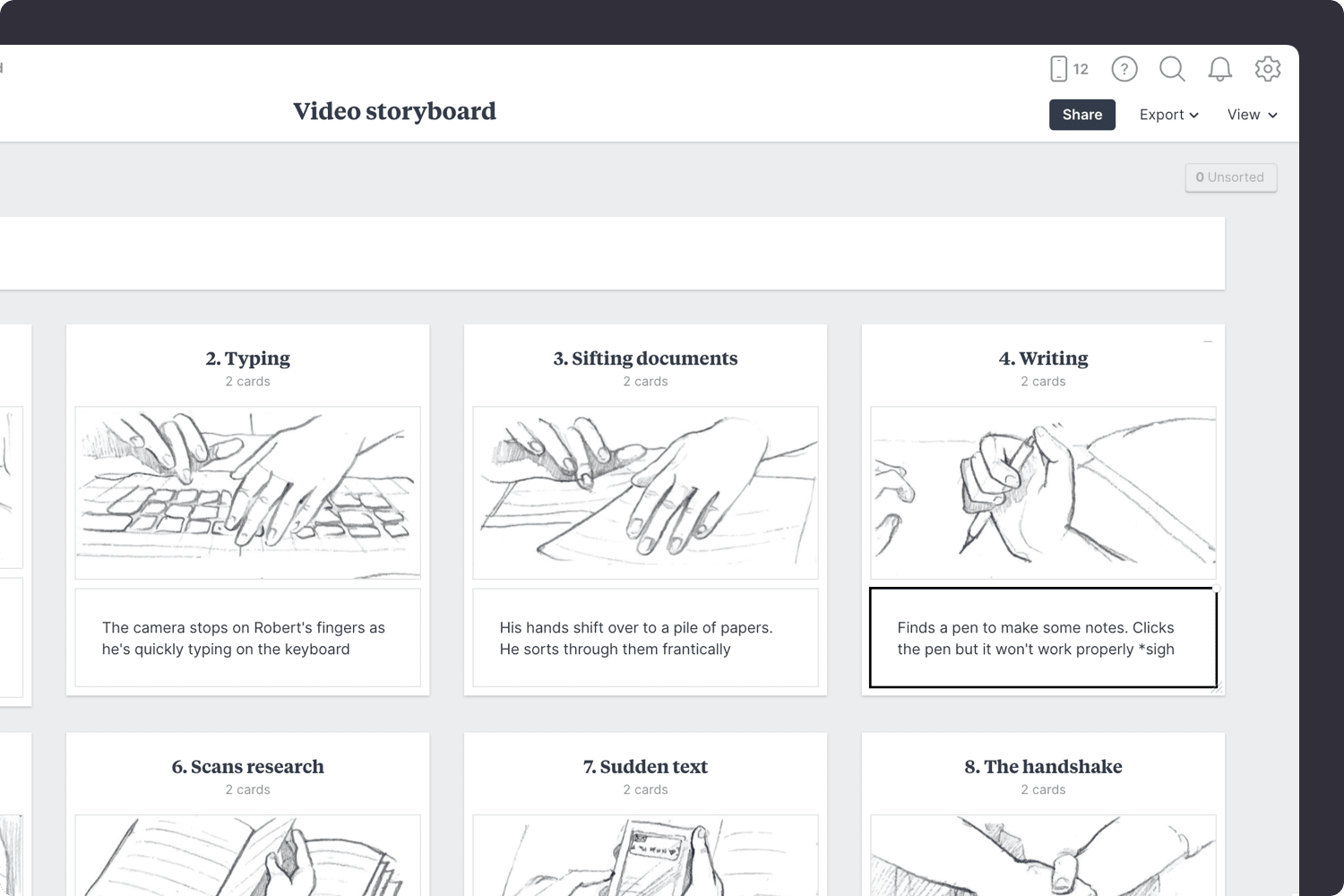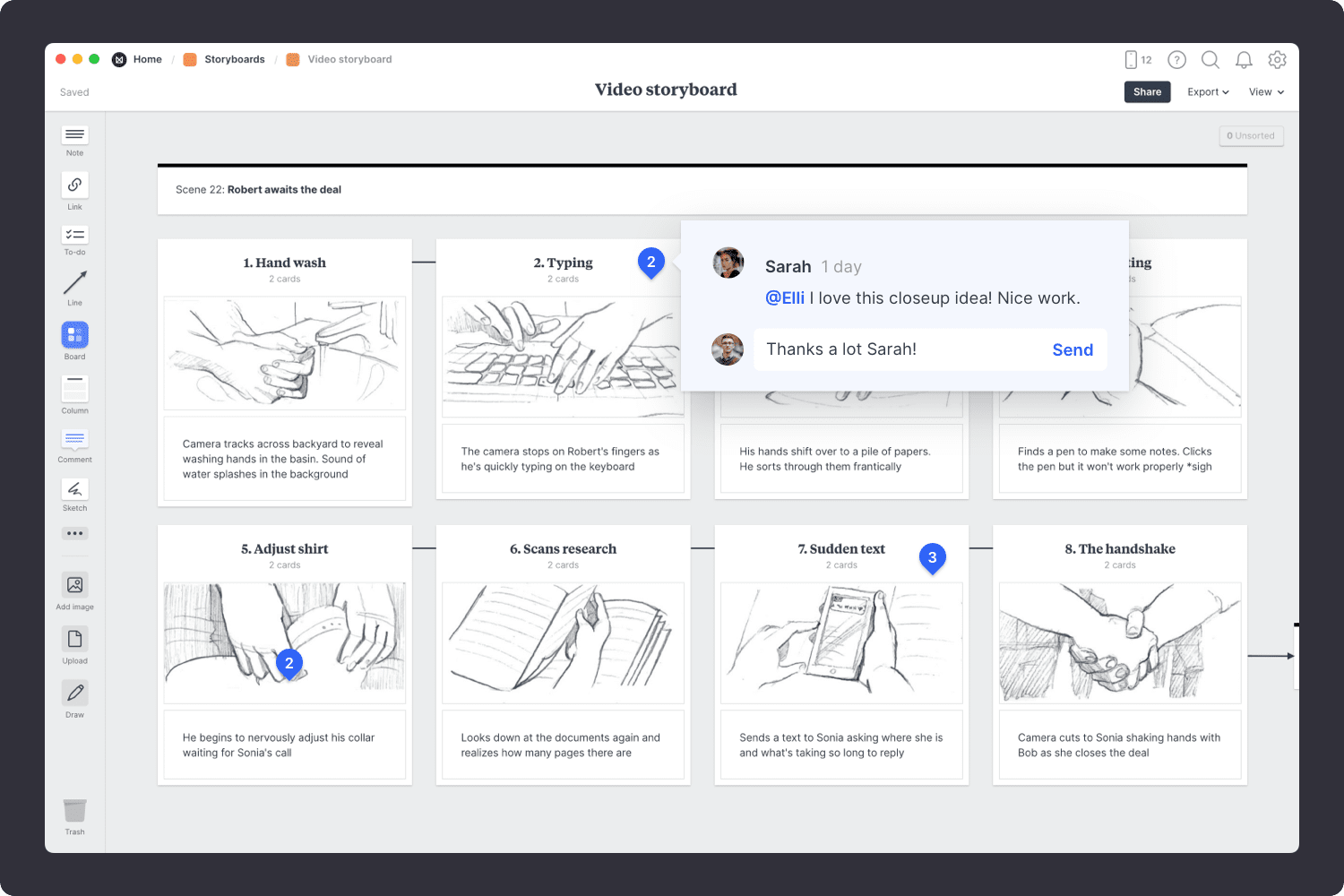A video storyboard is a crucial step in pre-production that helps you plan your video scene-by-scene. It allows you to capture key details about characters, props, dialogue, camera angles, and special effects. It's also the perfect format for communicating your vision with others.
Using Milanote, you can share concepts early to gather feedback from collaborators and ensure everyone is on the same page.