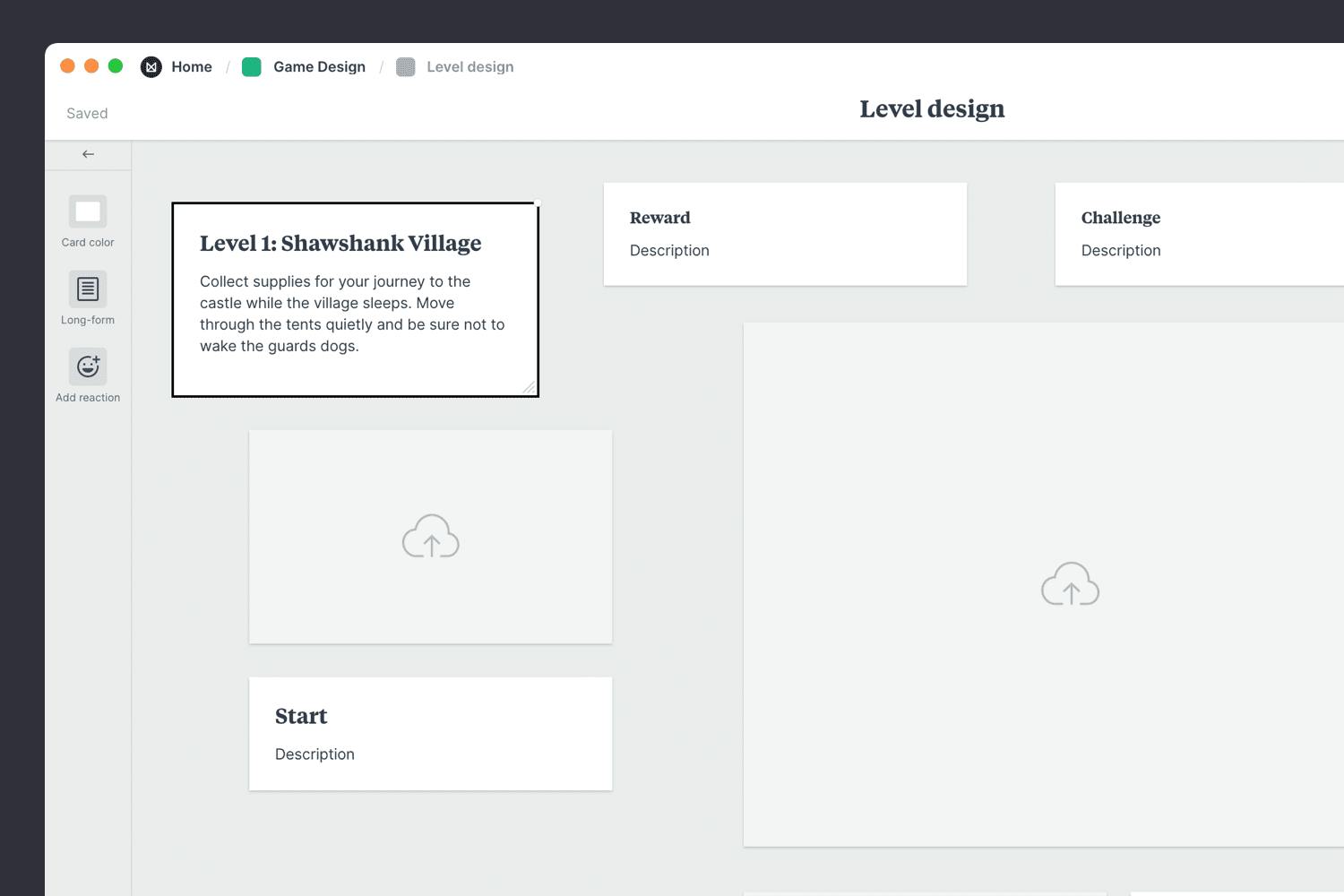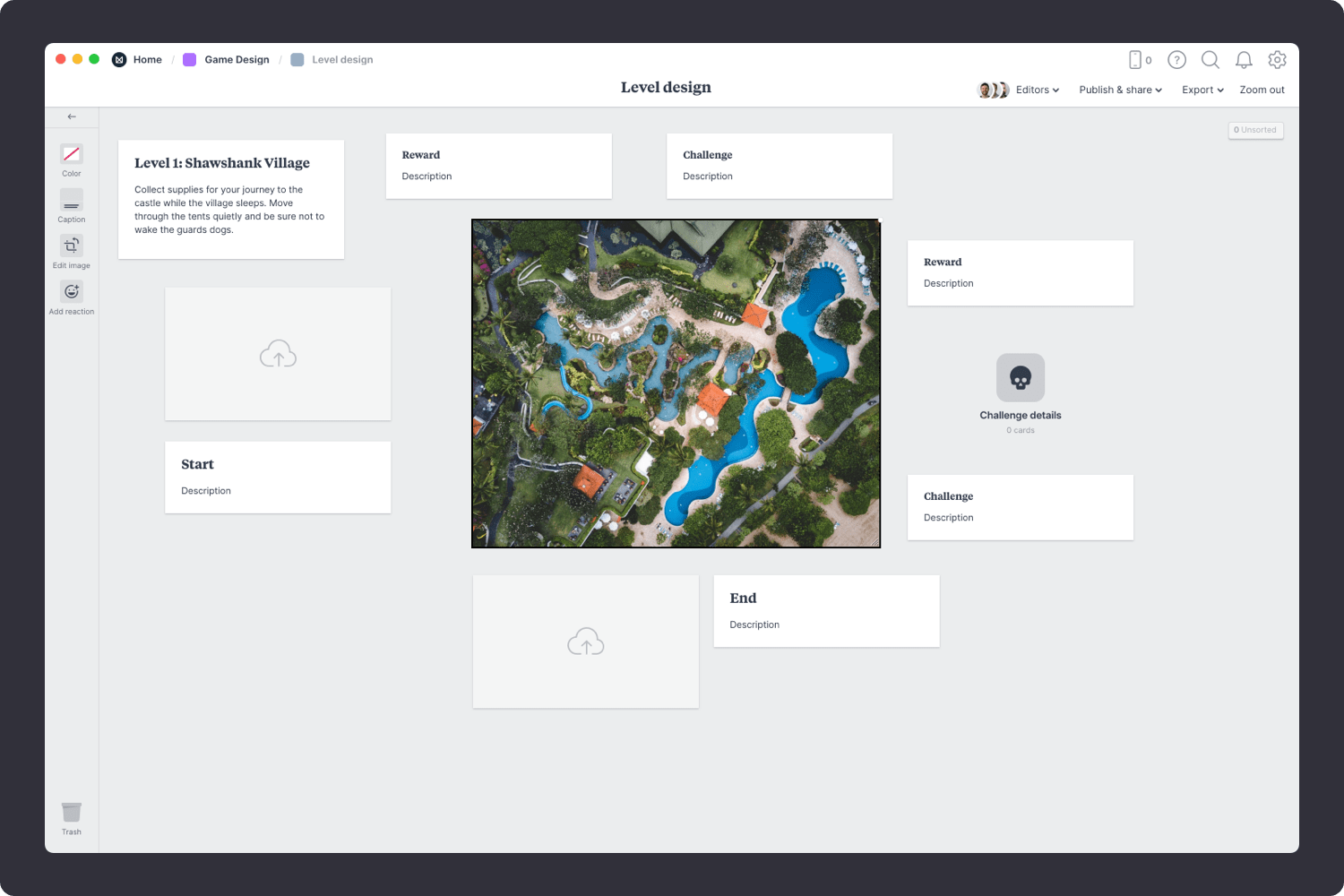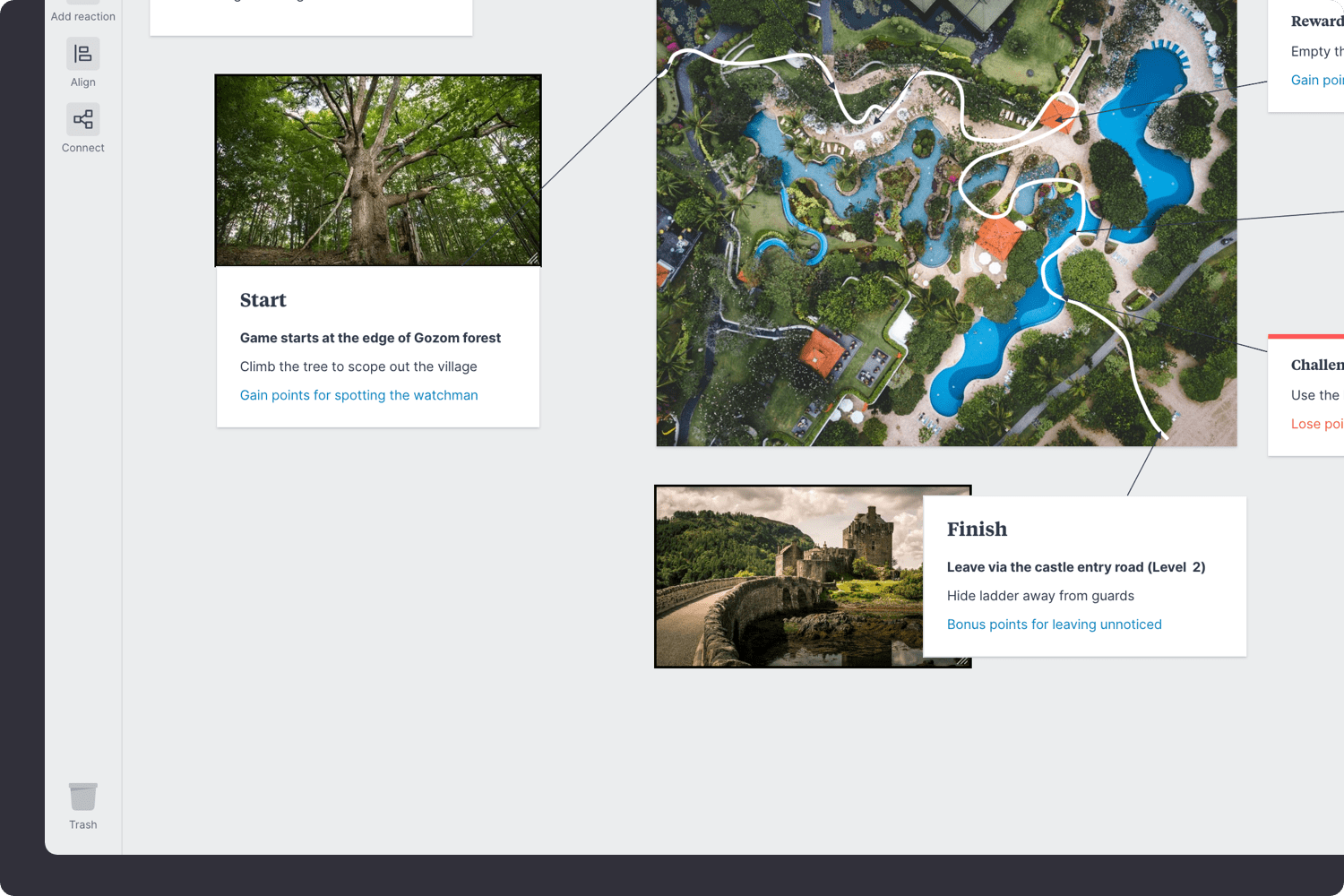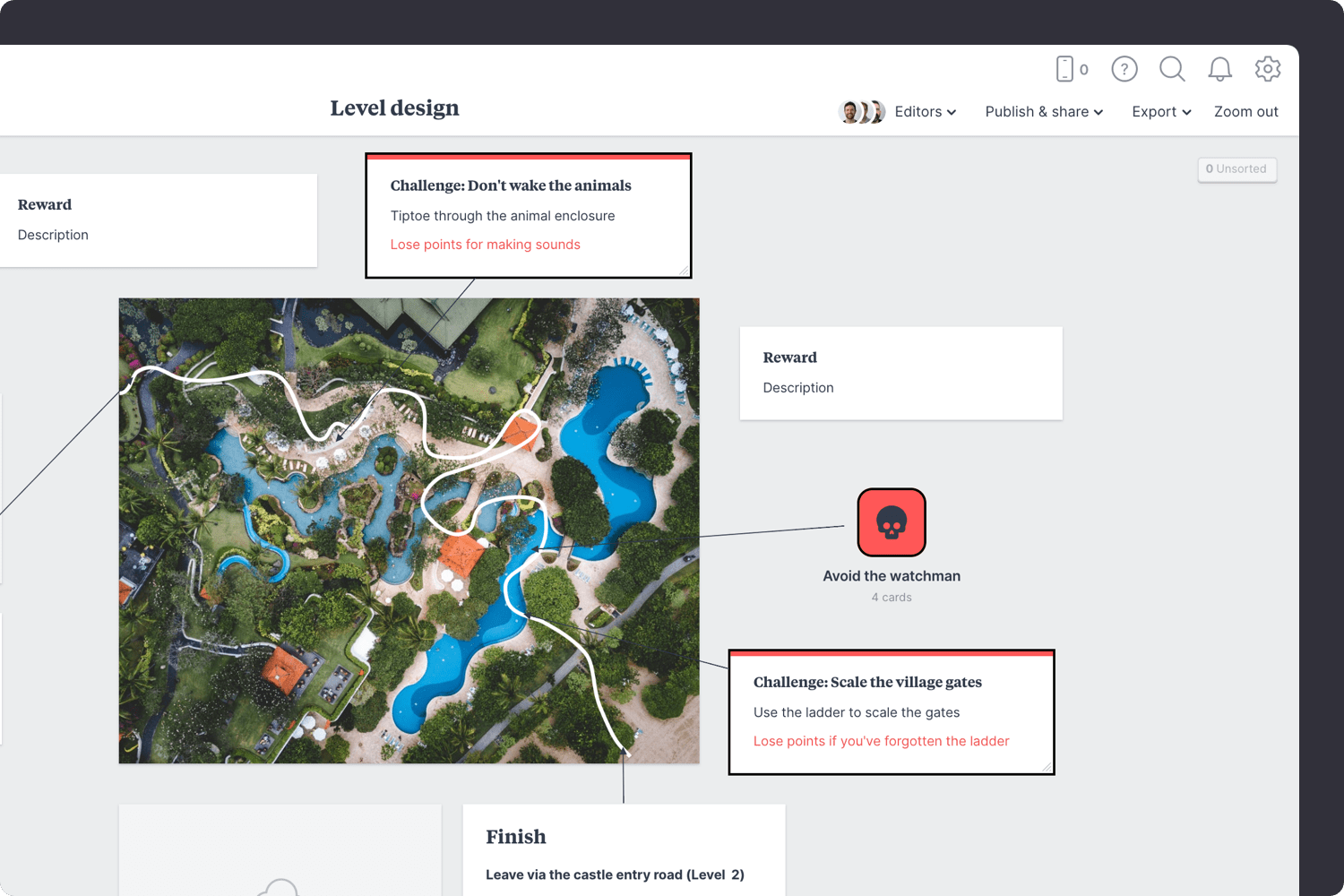This game level design template is a great place to map out a video game environment. It's where you can define your level map, objectives, milestones, power-ups—everything you'll need before you start actually coding your game.
Milanote's drag-and-drop interface allows you to arrange lines, notes, links, files, videos and tasks on an infinite virtual canvas. When you're finished your game level design, everything can be shared with your team for further collaboration and ideas.
This template is part of our guide on How to create a modern game design document.