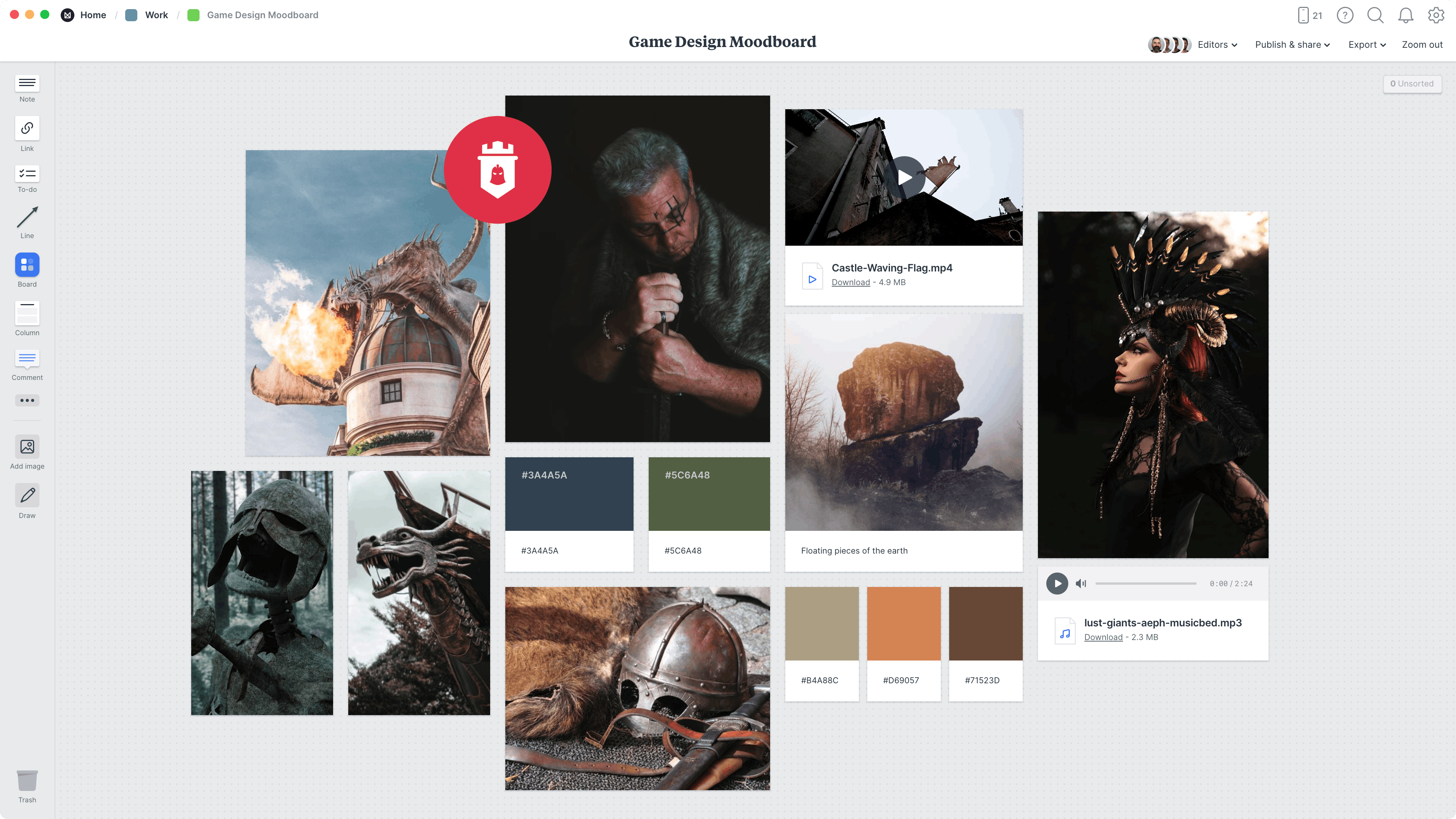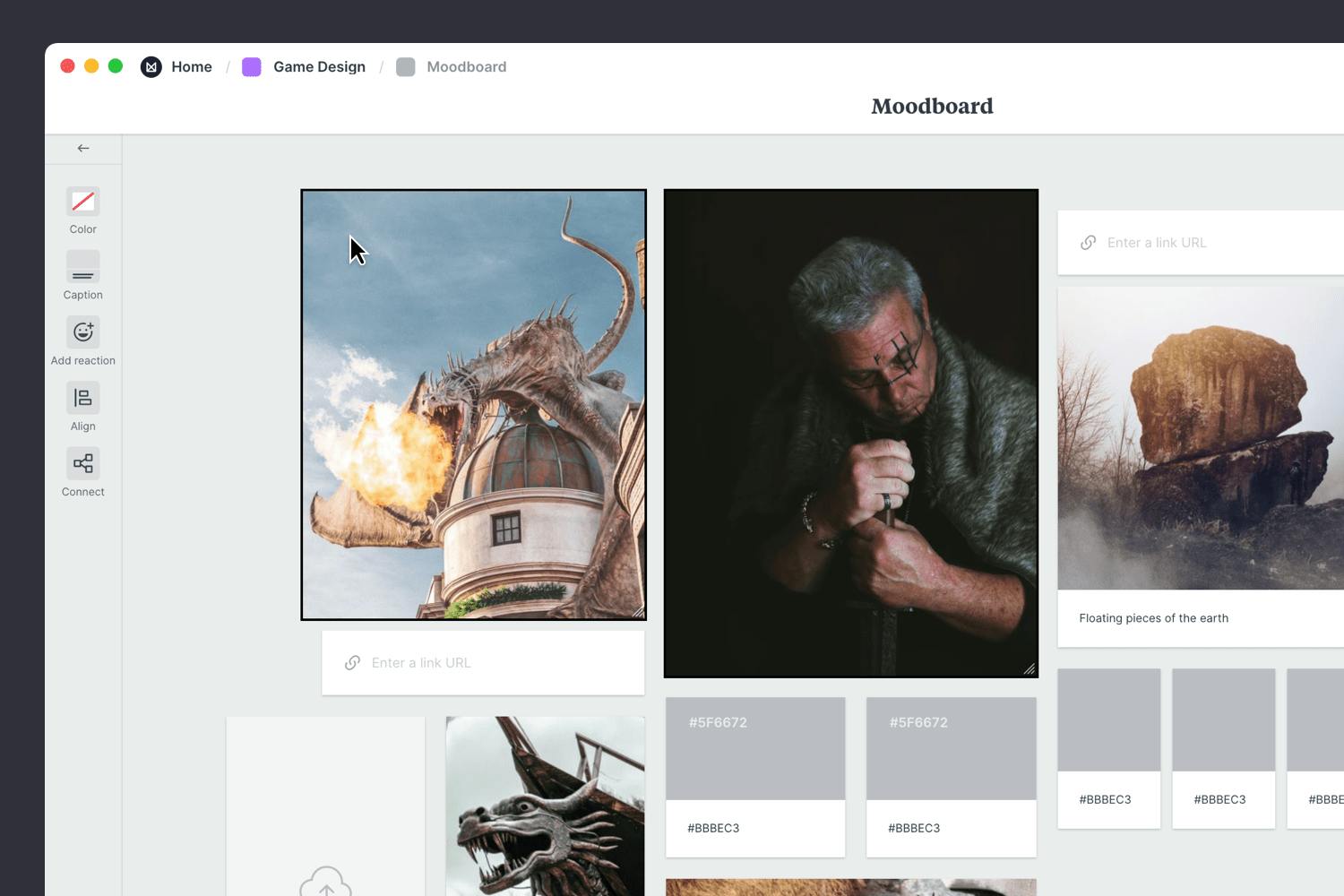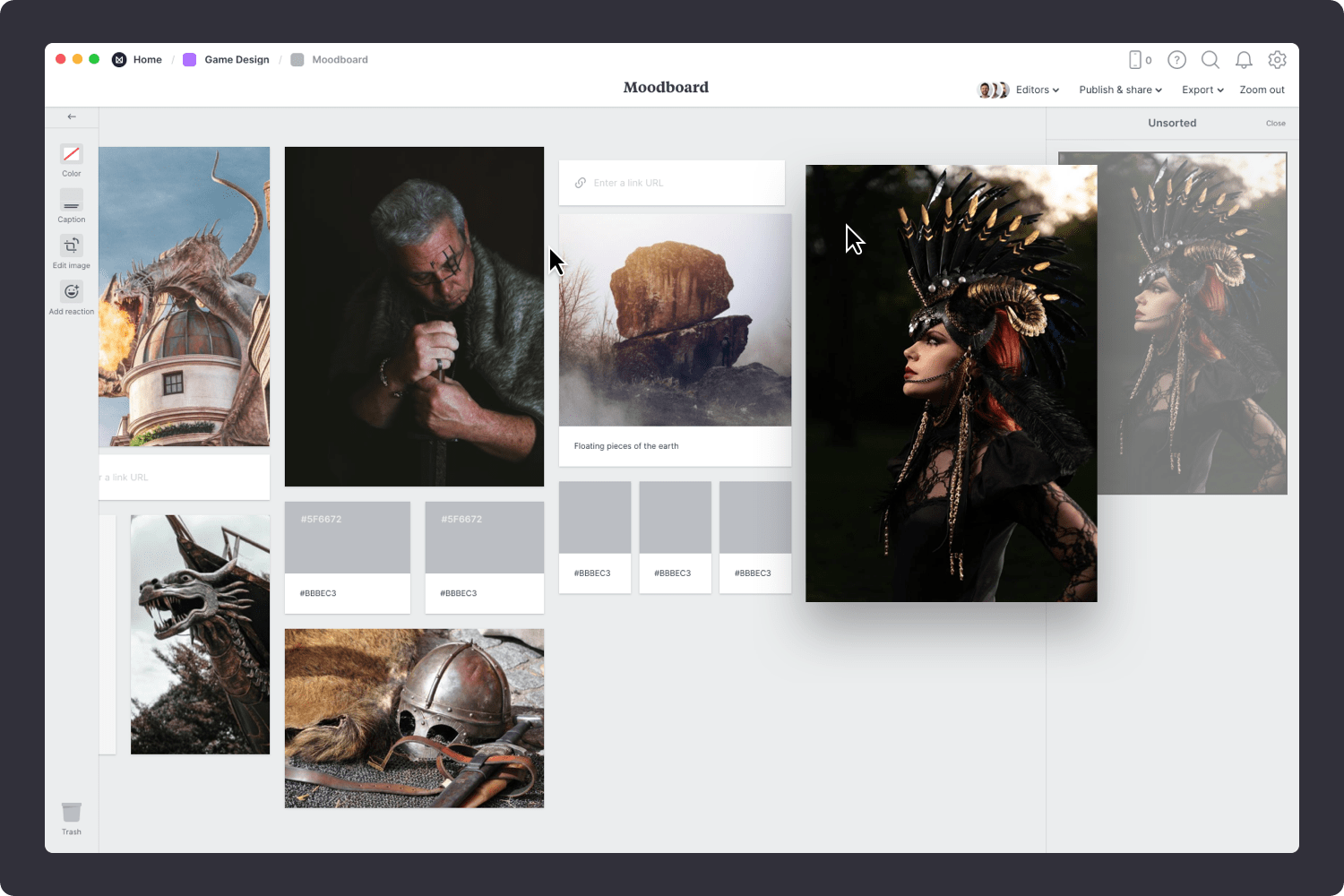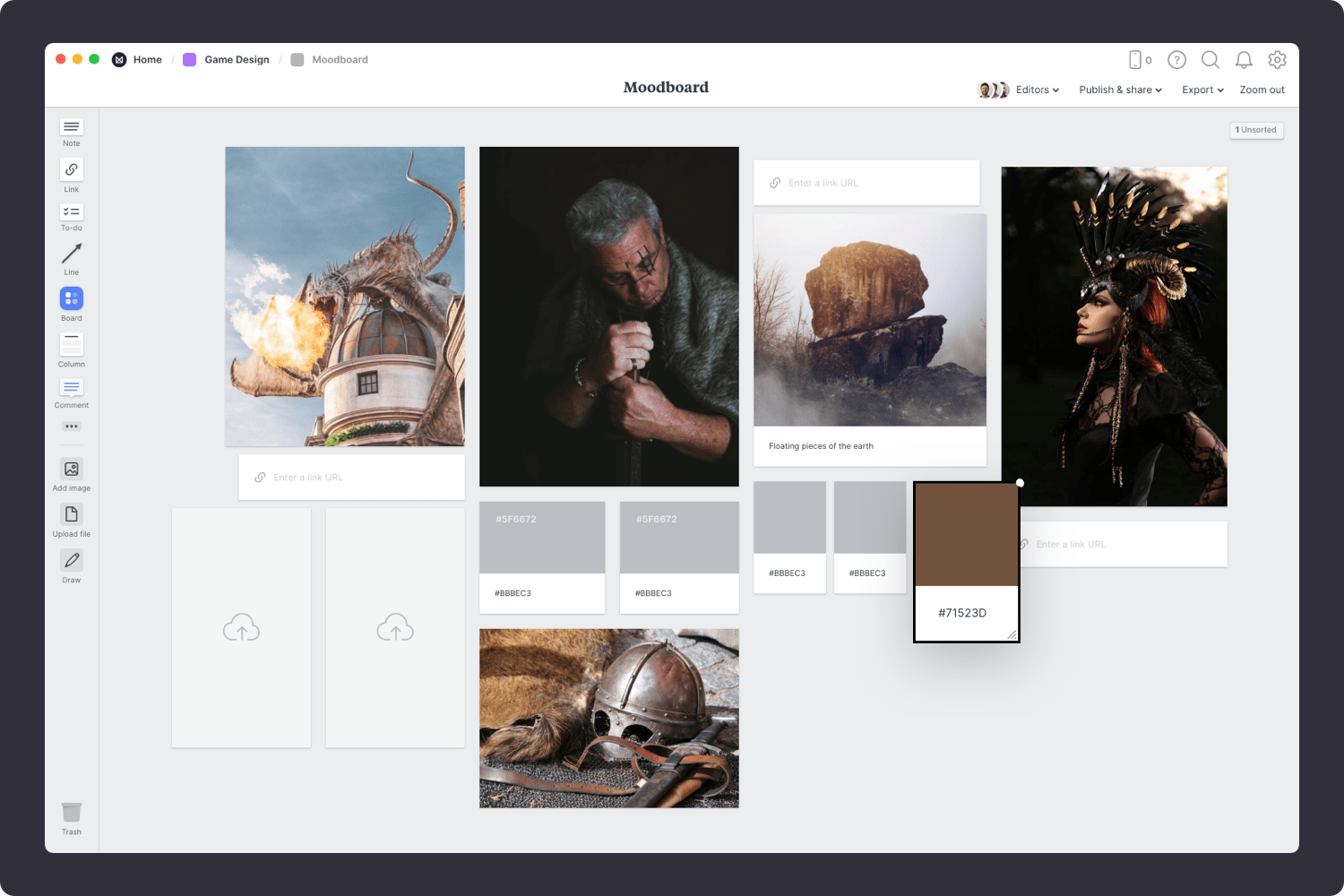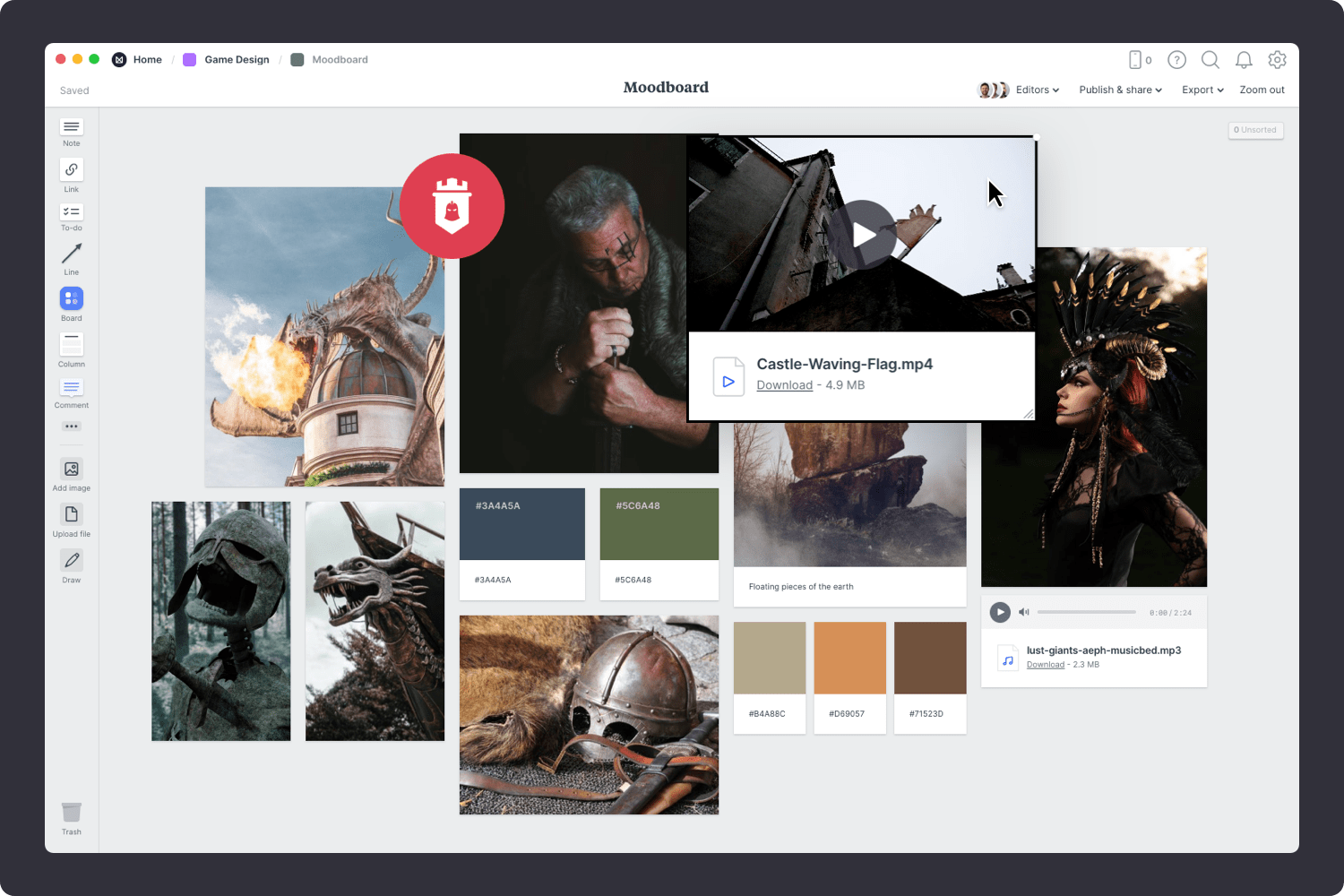Experiment with an aesthetic and collate ideas for your game design with a moodboard. Creating a reference point for visual and written artefacts can help create depth and enrich the game development process.
Collect and organize relevant character and scene inspiration, reference imagery, color palettes, videos, and objects to experiment with visuals and arrange ideas on the free-form canvas.
Milanote helps you share concepts early on and collect suggestions and feedback from collaborators so you can bring together ideas, inspire and stay on track.
This template is part of our guide on How to create a modern game design document.