Start your brief
Get started for free with Milanote's beautiful motion graphics brief template.
Start your briefSign up for free with no time limit
When working on a motion graphics project, it’s crucial to set a strong foundation from the start. A clear, inspiring, and informative brief provides the structure and direction for designers to do their best work.
Motion graphics briefs typically include background information, goals, deliverables, visual and animation references, creative direction, and a style guide.
Whether you’re a beginner or a seasoned pro, this guide will take you through every step of creating an inspiring brief that keeps everyone on the same page.
The first thing to define is why the project is happening. Spend time with your client, have them lead you through the vision in their own words, and ask questions like... What problem is this project trying to solve? What lead up to it? What will change if this project is successful?
John C. Jay of Wieden+Kennedy described the importance of understanding the problem perfectly when he said "The clearer the problem is defined, the better the work will be."
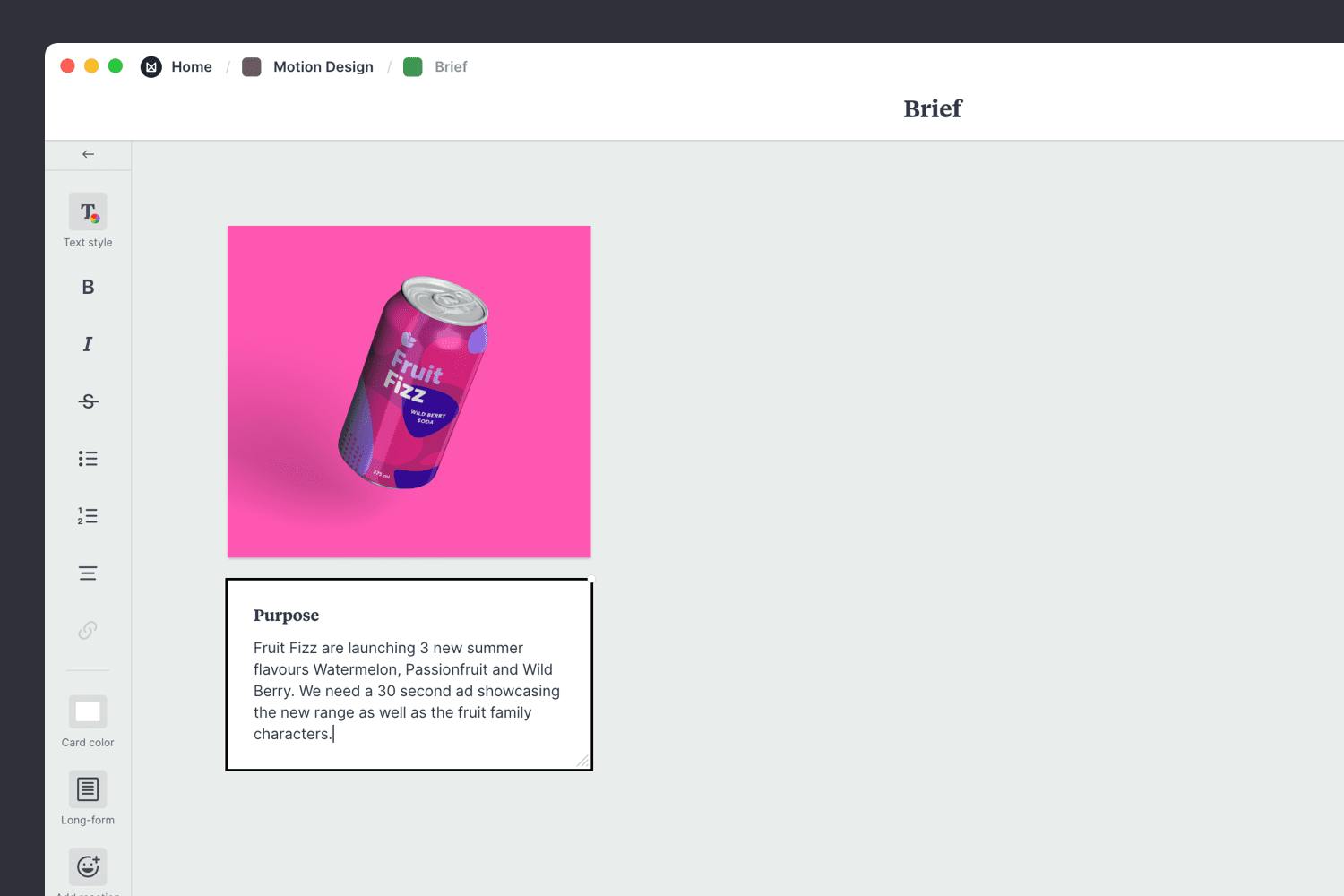
Create a new board for your brief.
Drag a board out from the toolbar. Give it a name, then double click to open it.
Add a note to describe the purpose.
Start typing then use the formatting tools in the left-hand toolbar.
Upload an image
Click the "Upload file" button or just drag a file onto your board. You can add images, logos, documents, videos, audio and much more.
What do you want your motion graphics to communicate? Is there a specific message or concept you have in mind? What do you want the viewer to feel when they see it? Use emotive words to communicate the brand style and tone of voice you want to express within the project.

Add a note to outline the key messages.
Start typing then use the formatting tools in the left-hand toolbar.
What are the specific outputs you require? Is it a TV spot, an animation for a game, or a video for Youtube? Try and provide as much detail as possible. The technical constraints will help inform the design and production process, costs, and timeframe for the project.
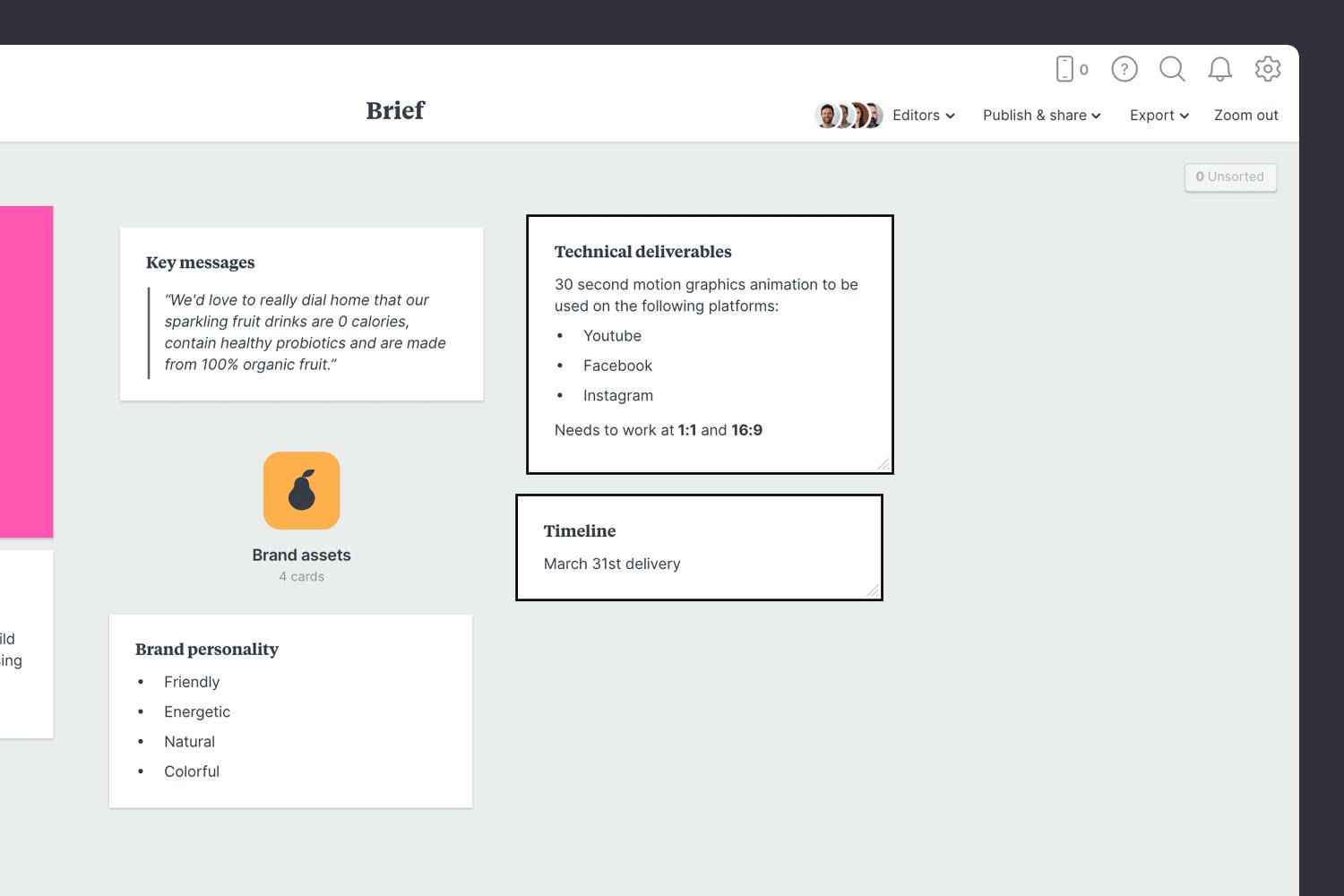
Add a note to describe the deliverables.
Start typing then use the formatting tools in the left-hand toolbar.
This is where you describe a specific type of audience and detail what’s important to them. What do they care about? What inspires them? Include any relevant research or stats you have. All this helps the designer choose a mood or animation style that speaks to your audience.
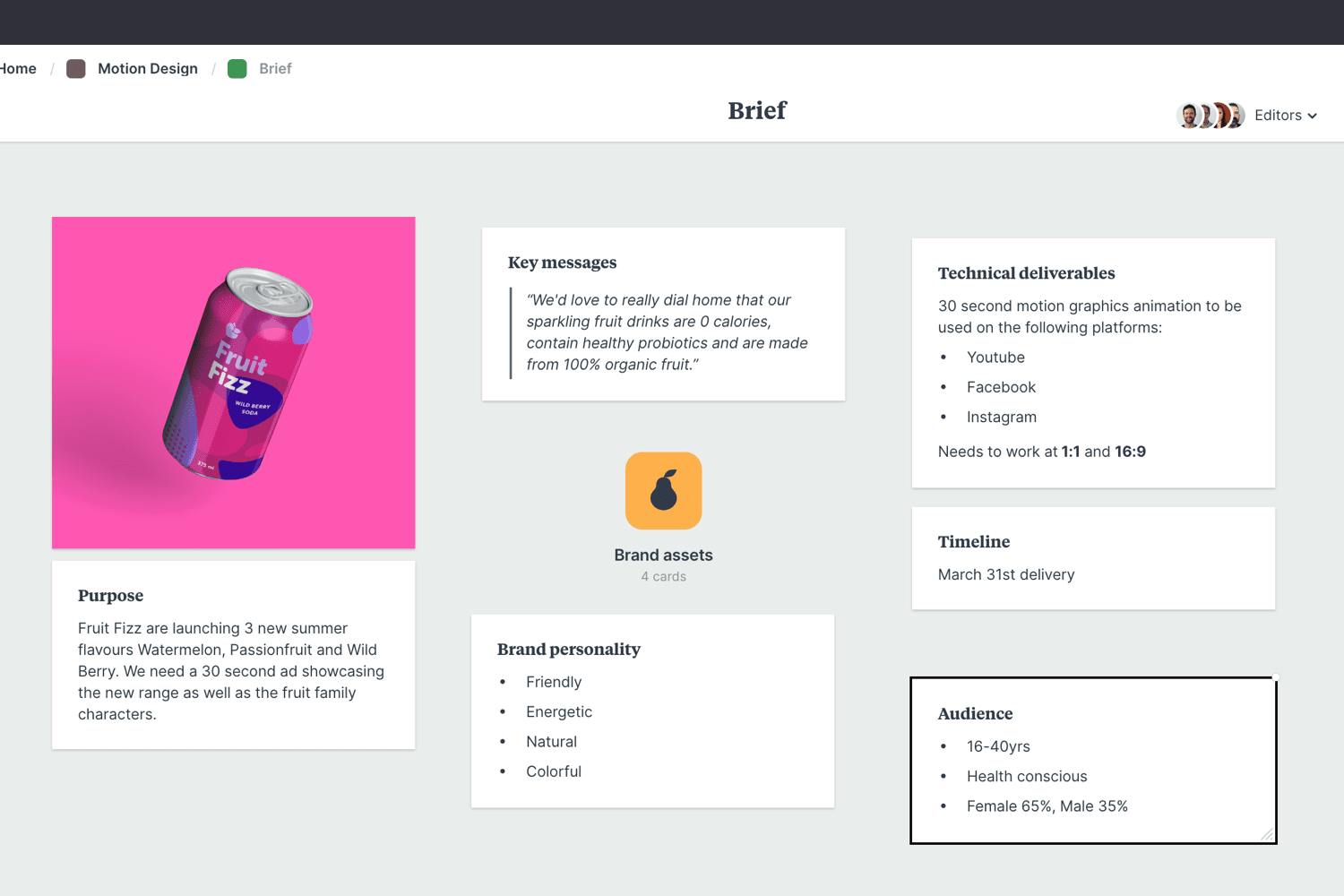
Add a note to describe your audience.
Start typing then use the formatting tools in the left hand toolbar.
Often, the best way to communicate a style or direction is with visual examples. They can help your client and team visualize the direction before a single frame is designed. Look for GIFs or video clips that communicate the look and feel you're going for. These could come from a previous campaign or inspiration you've found on the web.
You could also try organizing your references as a moodboard. Read our guide on creating a motion design moodboard for more details on this step.

Browse the built-in image library.
Search over 3 million beautiful photos powered by Pexels then drag images straight onto your board.
Install the Milanote Web Clipper
Save images from other websites straight to your board.
Roll over an image (or highlight text), click Save, then choose the destination in Milanote. Return to your board and find the content in the "Unsorted" column on the right.
Once you have everything you need, it's time to organize your content into logical topics. The goal here is to present the most important points in an inspiring and concise format.
Remember, it's called a brief. In its simplest form, writer and illustrator Maira Kalman says a brief consists of "a deadline and a dream".
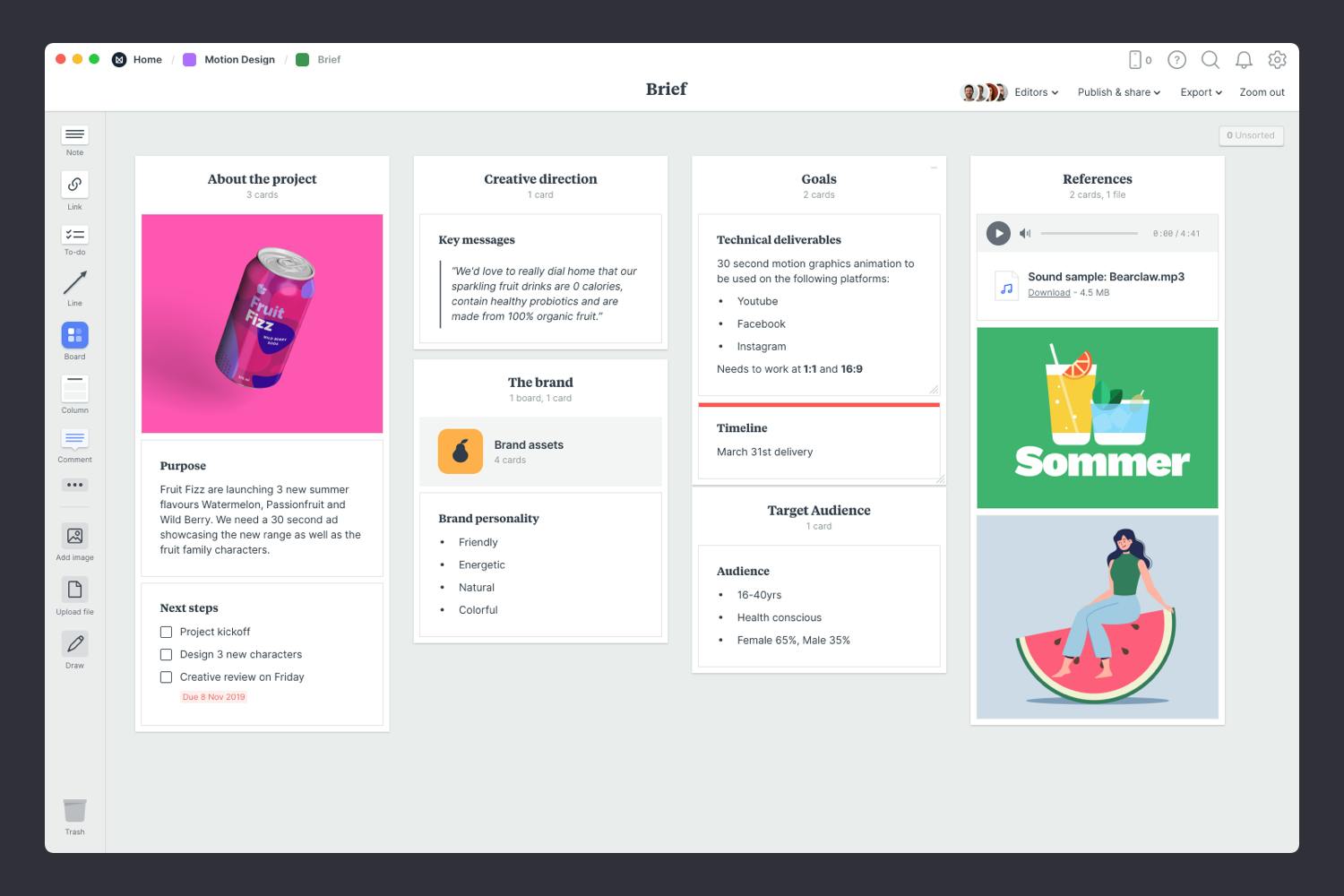
Use columns to organize your content
Drag a Column from the left toolbar and give it a name. Drag images and notes into the column.
Save time on your next project by using the Motion Design Brief template.
While a brief is typically written by one person, the best briefs will be run past clients or team members for feedback before final approval. This is a great chance to ensure that the concept, budgets, and objectives are understood and that everyone is on the same page well before you start design.
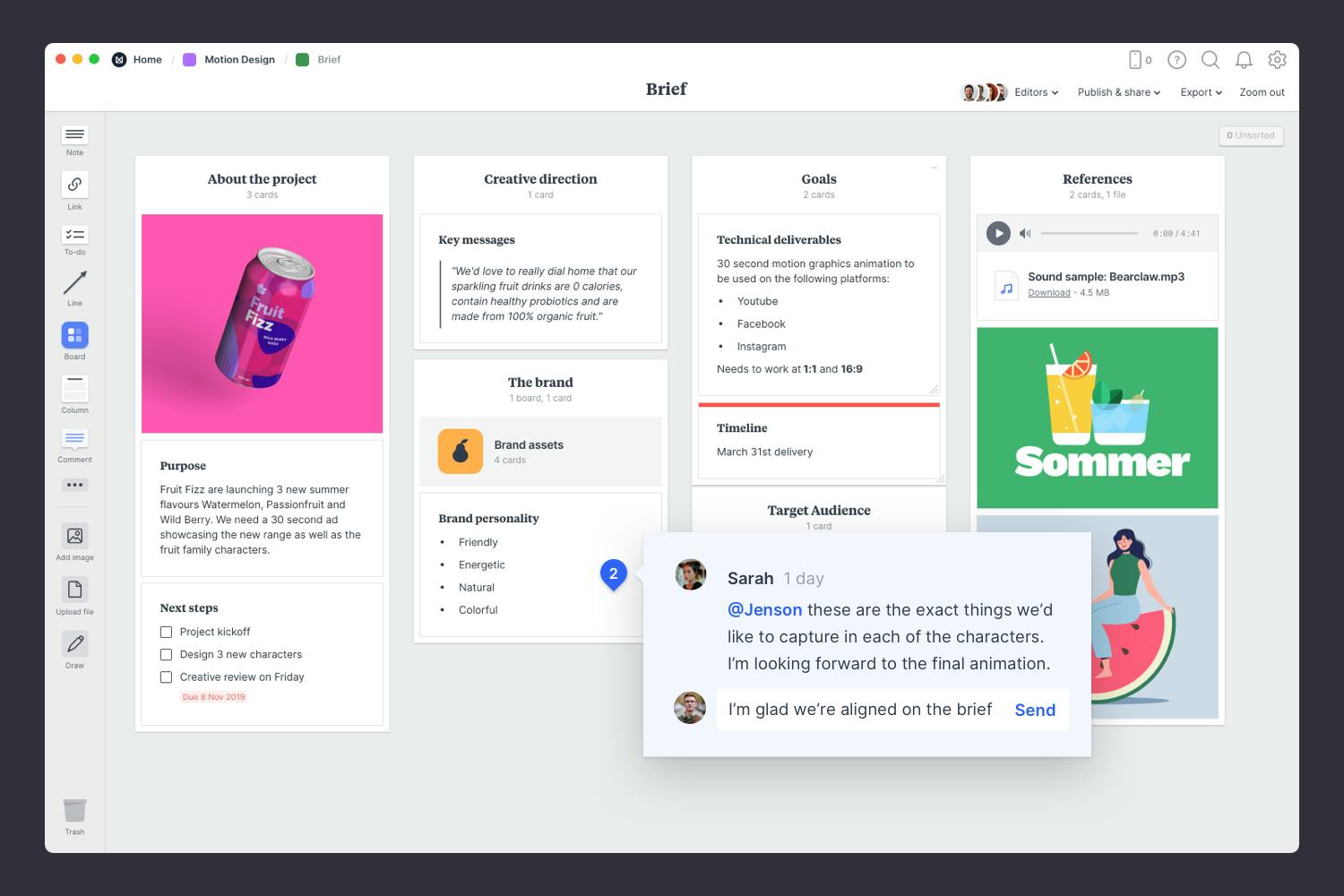
Invite someone else to edit to your board.
Open the "Editors" menu from the title bar of your board. Add email addresses of the people you'd like to collaborate with—they'll receive an invitation via email.
Start a comment thread.
Drag out a comment from the toolbar on the left and place it on your board. Other editors can reply to your comment.
Once you’ve made any final tweaks, it’s time to share the completed brief with your team, organize a kickoff meeting, and get started.
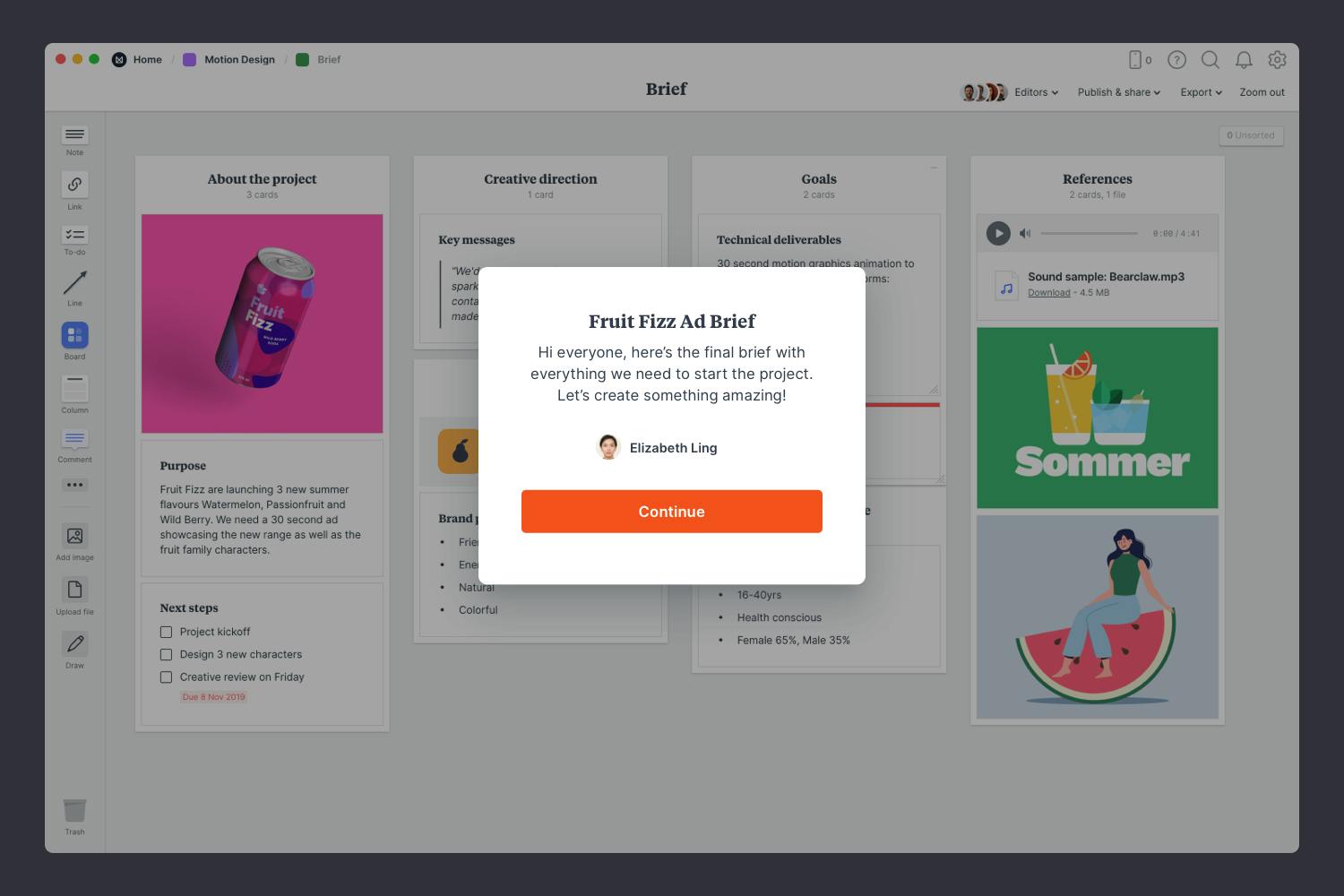
Publish and share the brief with your team.
Write a welcome message under the "Publish & share" menu. This will display the first time someone views your board.
Now that your brief is complete, you have a clear and inspiring starting point for your next motion graphics project. Remember to revisit your brief at each stage to ensure you're still on track. Use the template below to create a new brief or check out our full guide on how to plan a motion design project.
