Start your moodboard
Get started for free with one of Milanote's beautiful moodboard templates.
Start your moodboardSign up for free with no time limit
A moodboard is the perfect way to explore the visual style for your motion design project. It's also a fantastic reference for your team—from your client to the design team—it helps everyone visualize the end result.
Moodboards have come a long way since the days of attaching printouts to physical boards or creating static PDFs. Online moodboards can include video, images, links, and color—unlocking a whole new world of creative possibilities.
In this guide, you'll learn the modern approach to creating a moodboard using Milanote. Remember, the creative process is non-linear, so you may find yourself moving back and forth between the steps as you go.
Moodboards can help you visualize any aspect of your project. You could focus on how you want the finished design to look. Or they could be centered around collecting references for animation styles. You can create a moodboard for each of these separately or mix them all into one board. There are no strict rules.
Remember, a moodboard is all about exploration, so don't get too attached to a particular direction. The process of creating a moodboard will help you refine your ideas and inspire new ones.
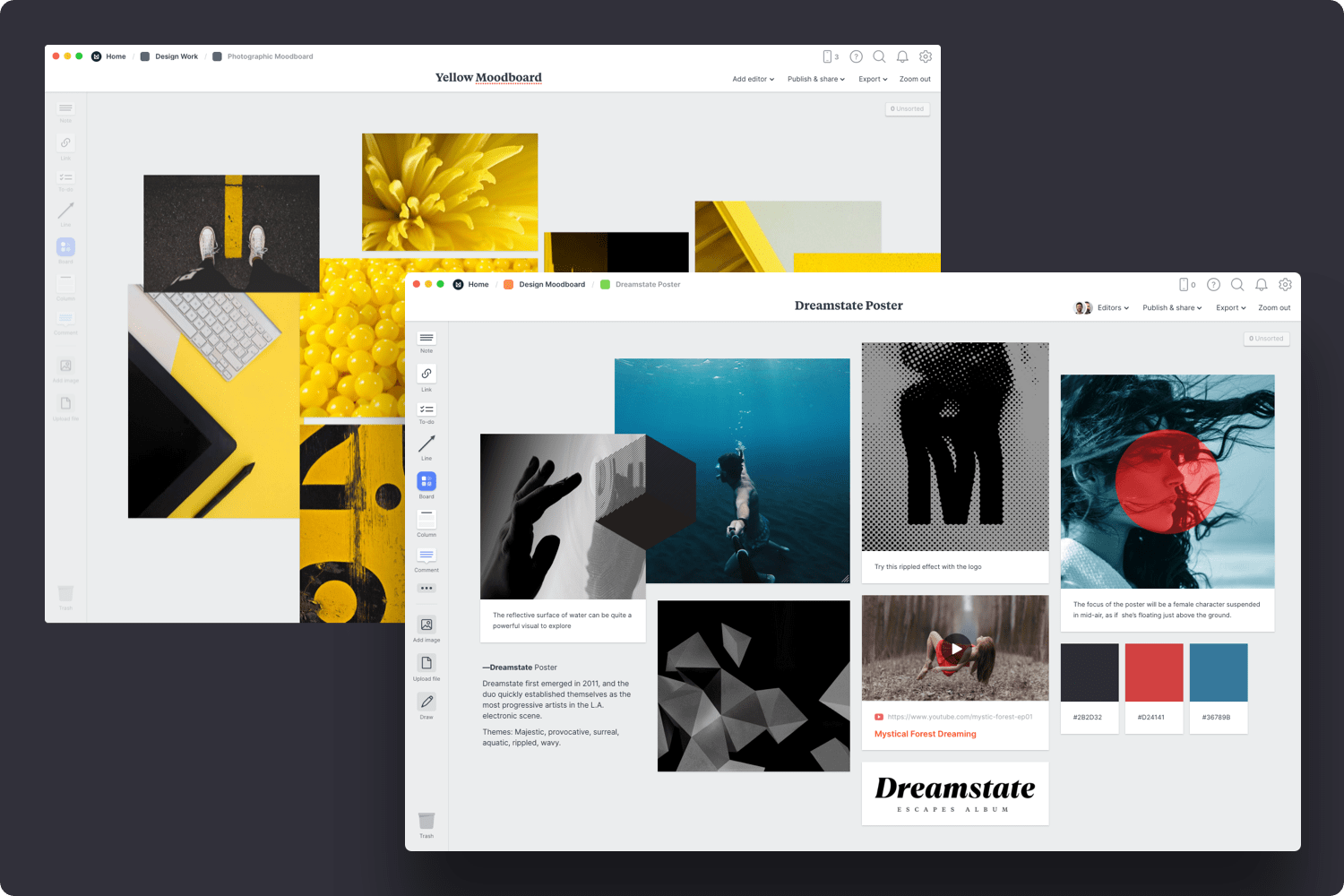
Create a new board for each moodboard direction.
Drag a board out from the toolbar. Give it a name, then double click to open it.
Save time with a moodboard template.
Each new board gives you the options to start with a beautiful template.
Creativity often responds well to some constraints or limitations. Picking a keyword, theme, color or style can be a great way to give some direction to your moodboard.
Now that you've established the purpose of your moodboard, add any existing material you have—this could include examples from previous projects, client references or images you've saved as inspiration. These might not make it into the final moodboard, but they're still a great place to start.
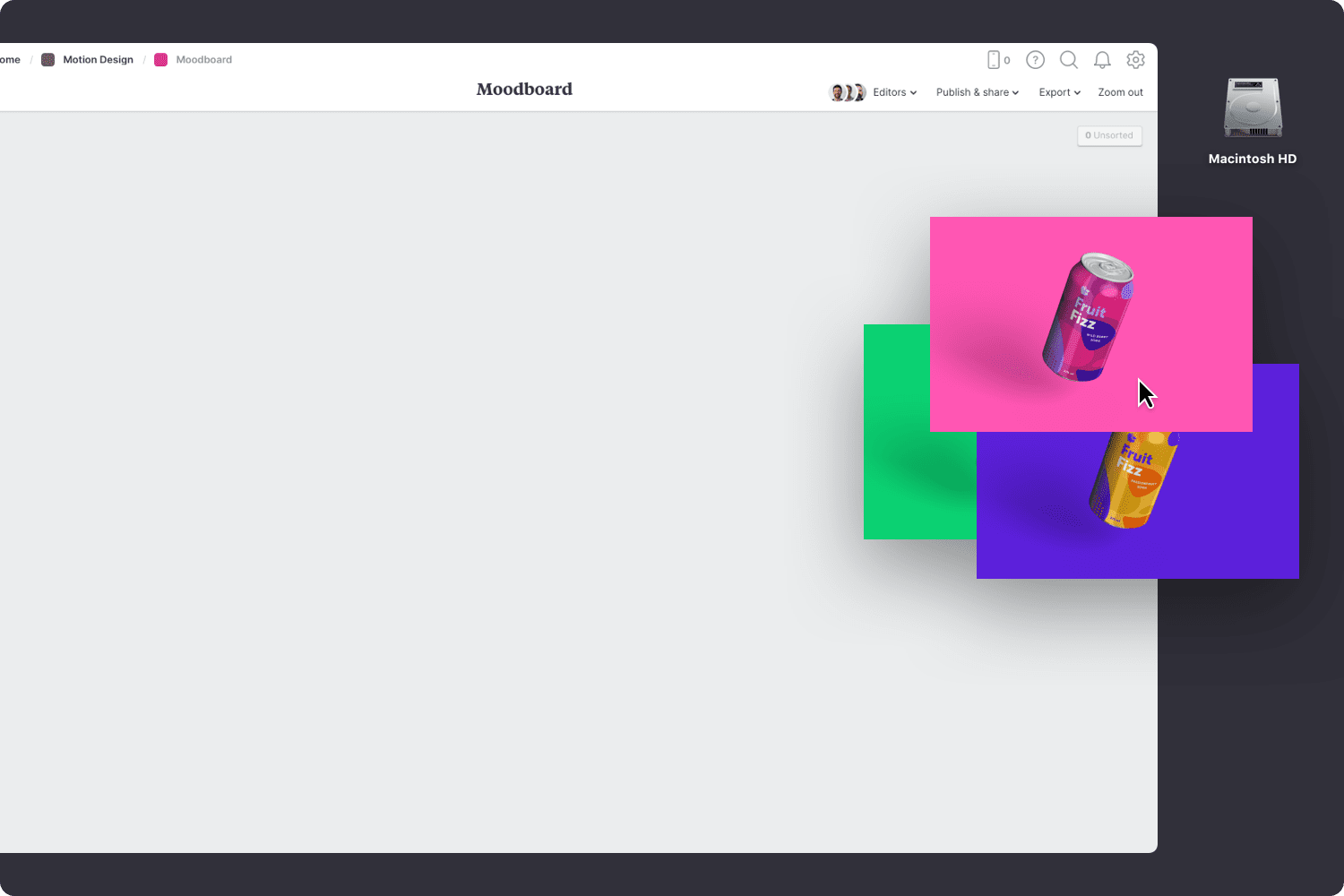
Drag files from your computer.
Click the "Upload file" button or just drag a file onto your board. You can add images, logos, documents, videos, audio and much more.
The imagery you bring into your moodboard is what helps you express the look and feel of your project. Images can define things like character style, font choices, colors, scenes, and more.
If you're the type of person who keeps a collection of images in an inspiration library, now's the time to see if you've already got something that could work. Or you can start by searching for visual elements from around the web. There are lots of fantastic sites where you can find great visual inspiration for free, like Dribbble, Behance, and Designspiration.
Don't worry about organizing the images just yet, that step will come later.

Install the Milanote Web Clipper
Save images from other websites straight to your board.
Roll over an image (or highlight text), click Save, then choose the destination in Milanote. Return to your board and find the content in the "Unsorted" column on the right.
Use the built-in image library.
Search over 3 million beautiful photos powered by Pexels then drag images straight onto your board.
With an online moodboard you can collect references showing how animation sequences could work. This is the fastest (and cheapest) way to help your team or client visualize the animation style you have in your head.
Grab some animated GIFs from Giphy, video from YouTube, or even audio from Soundcloud to add motion and depth to the look and feel of your board.
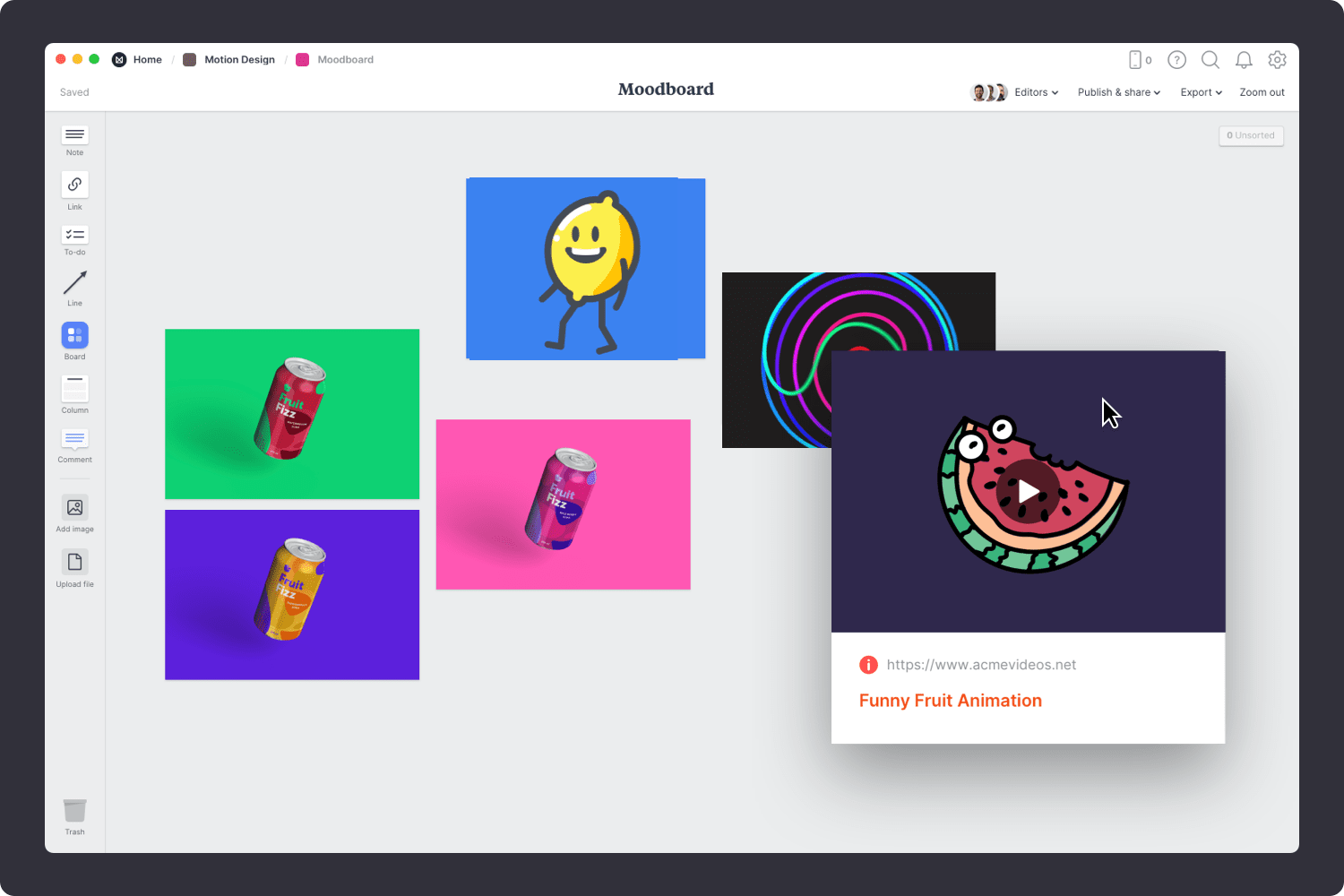
Embed Youtube videos or audio in a board.
Copy the share link from Youtube, Vimeo, Soundcloud or many other services. Drag a link card onto your board, paste your link and press enter.
Color can be a great way to express a particular feel, personality or energy. As painter Johannes Itten said, “Color is life.”
Tools like Kuler can be a great starting point for finding colors that complement the brand you're working with. Another trick is to pick colors directly from the images and photos you've added to the board.
Written language can also add a lot to a moodboard—through specific words, type or metaphors. Typography galleries like Typewolf are a great way to explore different font combinations and weights.
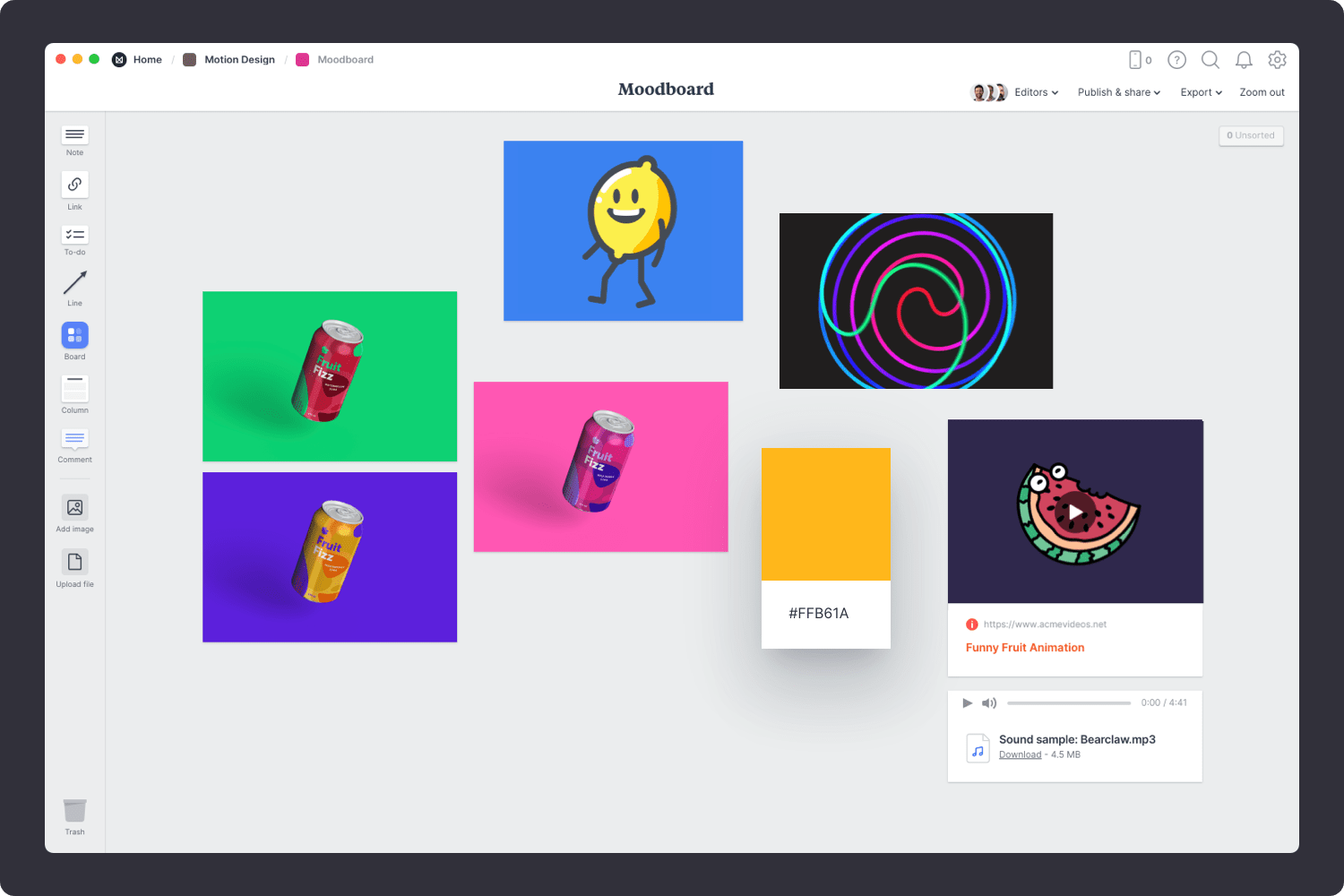
Add a color swatch to a board.
Drag a Note card onto your board, enter your colour #HEX code and press enter. E.g. Teal looks like this: #008080
Step away—the best creative thinking often happens in the idle moments where we allow our mind to wander. So make space, be open to new ideas and connections and embrace the mess.
Once you have all your inspiration in one place, the next step is to arrange your ideas to create the perfect composition.
This process can take a while, and it’s common to feel like you have no idea how the moodboard will come together. You'll probably have more material than you need and it might look scattered. That’s okay! Creativity is an act of transformation.
Start by exploring composition and introducing hierarchy. Place a key element such as a logo to anchor your board, and change the size and position of the remaining elements to indicate their importance and relationships to one another.
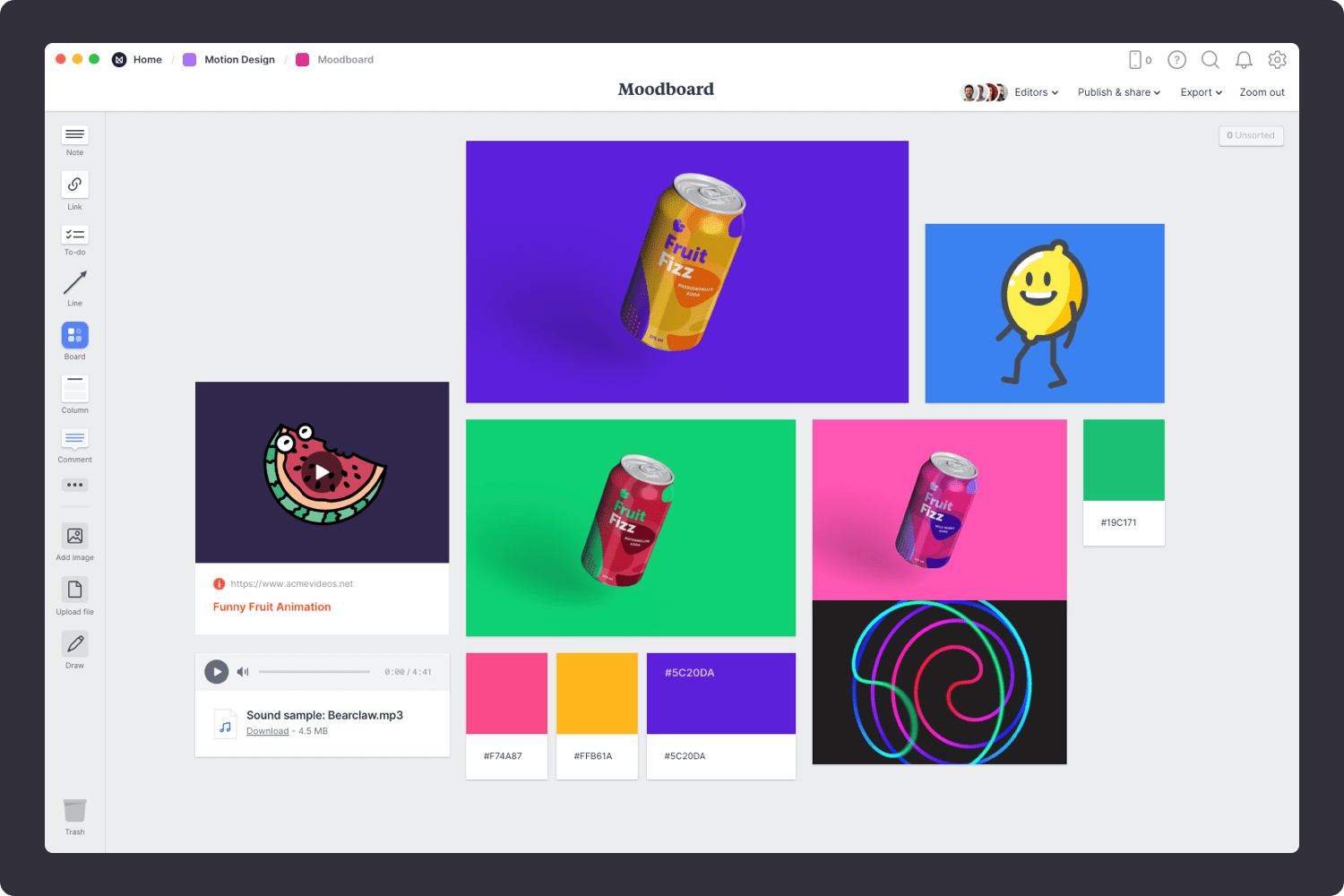
Resize your images to add hierarchy.
Drag the corner of an image to resize it. Double-click the corner to return it to its original size.
Crop images.
Double-click an image and press edit to crop or rotate it.
You never know where or when you'll find inspiration—it could strike you at 2am, or as you're strolling the isles of the grocery store. So make sure you have an easy way to capture new ideas on the go.
As creative director Grace Coddington said, "Always keep your eyes open. Keep watching. Because whatever you see can inspire you."

Download the Milanote mobile app
Save photos from your phone to your Moodboard.
Shoot or upload photos directly to your board. When you return to a bigger screen you'll find them in the "Unsorted" column of the board.
If you’re sharing your moodboard with a client or your team, it’s important to include some written notes about your thought process. For example, you might want explain how these examples relate to the story you're telling to help keep everything in context.
You don’t have to go into too much detail—in a modern moodboard this could be in the form of notes, labels, or even emojis.

Add a caption to an image.
Select an image and just start typing.
Add notes to your board.
Start typing then use the formatting tools in the left hand toolbar.
It always helps to bounce ideas off other people. As writer Louisa May Alcott said, "It takes two flints to make a fire." A digital moodboard is especially useful for this step as you can easily connect and collaborate online. Bringing everyone onto the same page (figuratively and literally!) in real-time allows you to collaborate on concepts, ensuring a consistent look and feel for your film.

Invite someone else to edit to your board.
Open the "Editors" menu from the title bar of your board. Add email addresses of the people you'd like to collaborate with—they'll receive an invitation via email.
Collaborate in real time.
When multiple people on your team edit a board at once you'll see their updates appear in real-time.
With any creative technique or project, it’s important to be open to constructive criticism. Now that the first version of your moodboard is done it's time to ask for specific feedback on color, style, mood, or animation references. Make sure you stay open to suggestions and improvements and try not to take criticism personally.
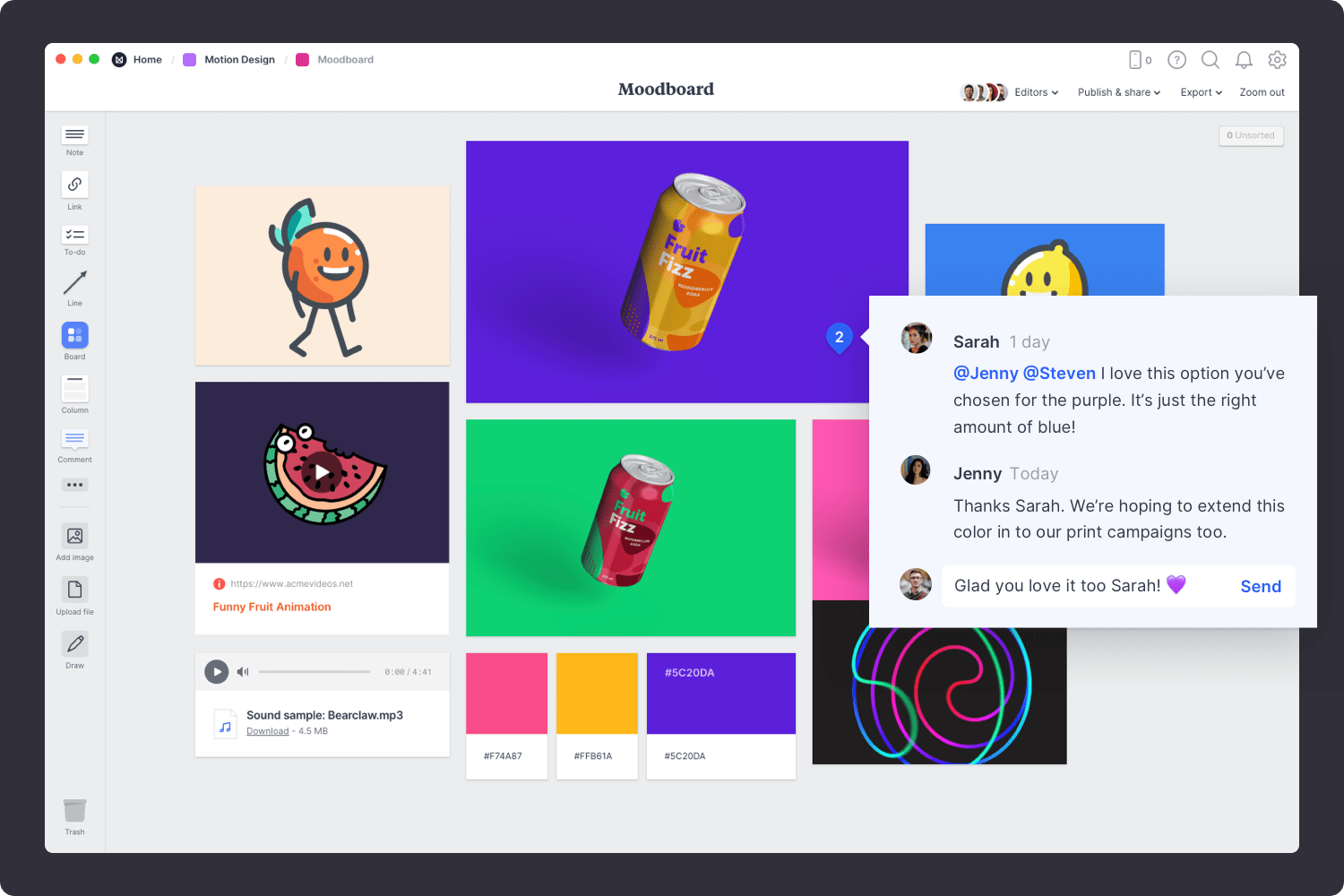
Start a comment thread.
Drag out a comment from the toolbar on the left and place it on your board. Other editors can reply to your comment.
Mention teammates to get their attention.
Type '@' in any text field to mention someone who has access to your board. They'll receive a notification and be able to respond to your comment.
Try not to take criticism personally—it’s invaluable for any creative to grow and improve. Constructive feedback is a gift that enhances your work and provides clarity.
Now that your moodboard is complete, you have a powerful visual reference for the style and animation of your project. Remember, you can create multiple moodboards to explore different directions at any time. Use the template below to create a new moodboard or check out our full guide on how to plan a motion design project.
