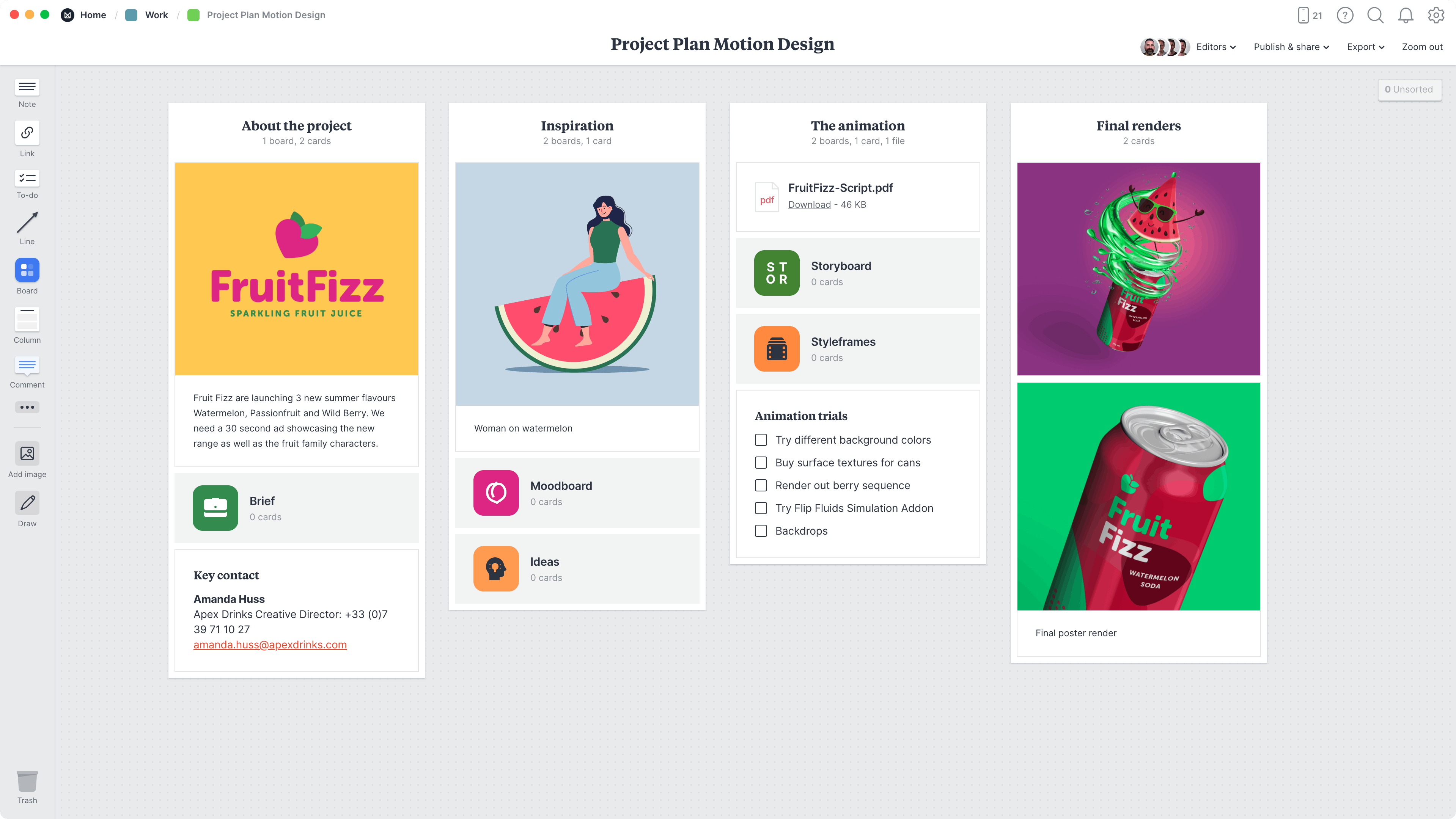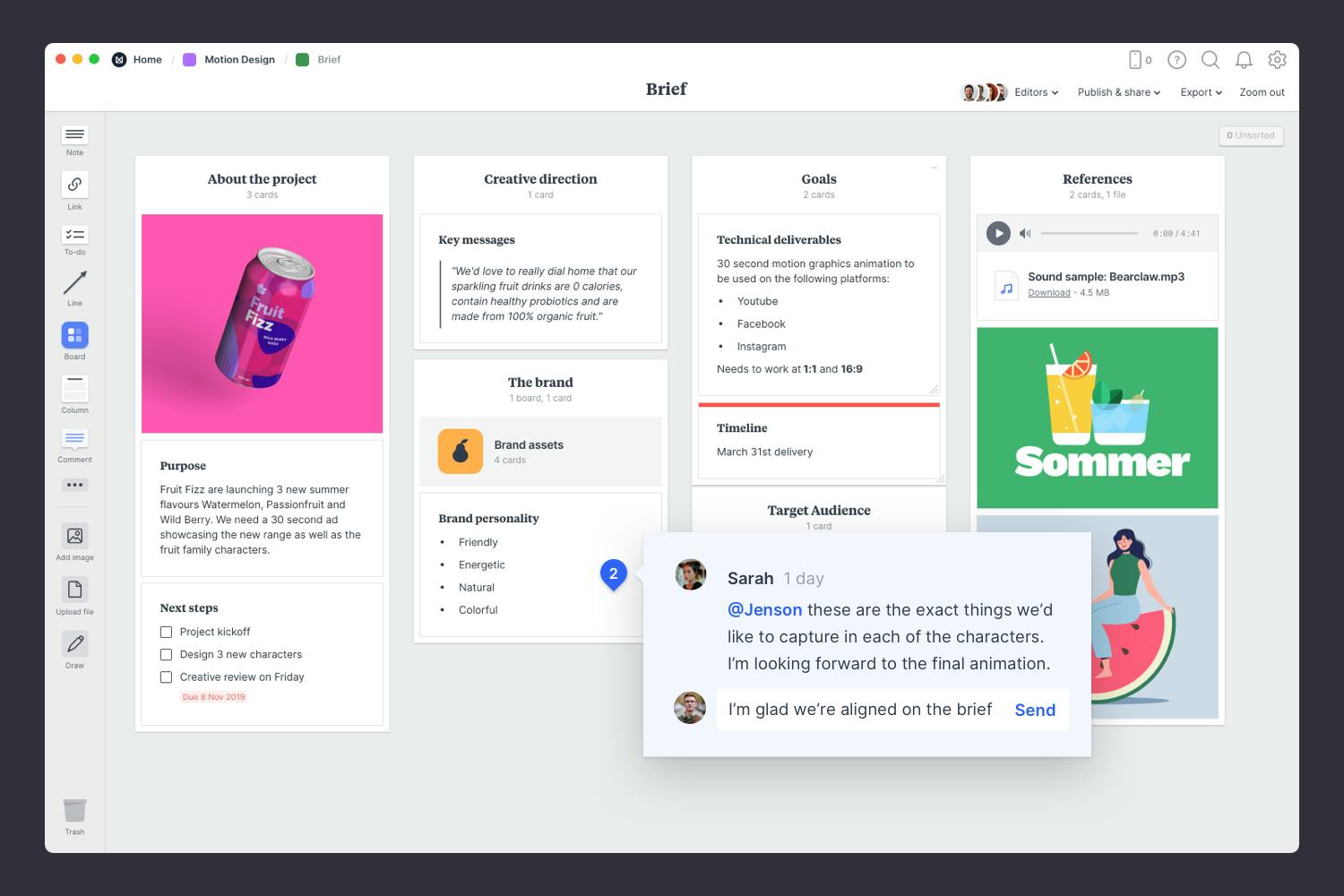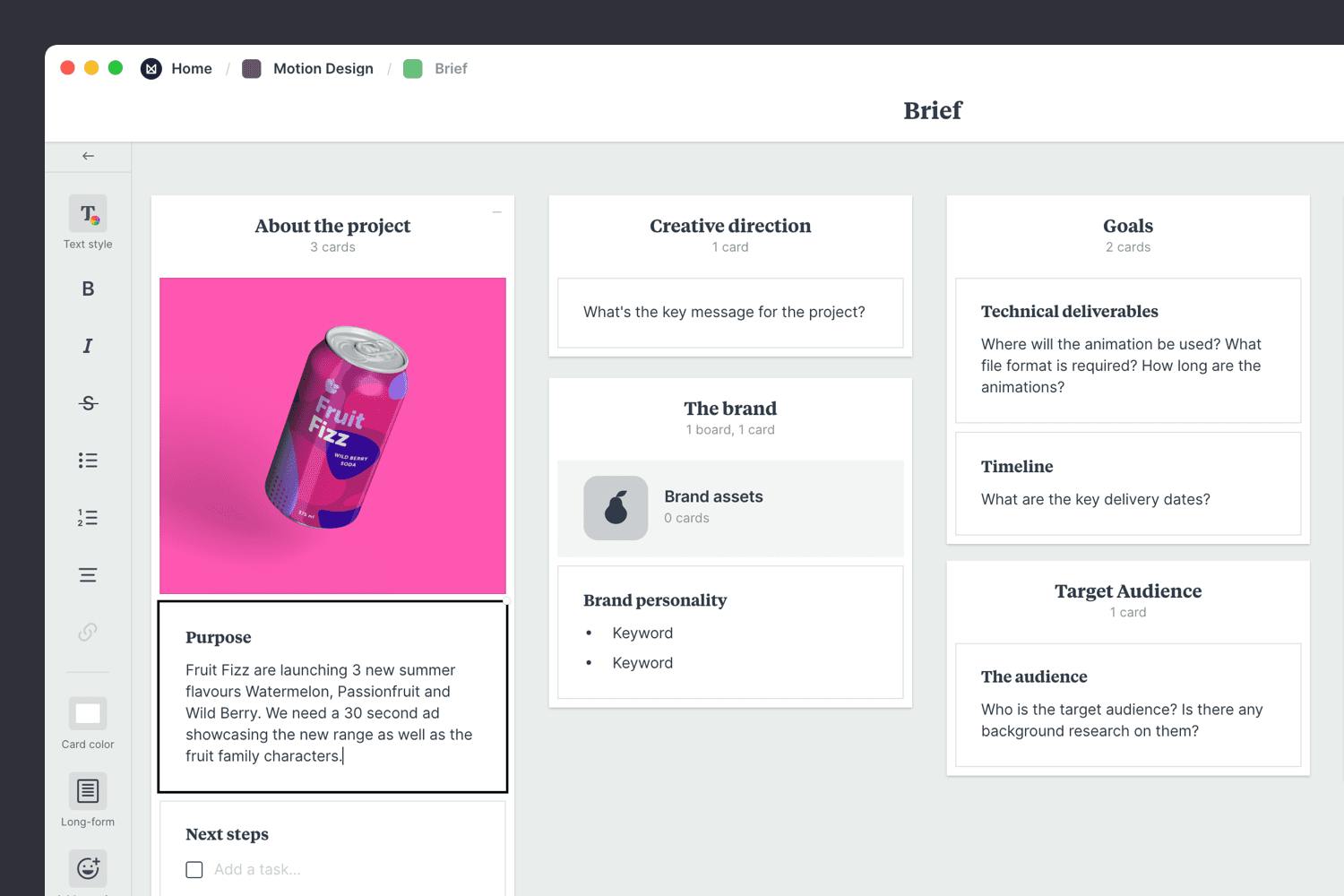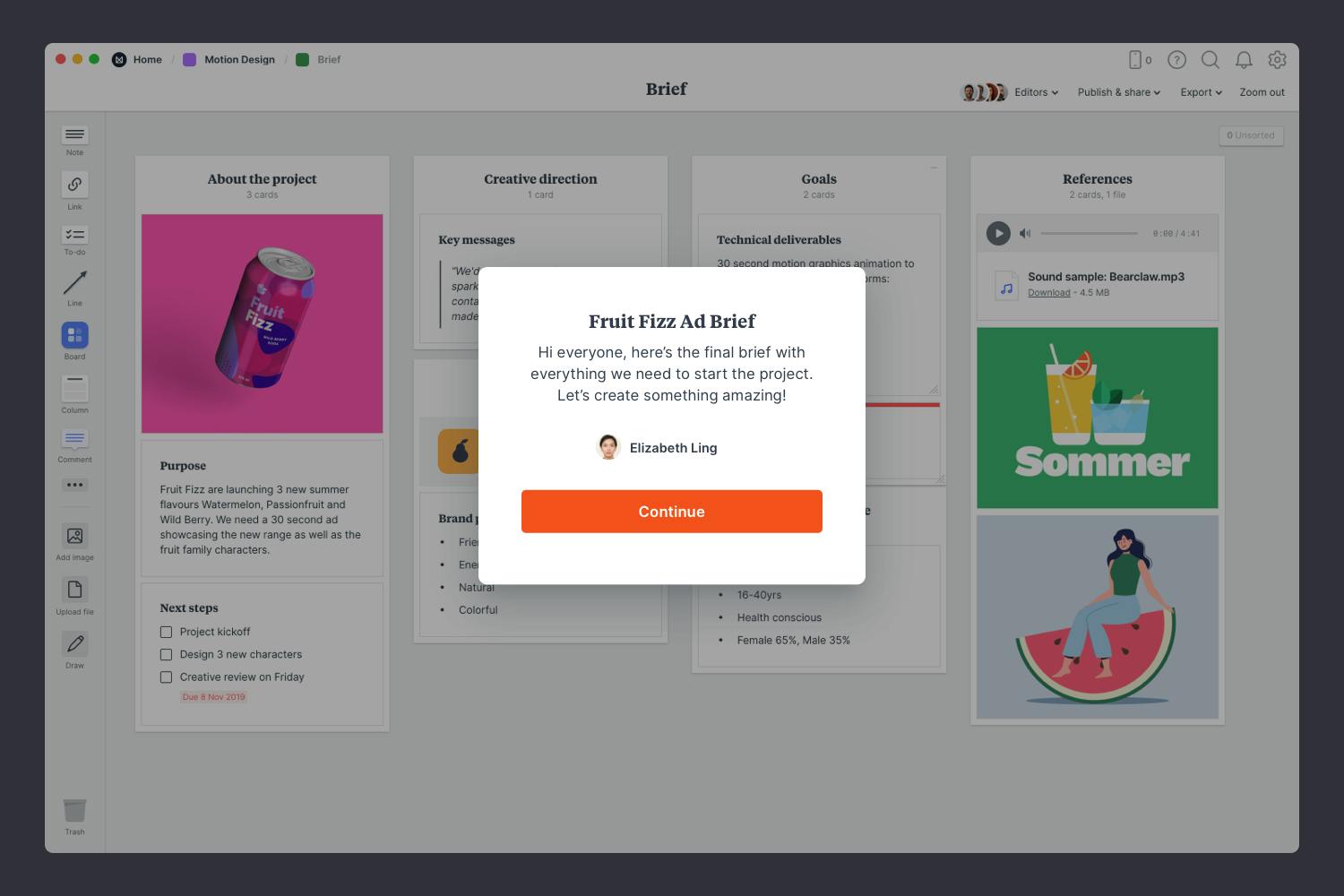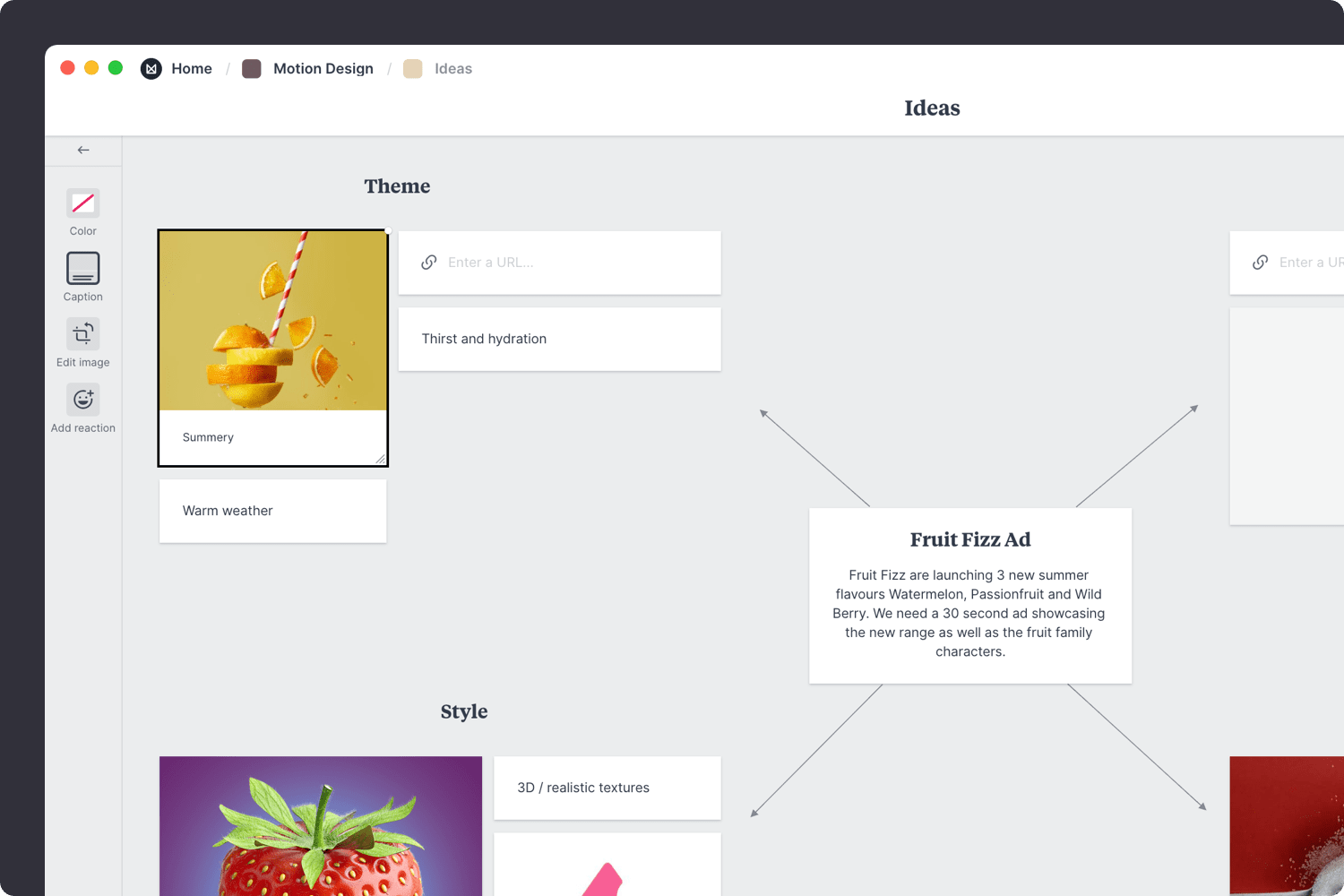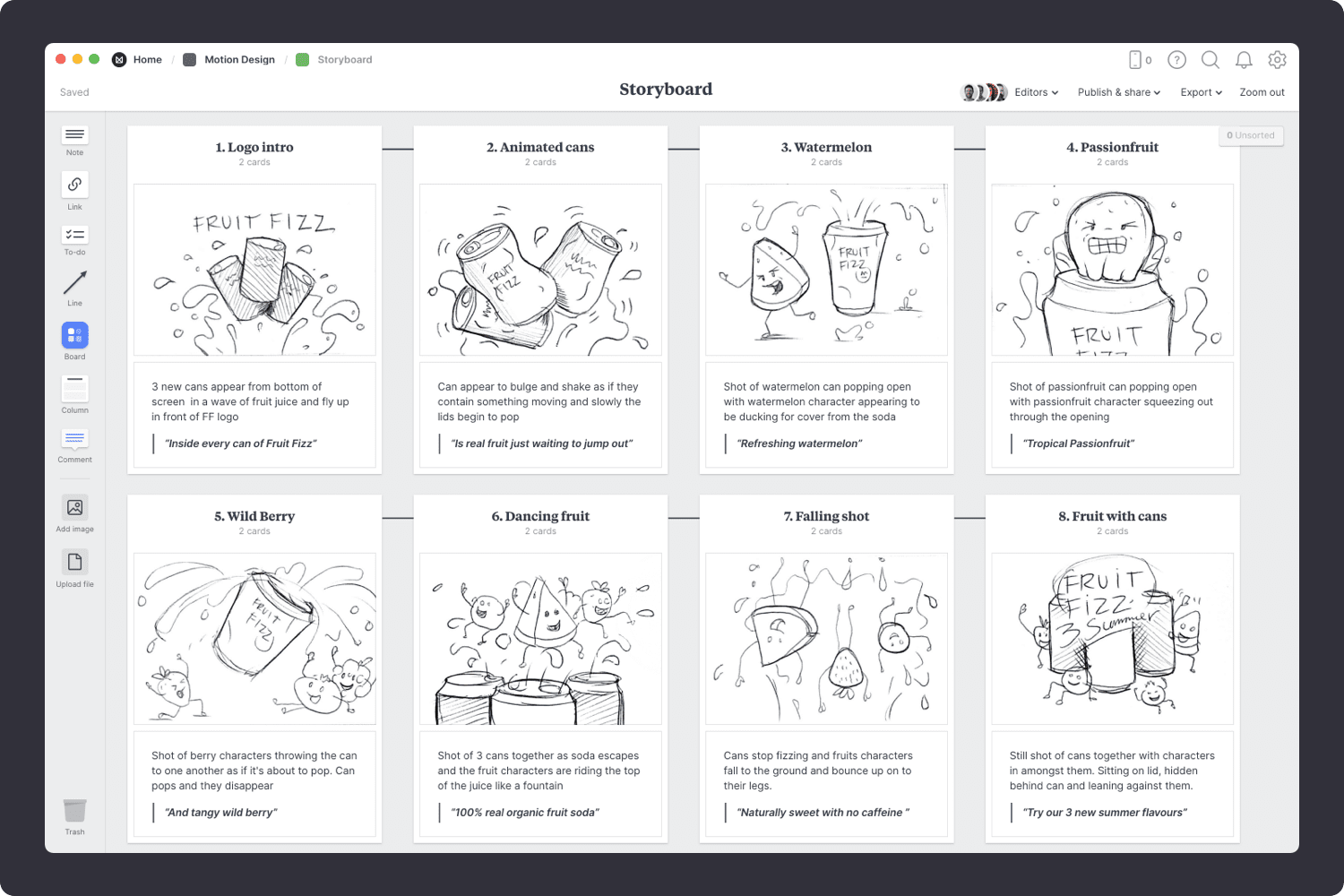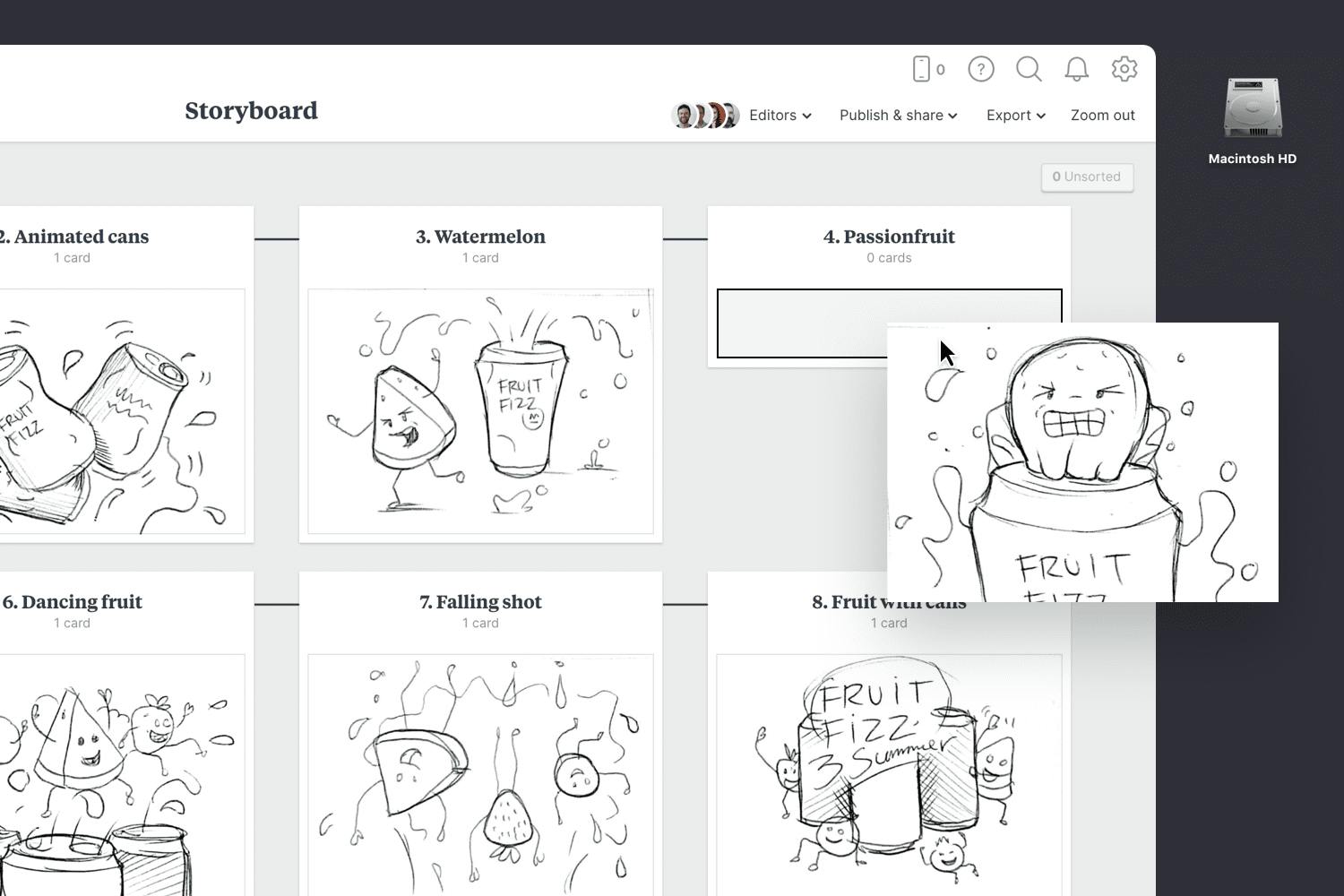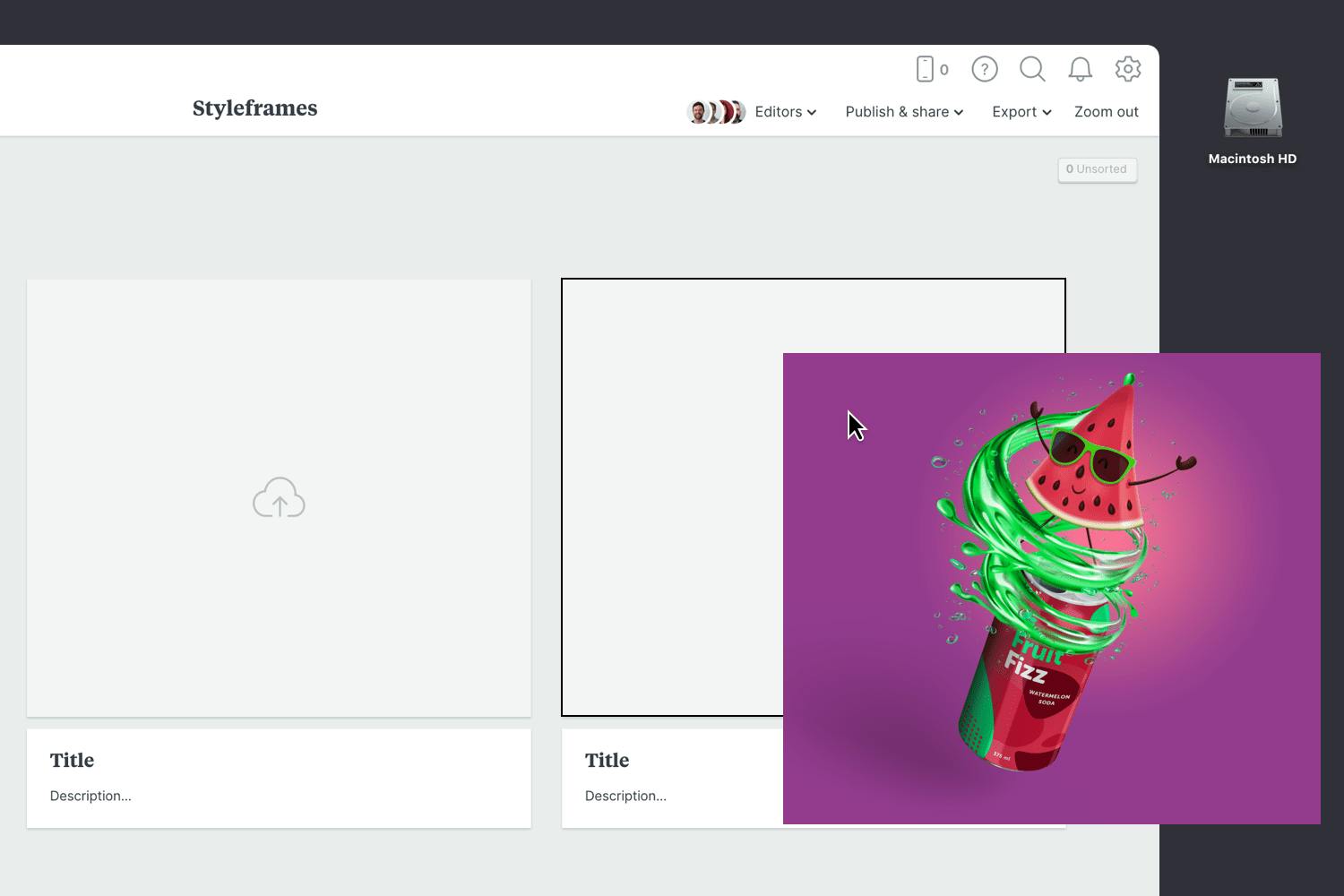This pre-production template is the perfect way to start your next motion design project. It includes beautiful templates for the key parts of pre-production. From writing an inspiring brief, brainstorming ideas, storyboarding scenes, and much more.
Whether you're making a TV commercial, music video, animation, or online video, a solid pre-production plan will set your project up for success.
This template is part of the Motion Designers collection.