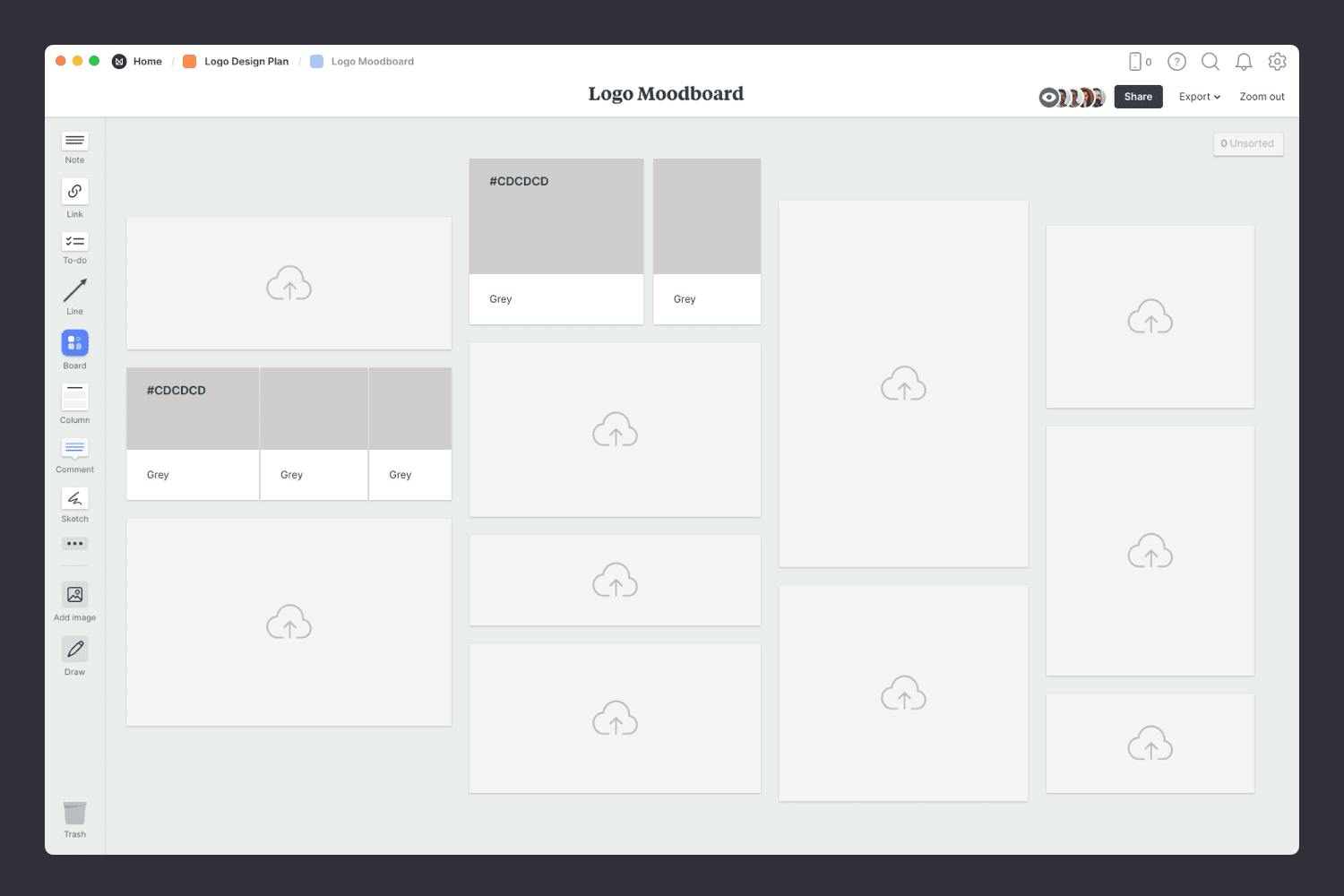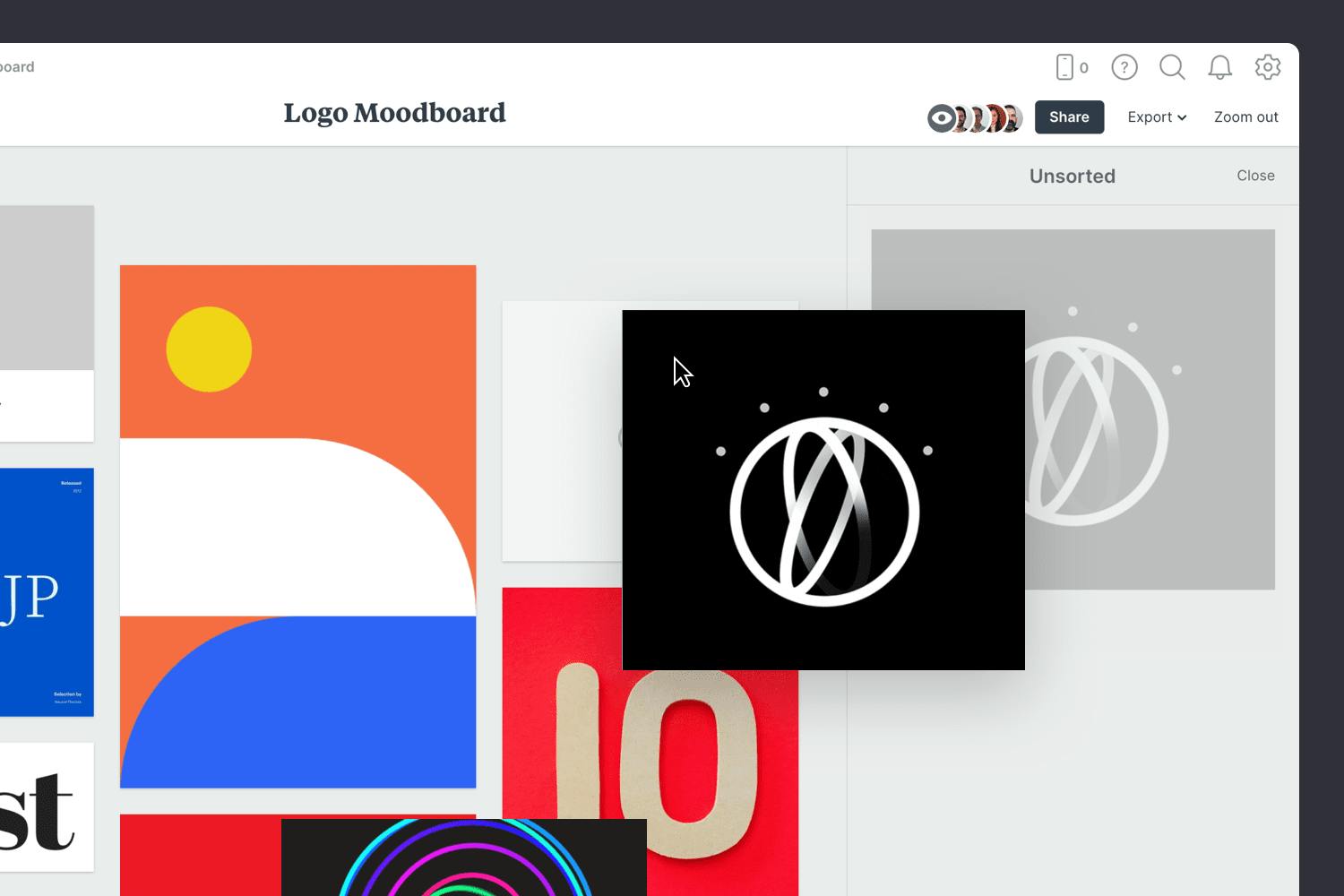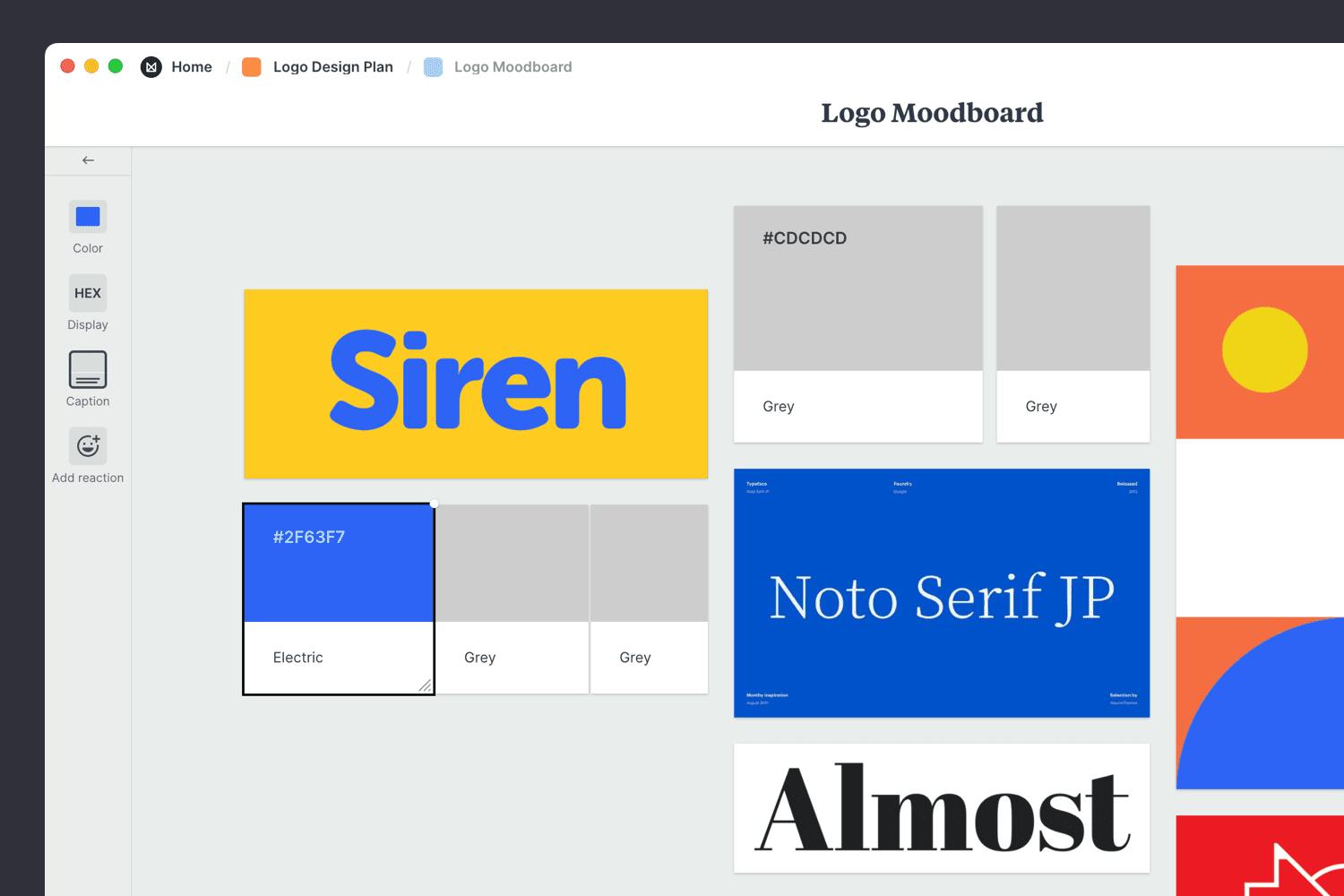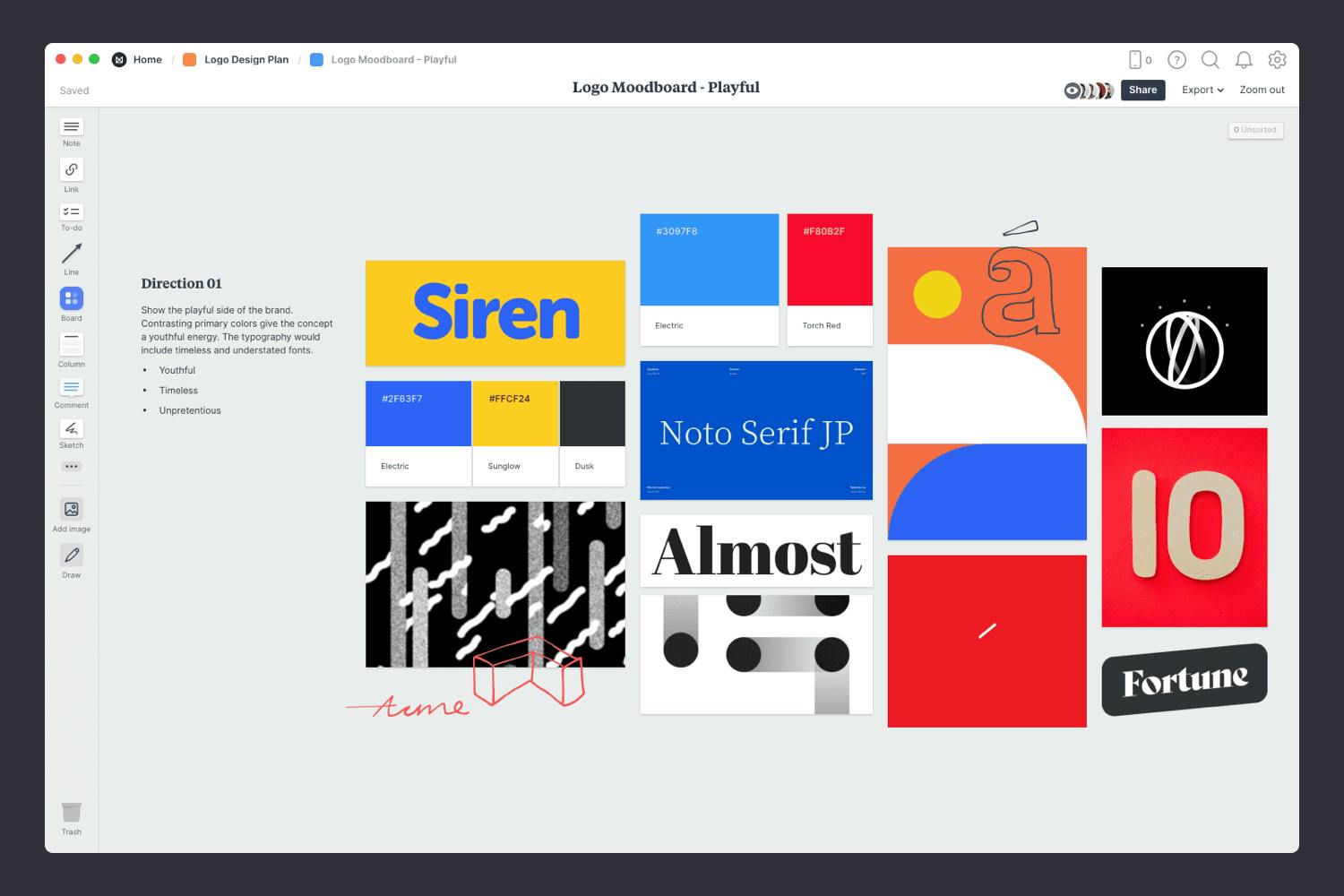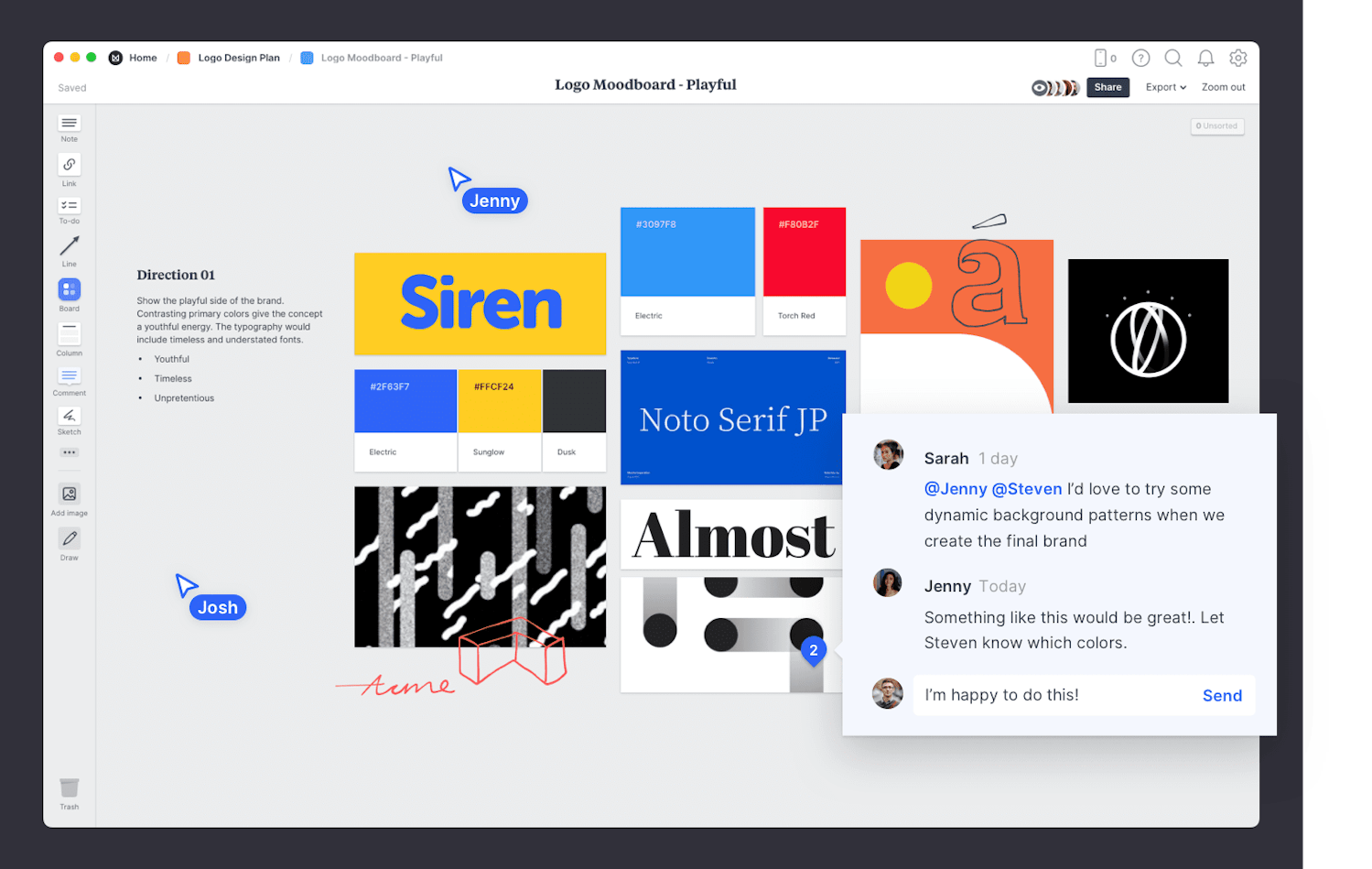Explore the creative direction for your logo (or brand) with a moodboard. A logo is often your first chance to make a great impression, making a moodboard an effective way to gather inspiration, brainstorm, and set a clear vision from the beginning of the design process.
Simply drag in color palettes, reference imagery, typography, patterns and links from the web to experiment with visuals and arrange ideas on the free-form canvas. Milanote helps you communicate the look and feel for a logo design so you can collect client feedback, suggestions and revisions with ease.
This template is part of our guide on How to plan a logo design project.