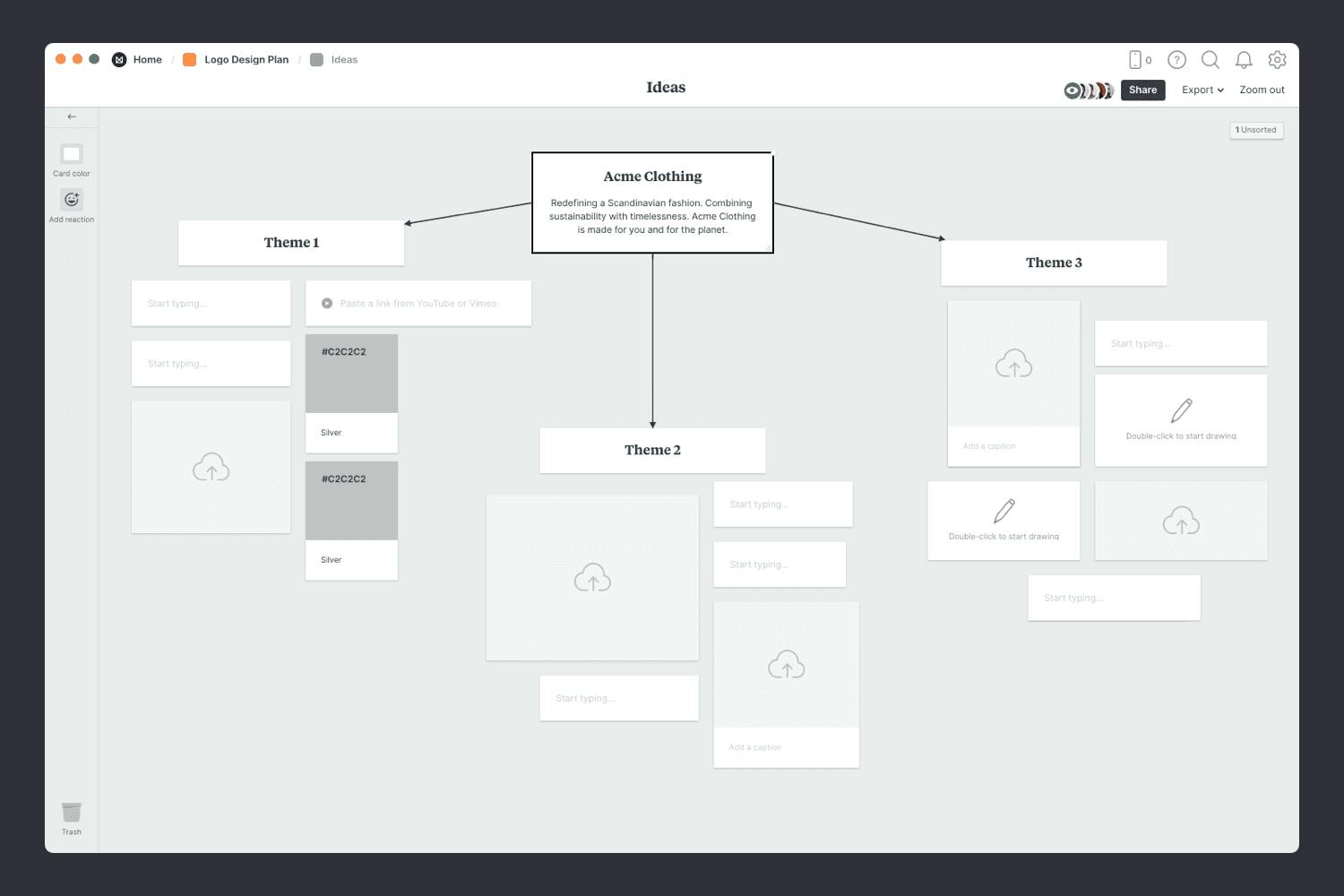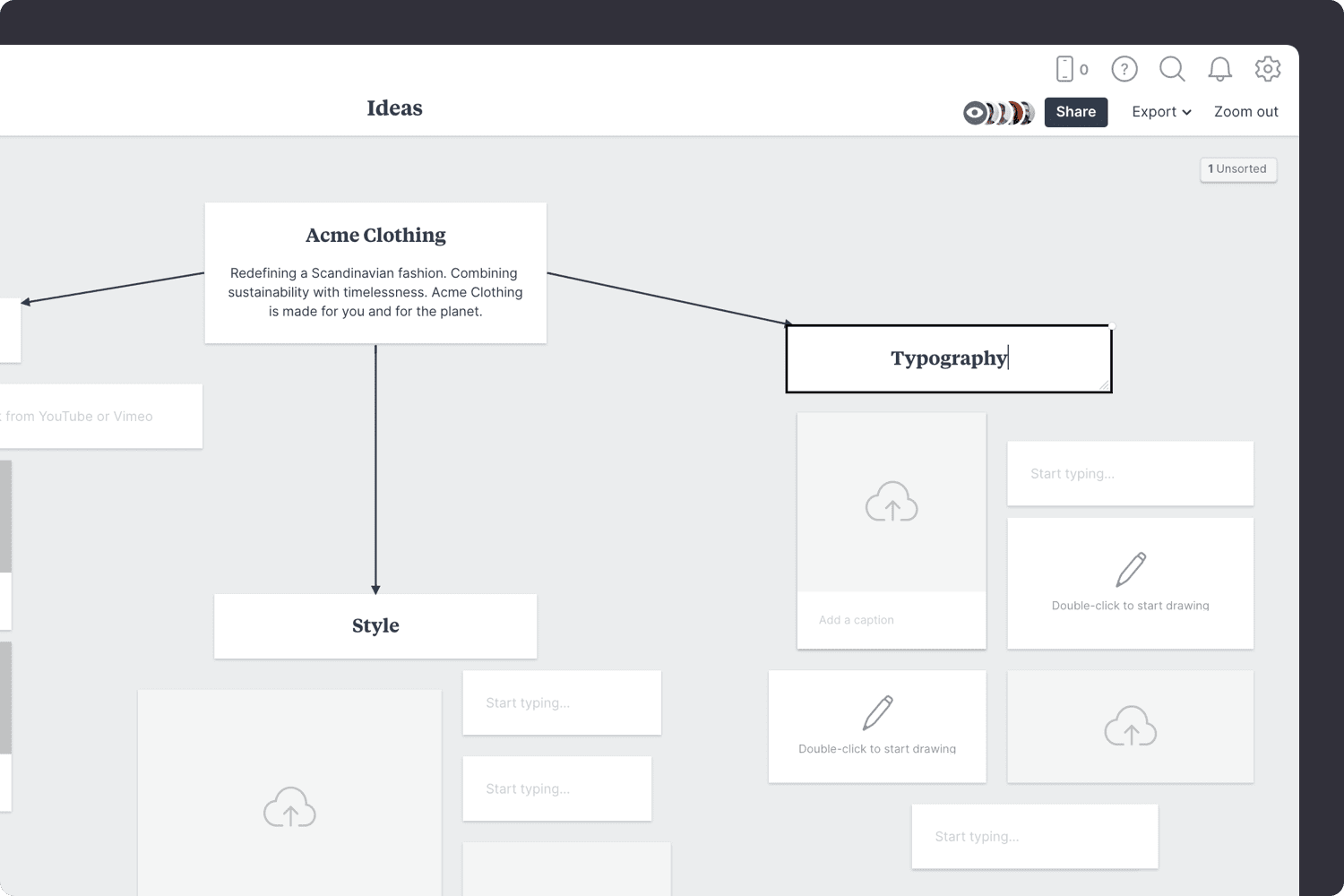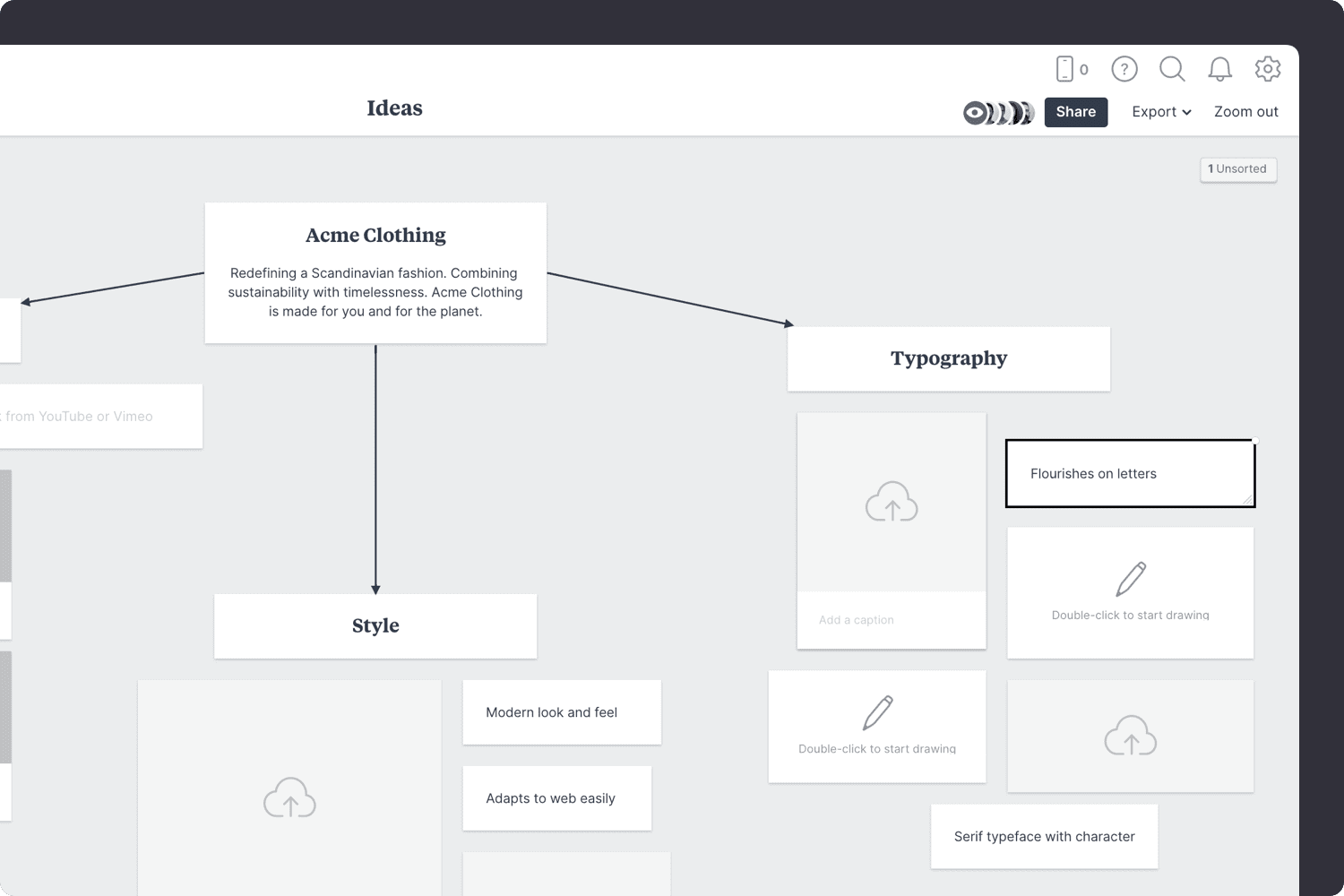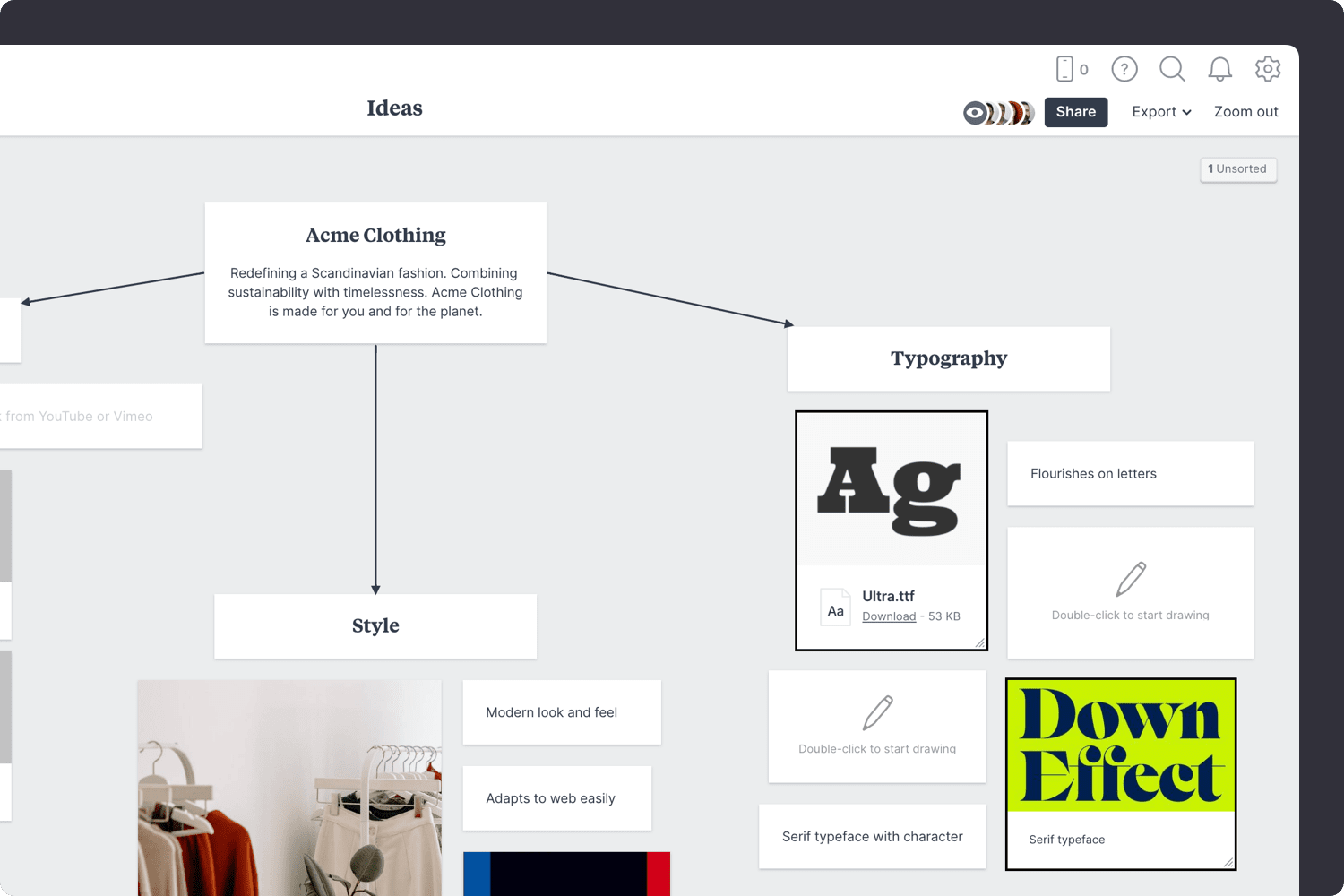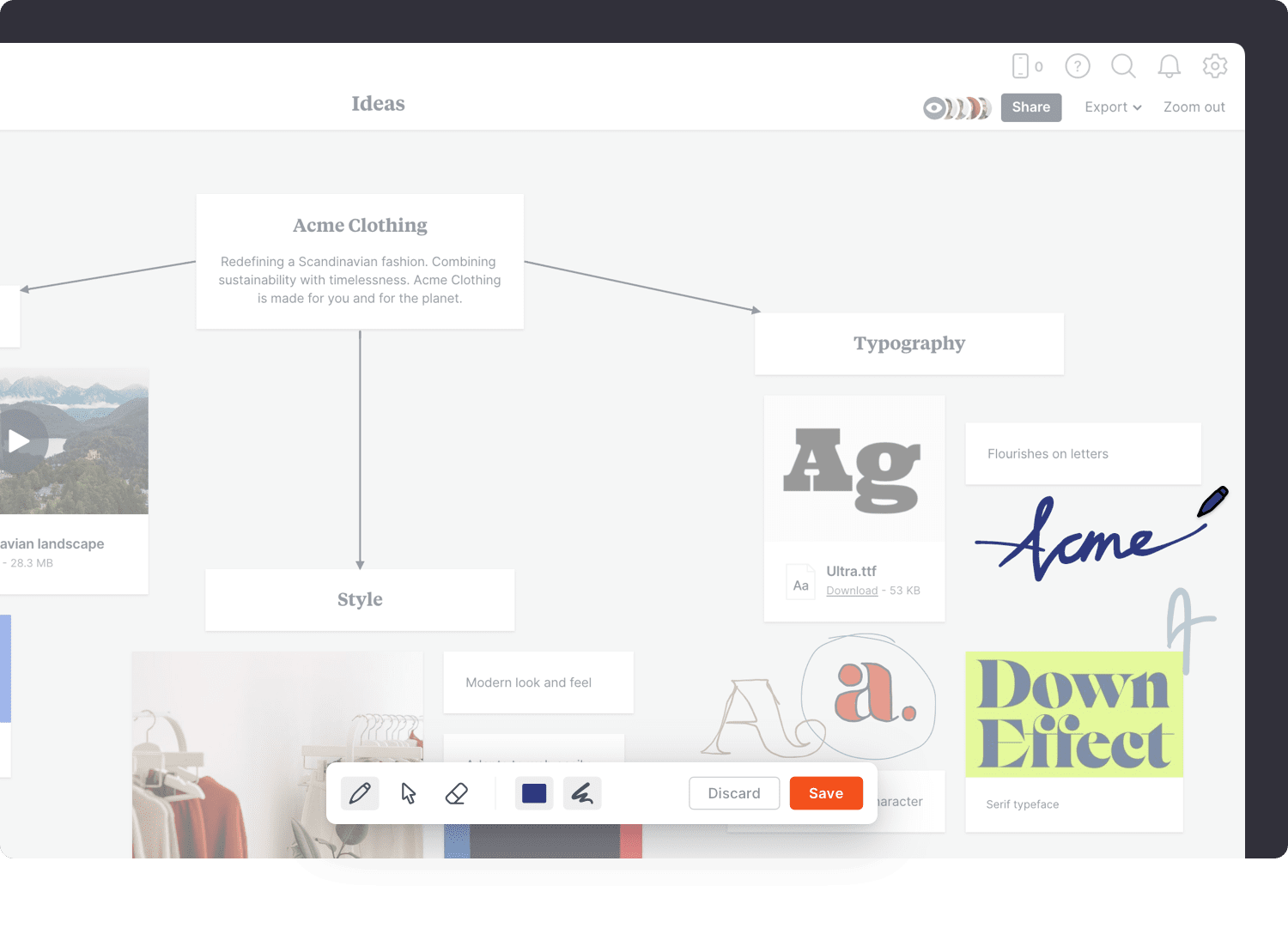Brainstorming is a classic creative technique for generating a variety of new ideas in a short amount of time. It's a great way to take an initial concept and turn it into a unique creative vision. You can use it to help dream up new styles, explore color combinations, or as a sketchbook for logo ideas.
Brainstorming is no longer confined to just sticky notes either. With online tools, your ideas can be communicated as notes, images, video, or sketches.
This template and the steps below will help you explore new ideas through notes, images, video and sketches to create a clear direction for a logo. Online brainstorming means you can invite others to contribute ideas wherever they're located.
This template is part of our guide on How to plan a logo design project.