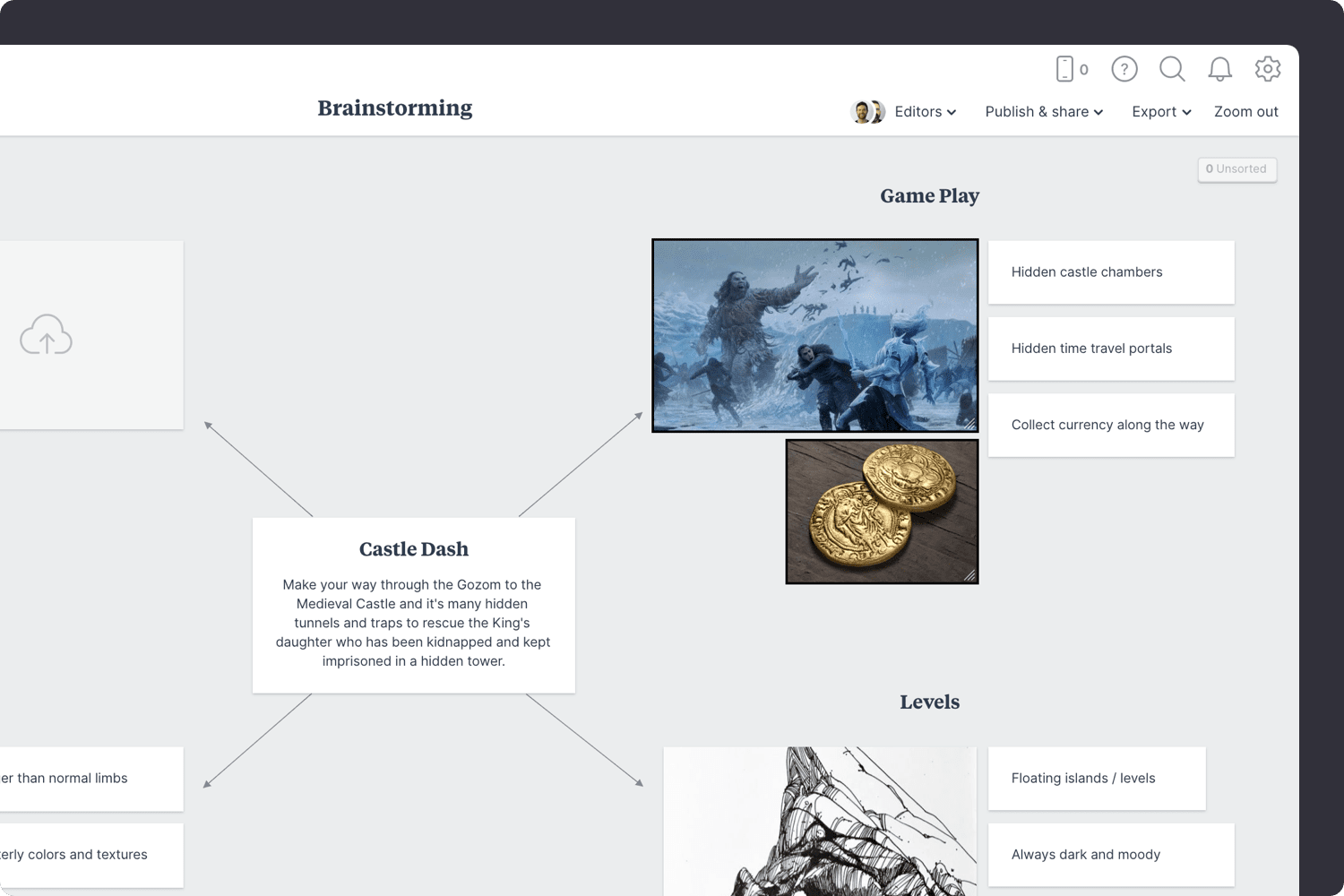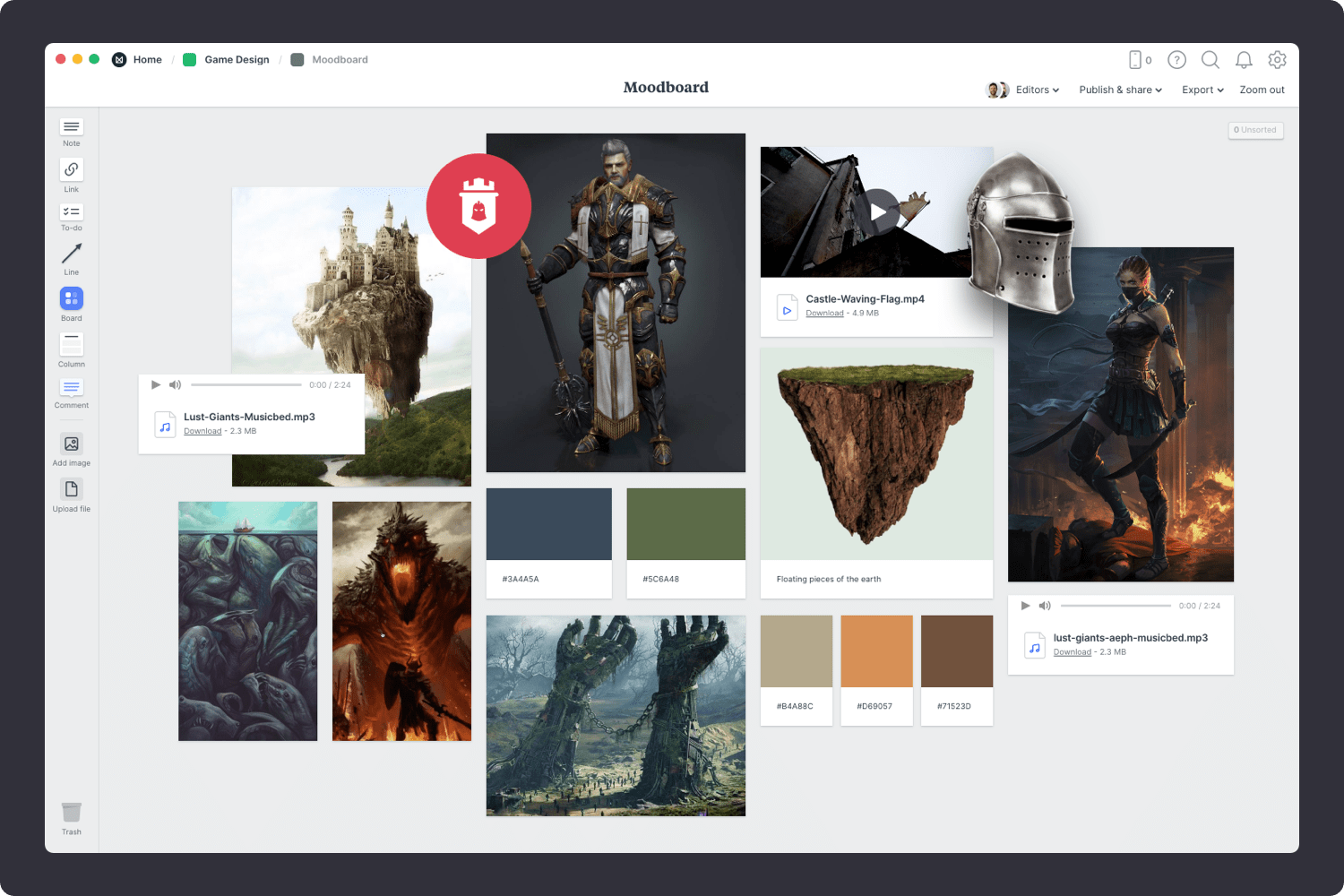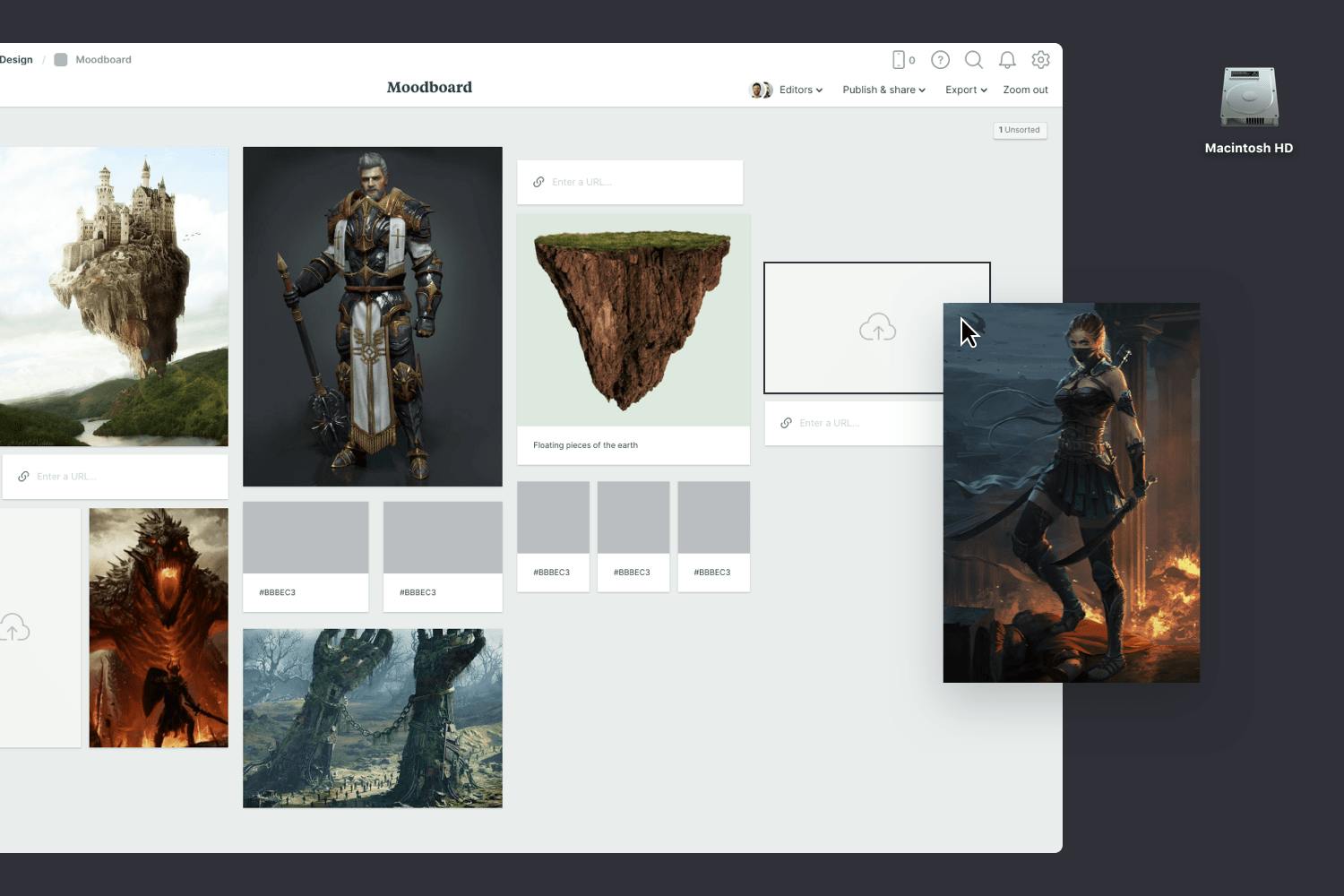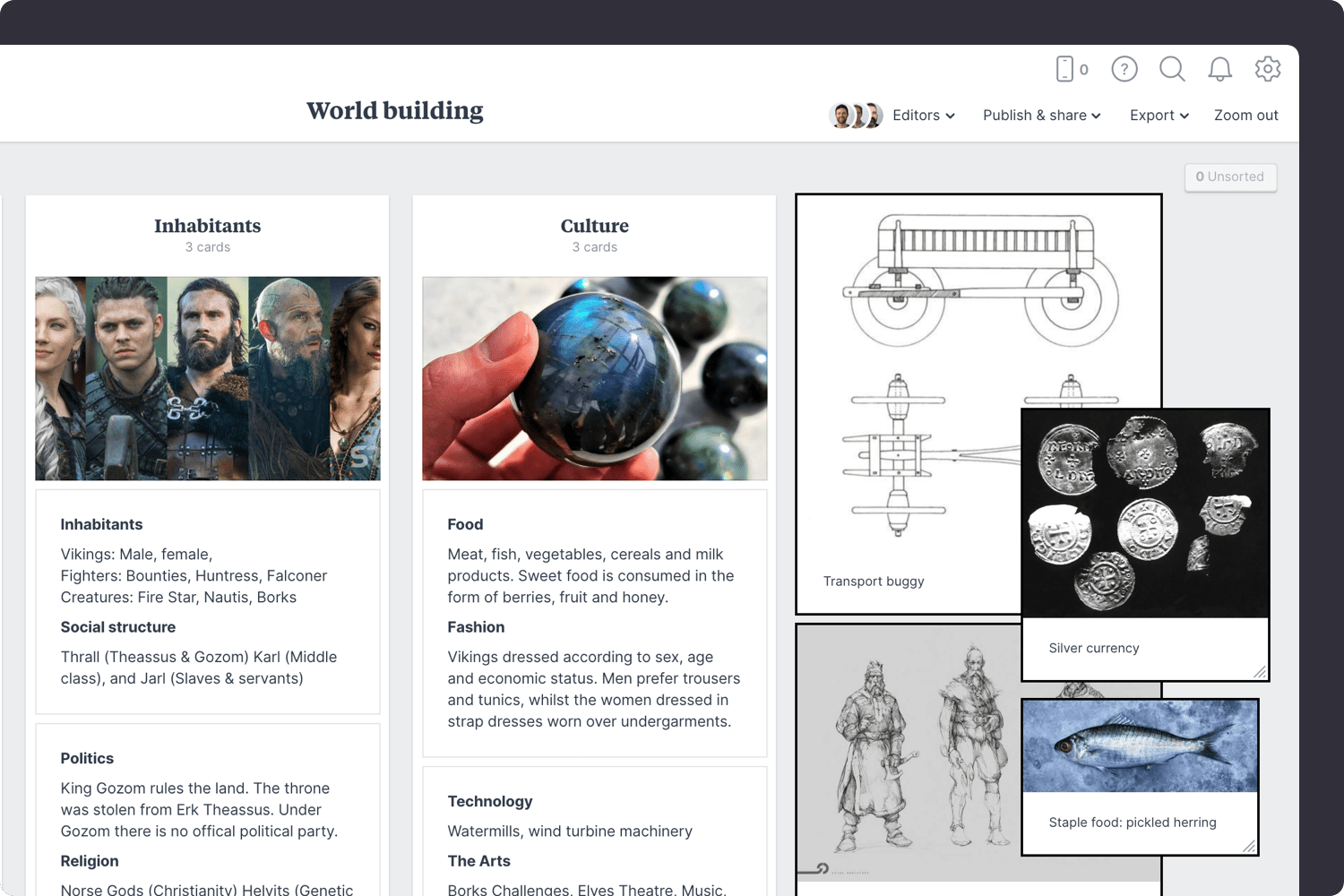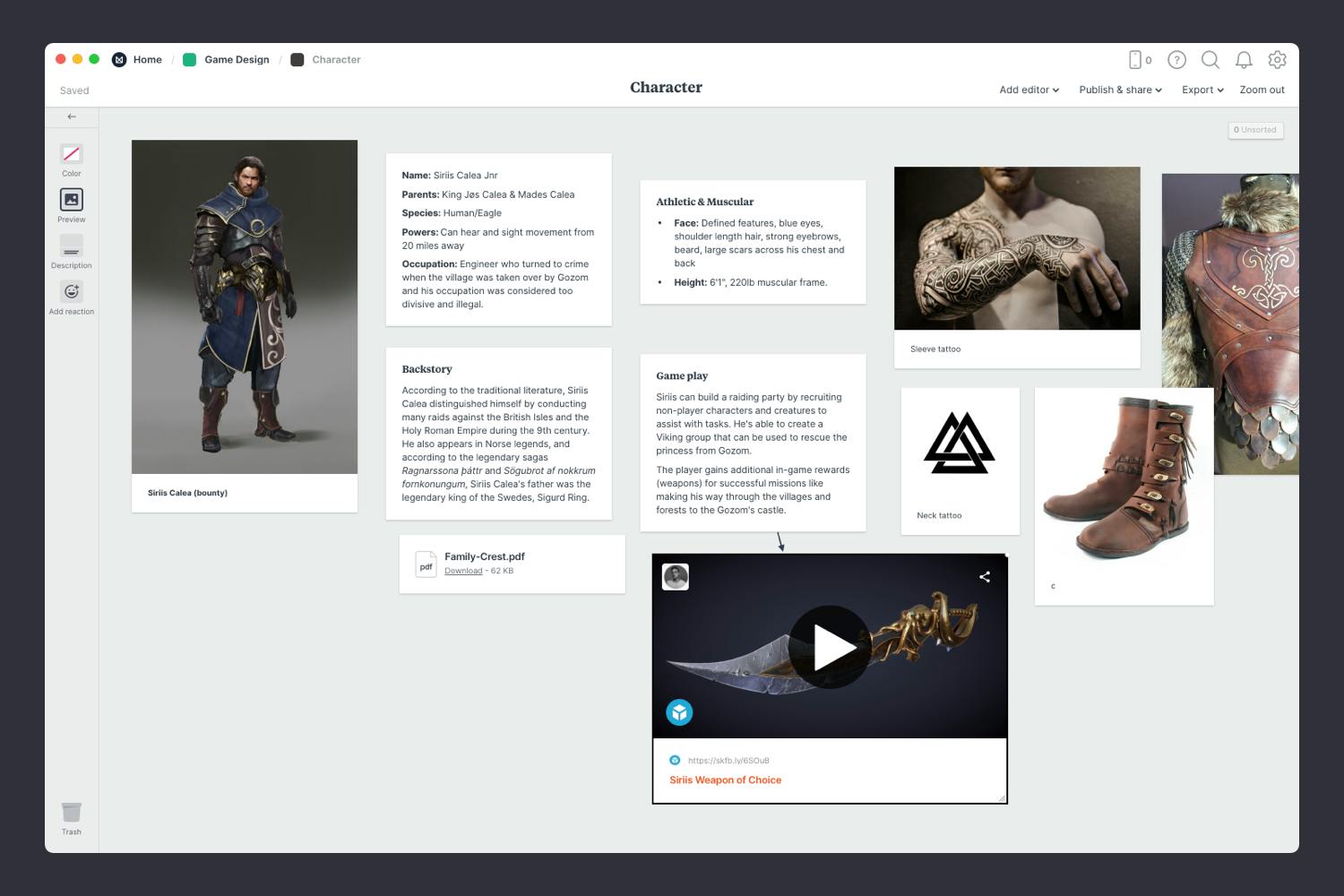A game design document is the single point of reference for your video game project. This template using Milanote is a non-linear version that is online and infinite.
Use this template to plan all aspects of your video game design, from initial idea through to development. Develop characters, gather inspiration for environments and moodboard different levels. Plan your marketing and promotion, and store references for SFX, VFX, interfaces and more—all in one place!
This template is part of the Game Designers collection.