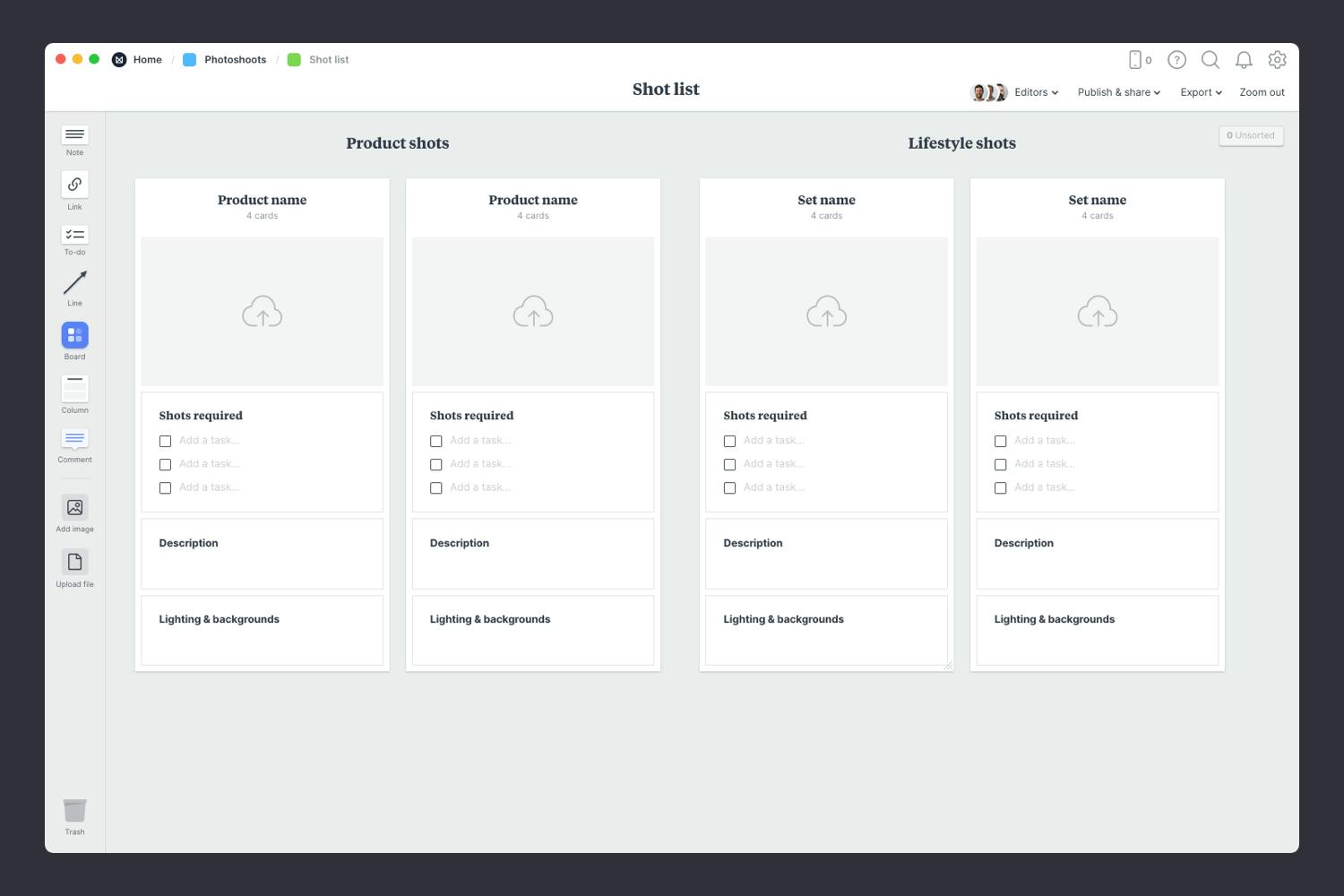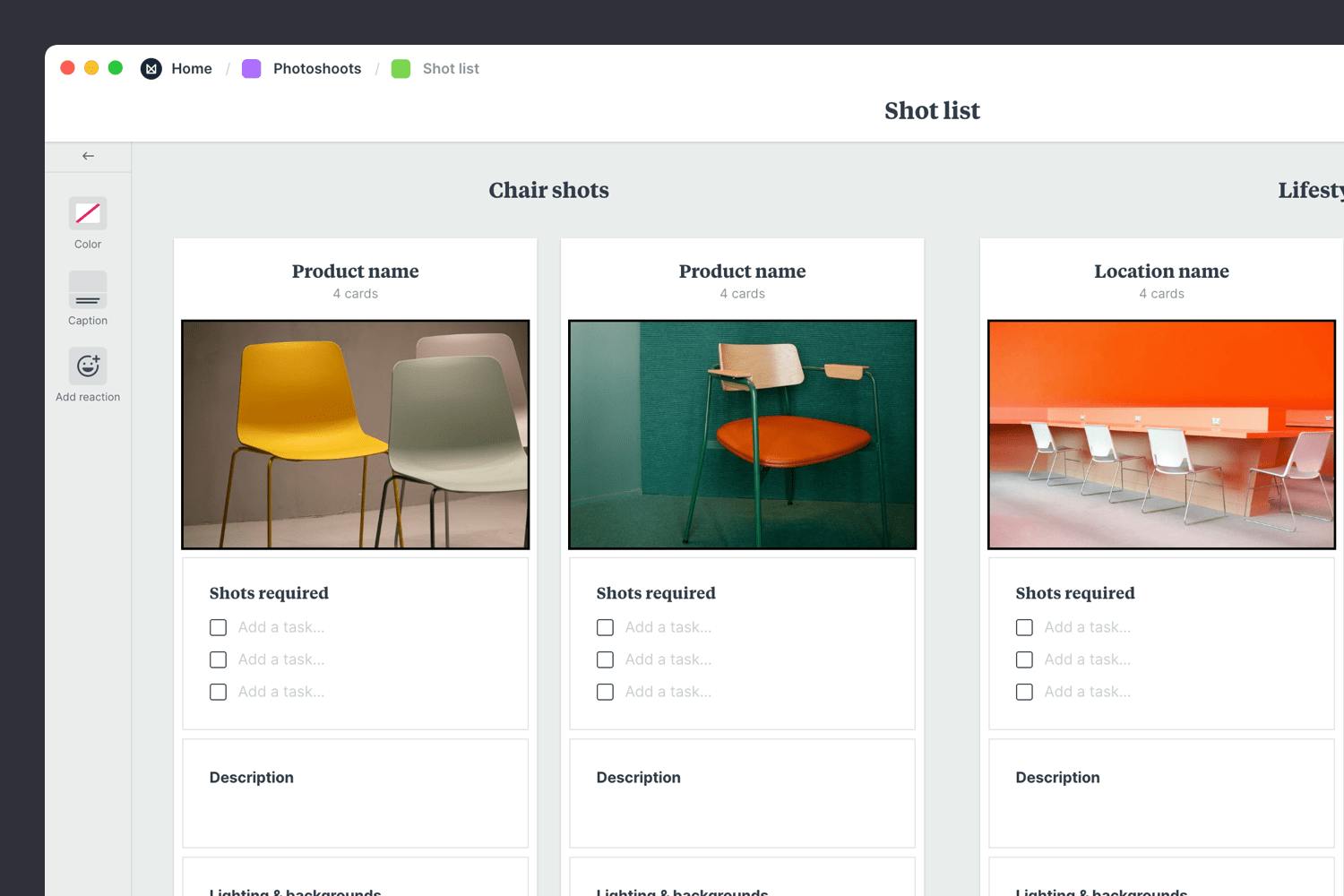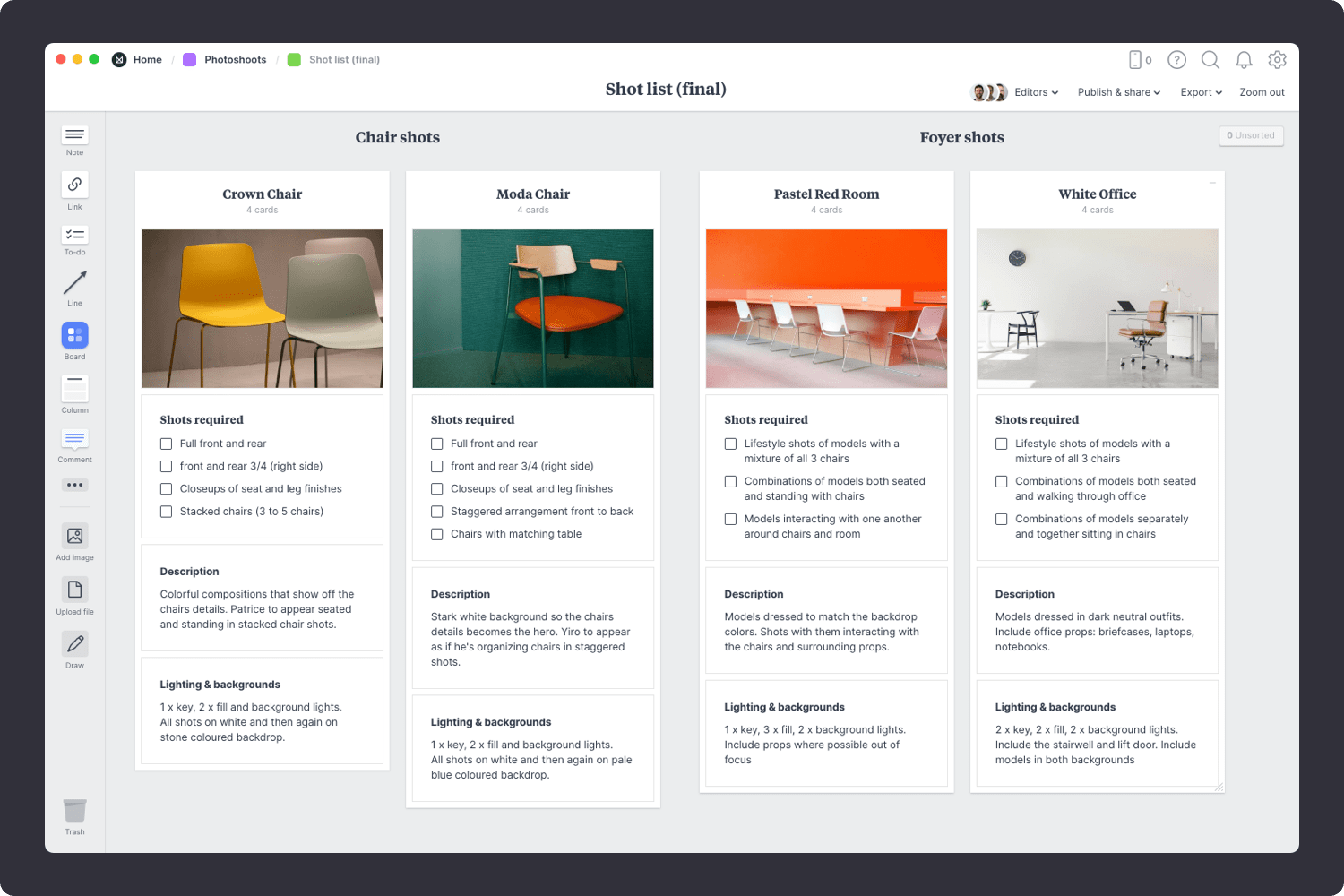Coordinating a photoshoot can be stressful and costly, especially if that critical shot is missed on the day. But a clearly defined shot list will make sure nothing slips through the cracks.
A shot list is a simple checklist of every photo you (and you client) want to capture on the day of a shoot. It usually contains a list of specific shots, some visual references and extra details like camera angles or lighting set-up so you don't forget a thing.
This template is part of our guide on How to plan a photoshoot.