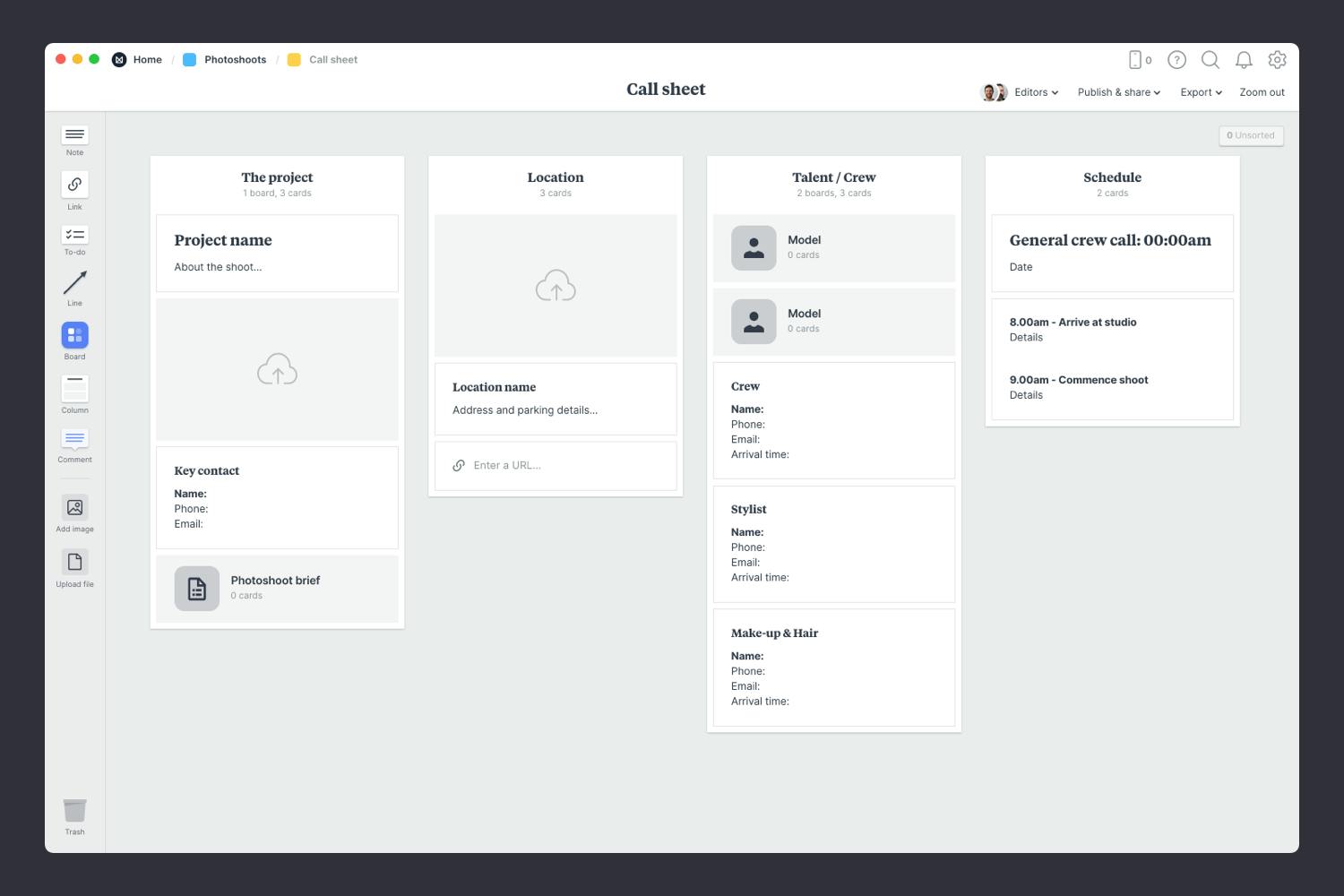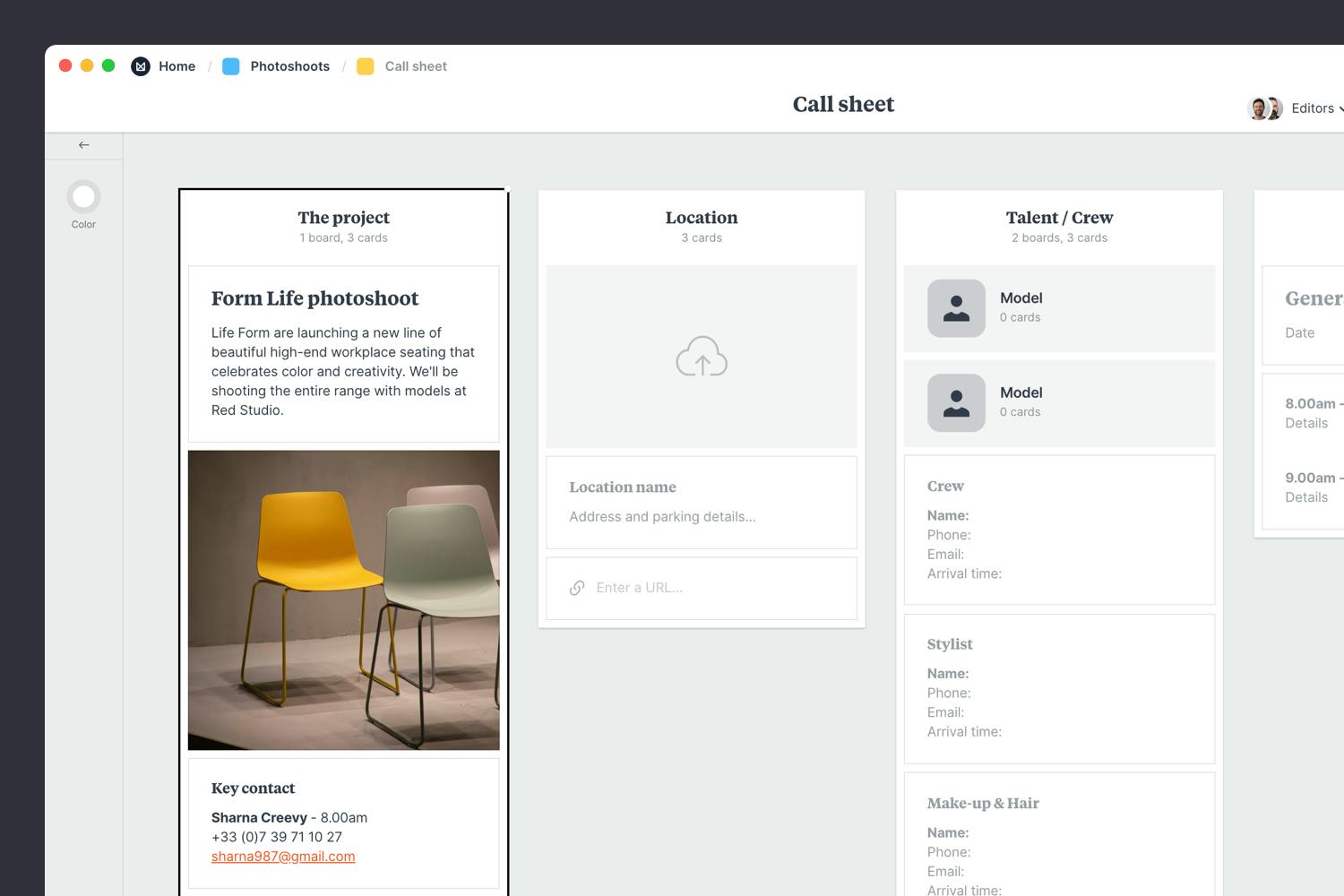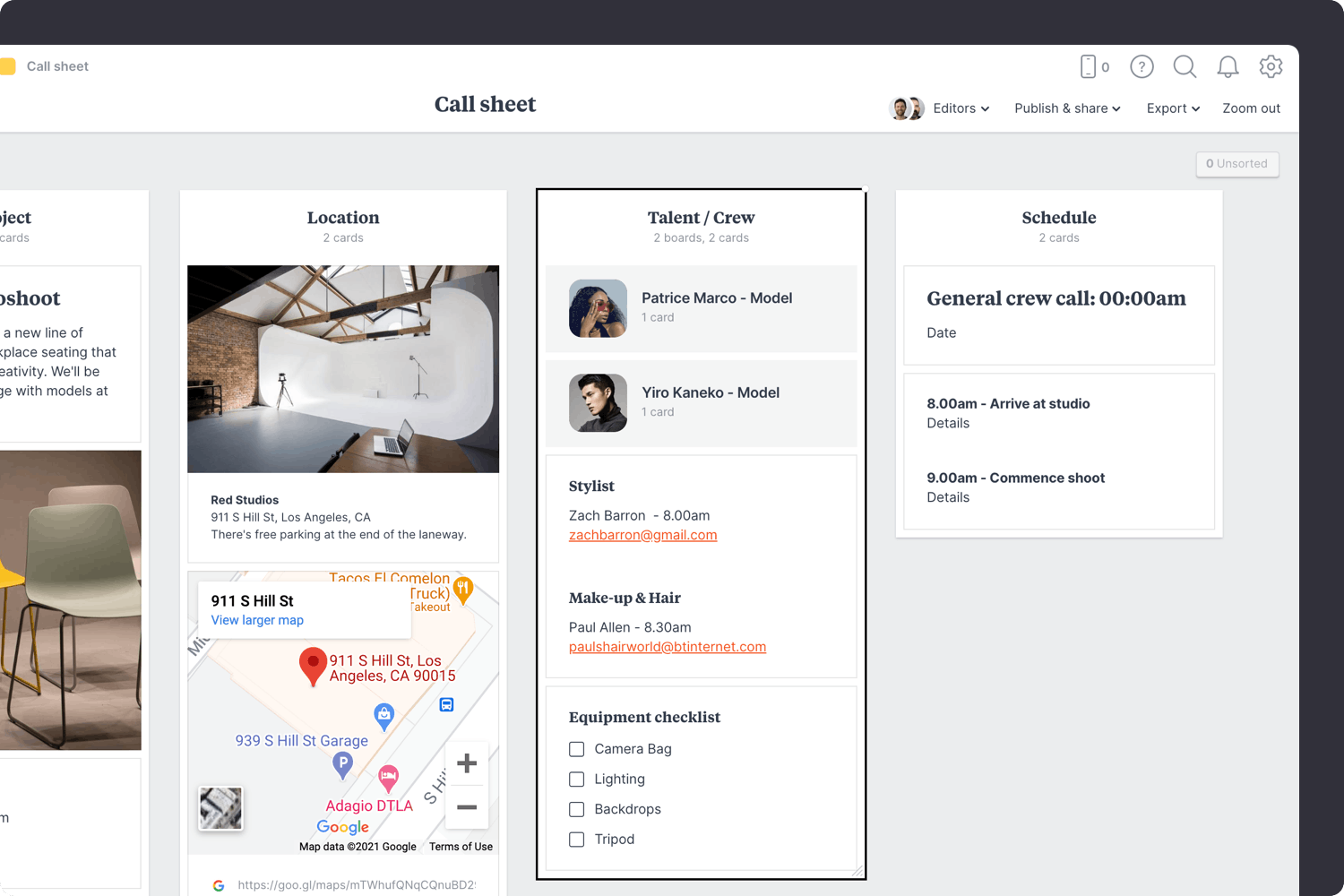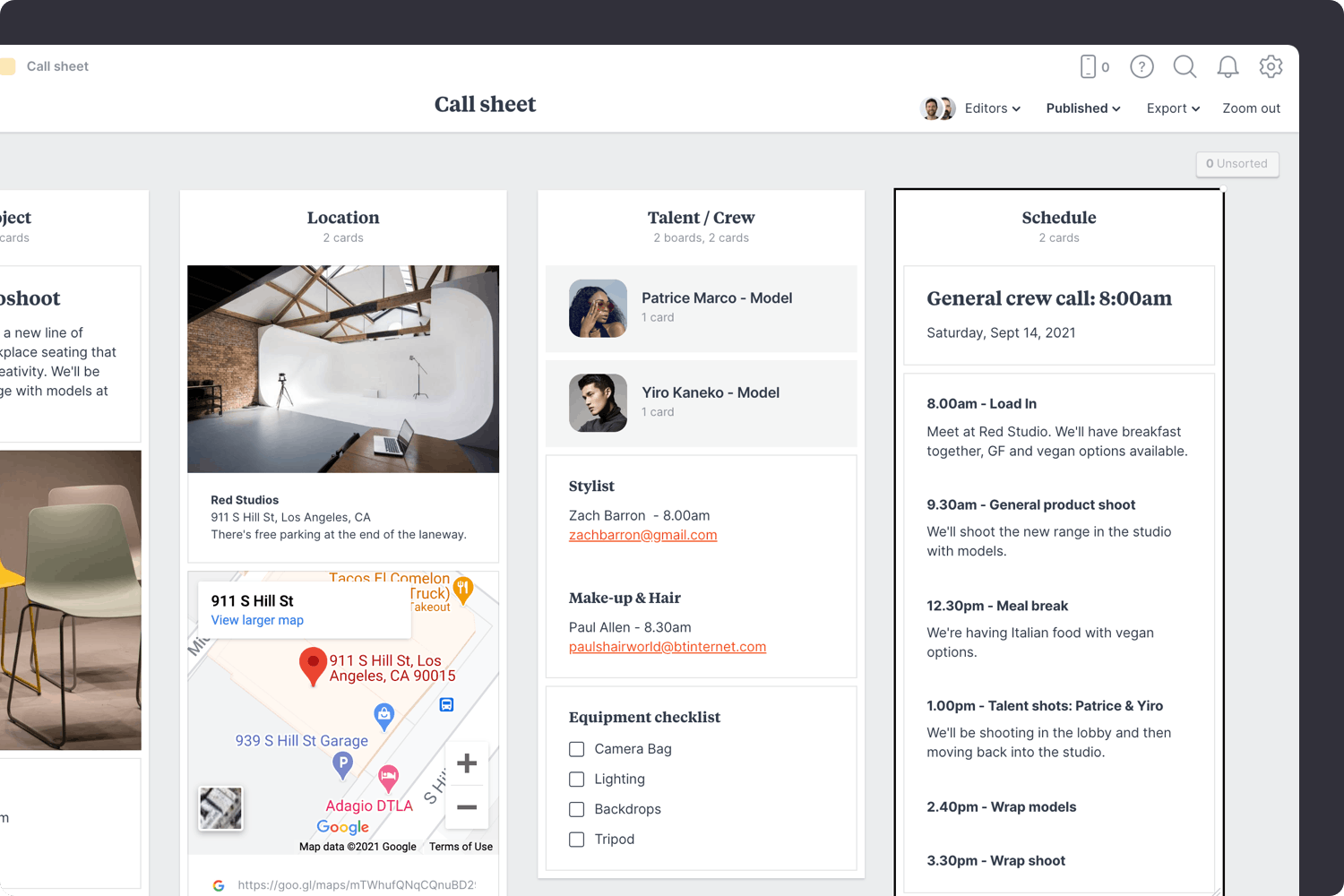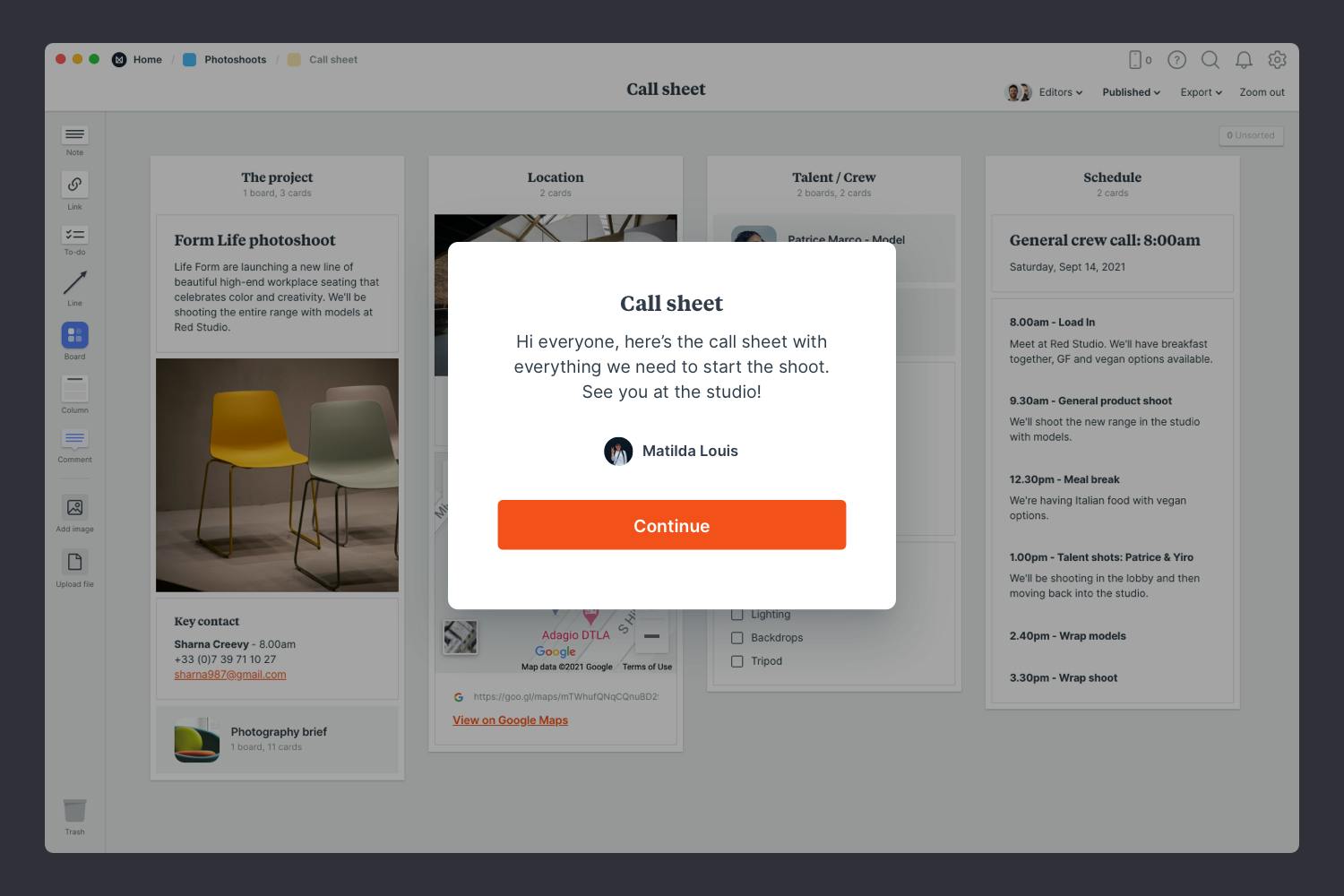A call sheet is used to disseminate information to the crew to make sure everyone is prepared and on schedule.
This call sheet template will help you to organize your team and ensure everyone arrives at the right time. Share this board with your team ahead of your shoot so everyone can come prepared.
This template is part of our guide on How to plan a photoshoot.