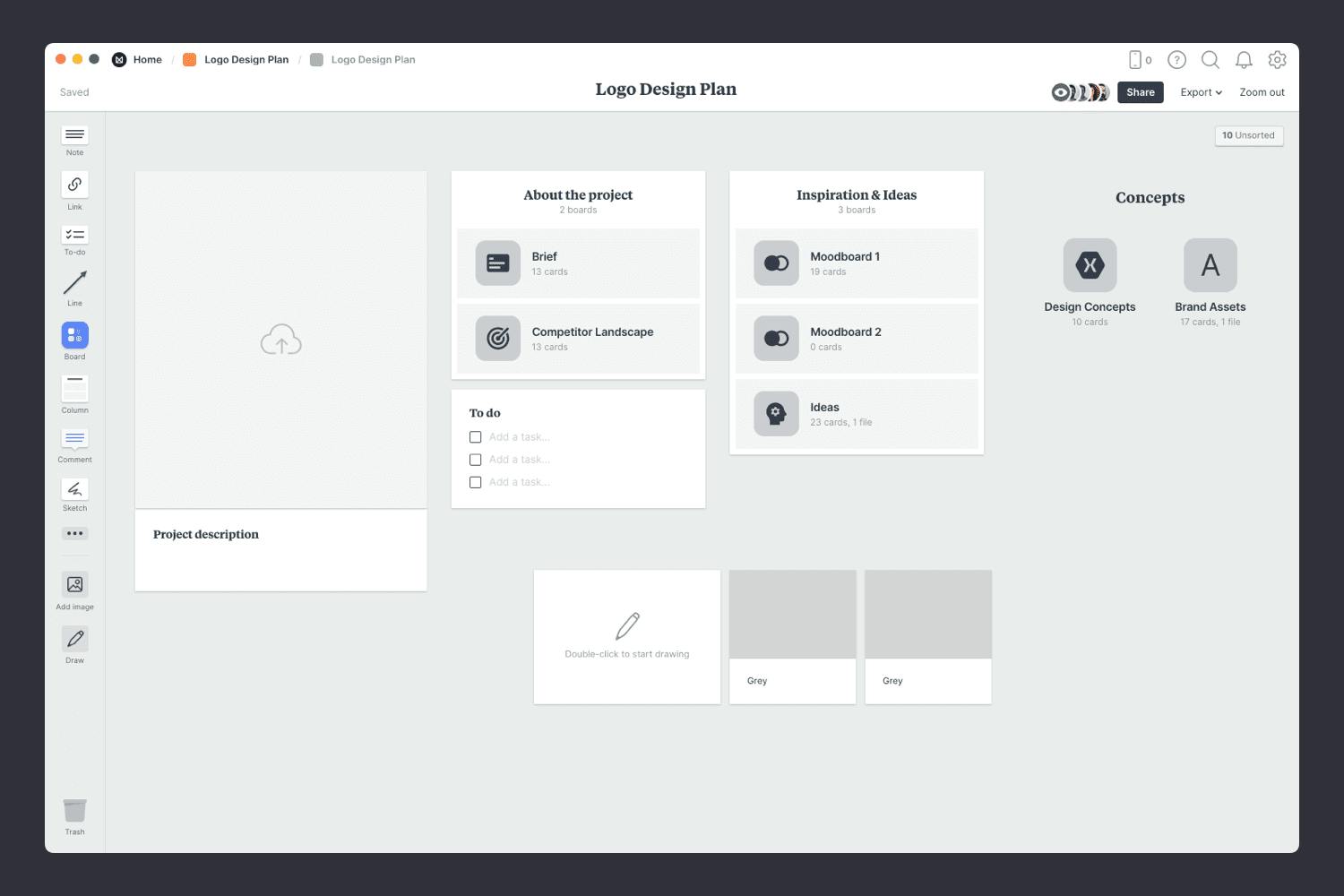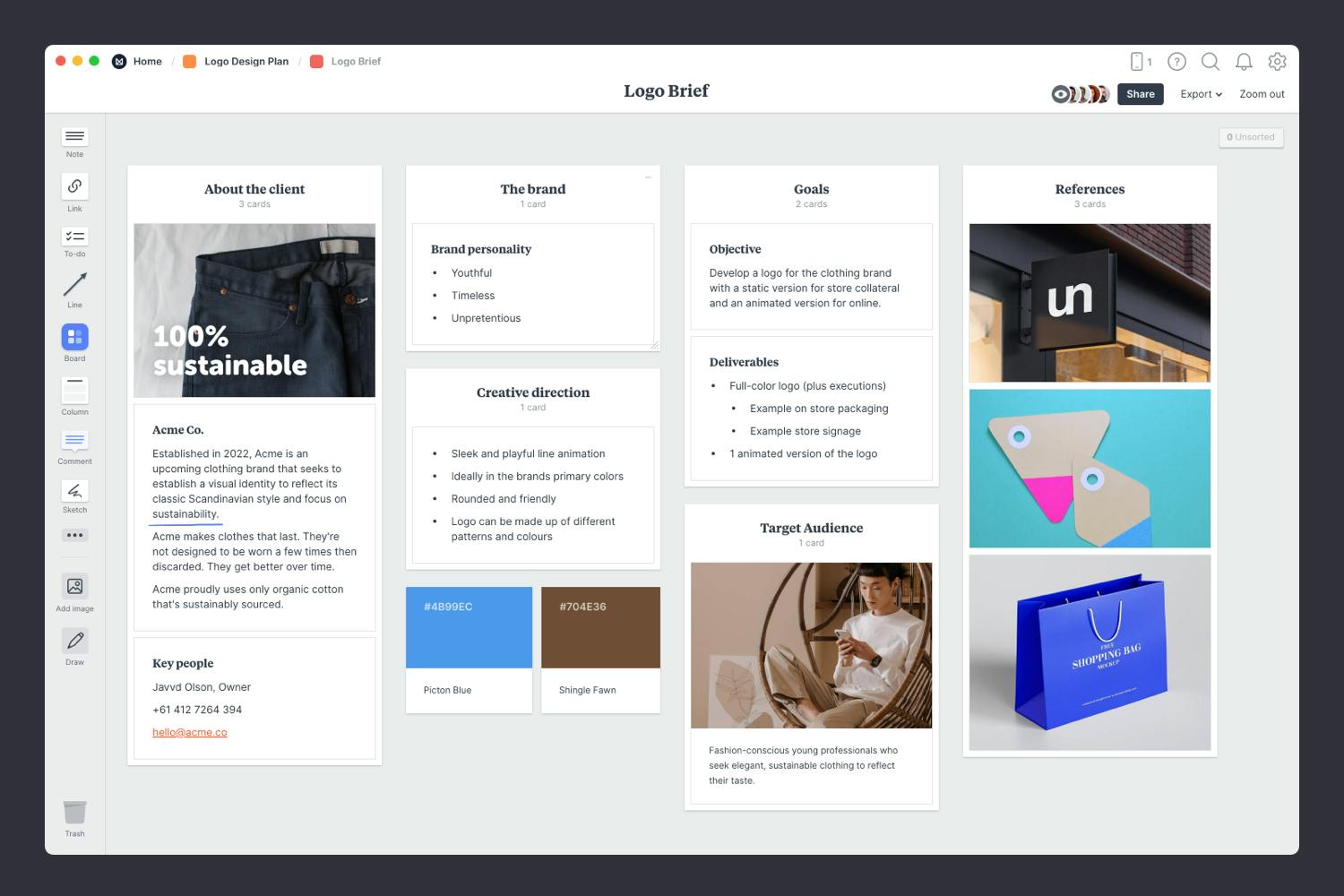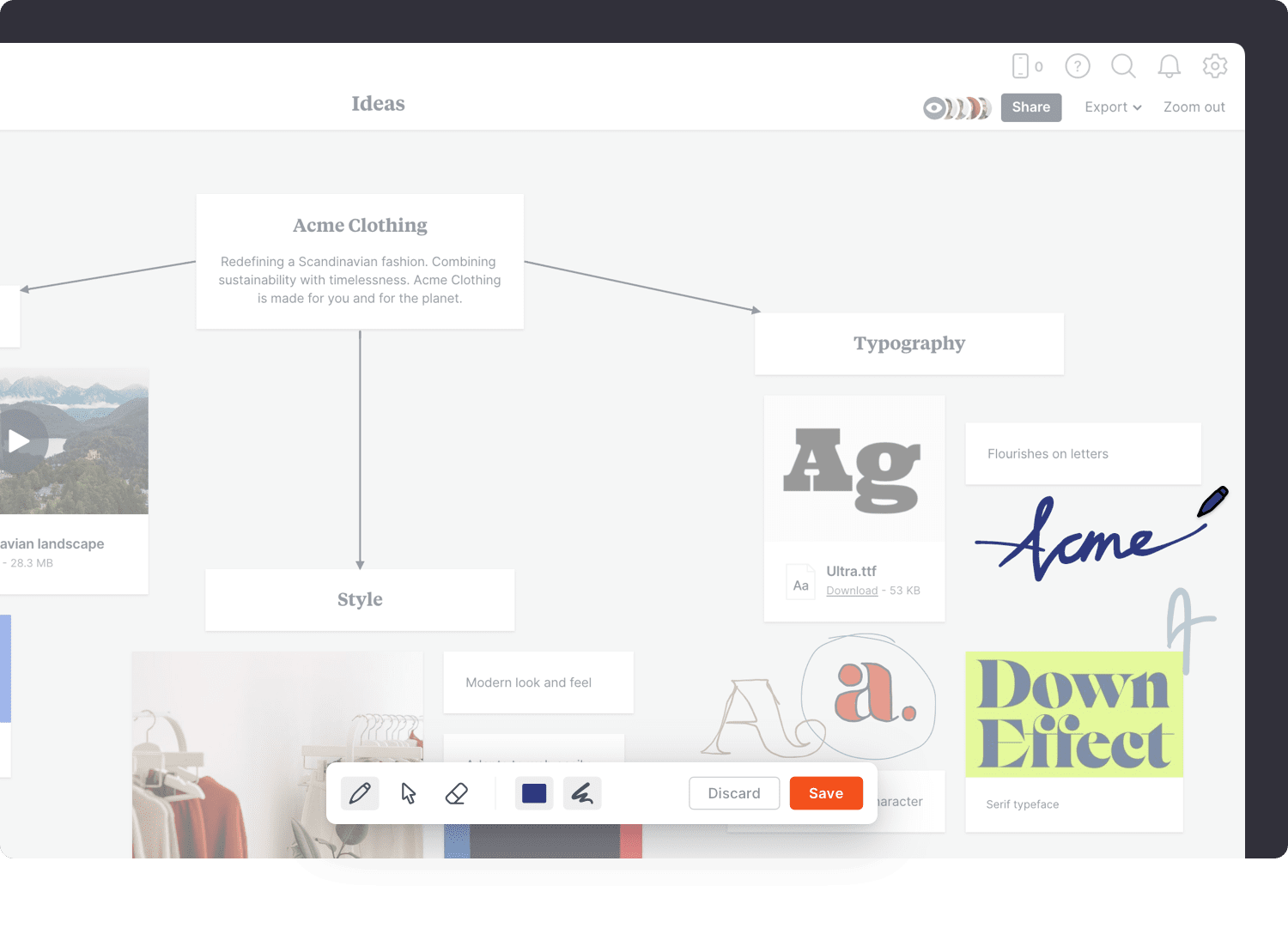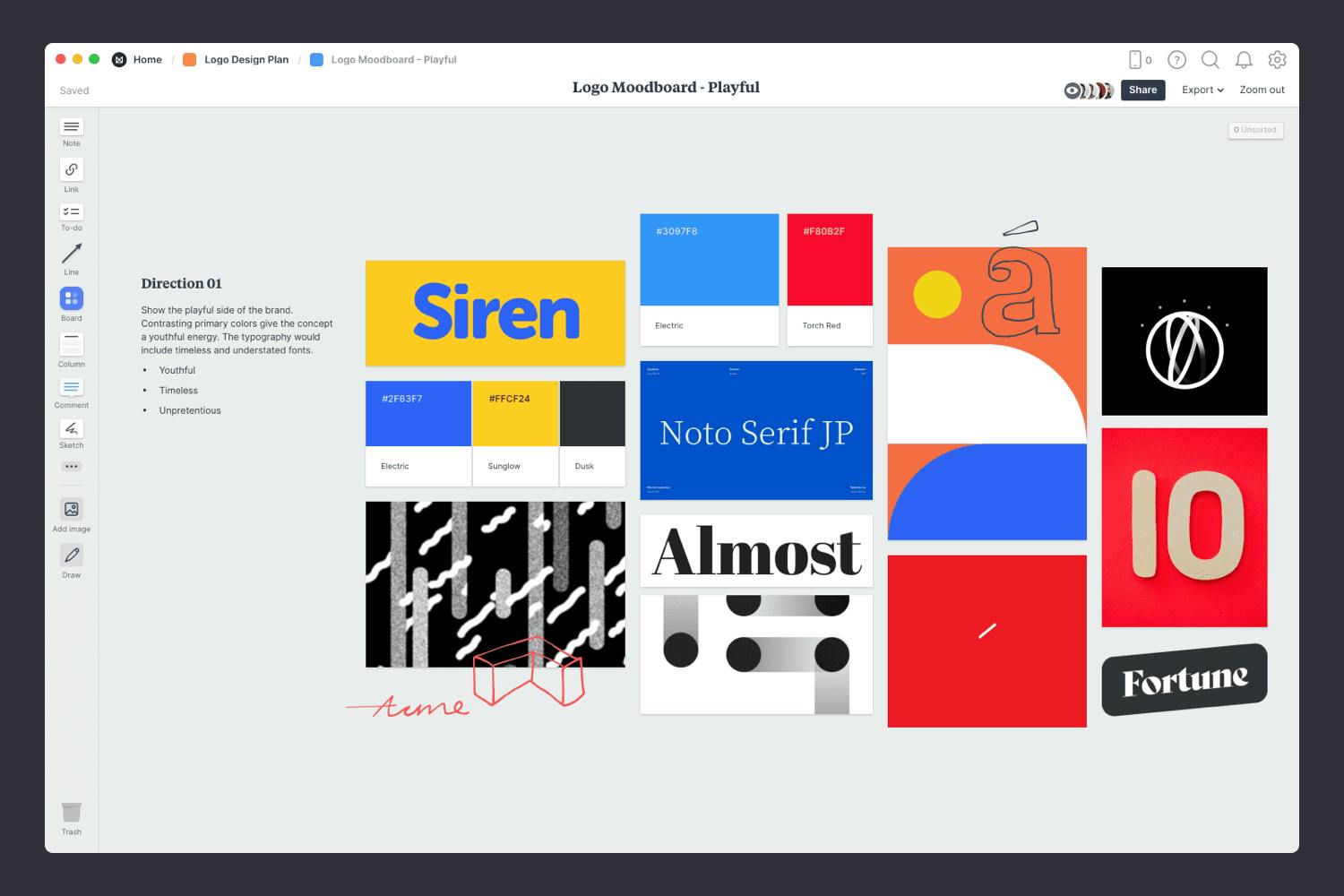This template is the perfect place to start your next logo design project. It includes beautiful, easy to use boards for all the key parts. From writing an inspiring brief, brainstorming and sketching ideas, collecting inspiration and presenting your design concepts.
Whether you're a designer, creative director or a client, a solid project plan will set you up for success.