Start writing your YouTube script
Get started for free with one of Milanote's YouTube video script templates.
Start your YouTube scriptSign up for free with no time limit
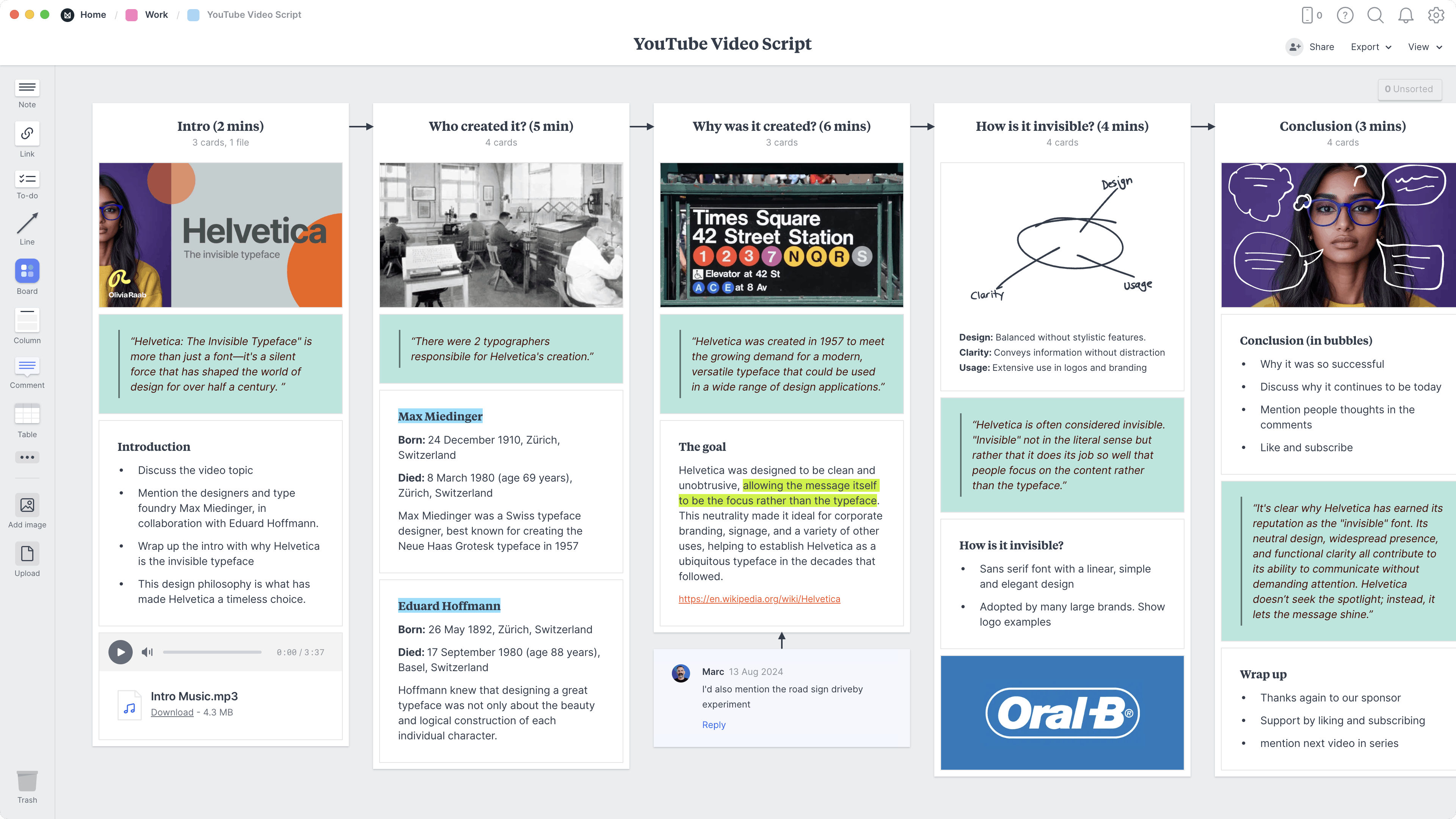
Follow this step-by-step guide to learn the modern process of creating a YouTube script in Milanote, a free tool used by top creatives.
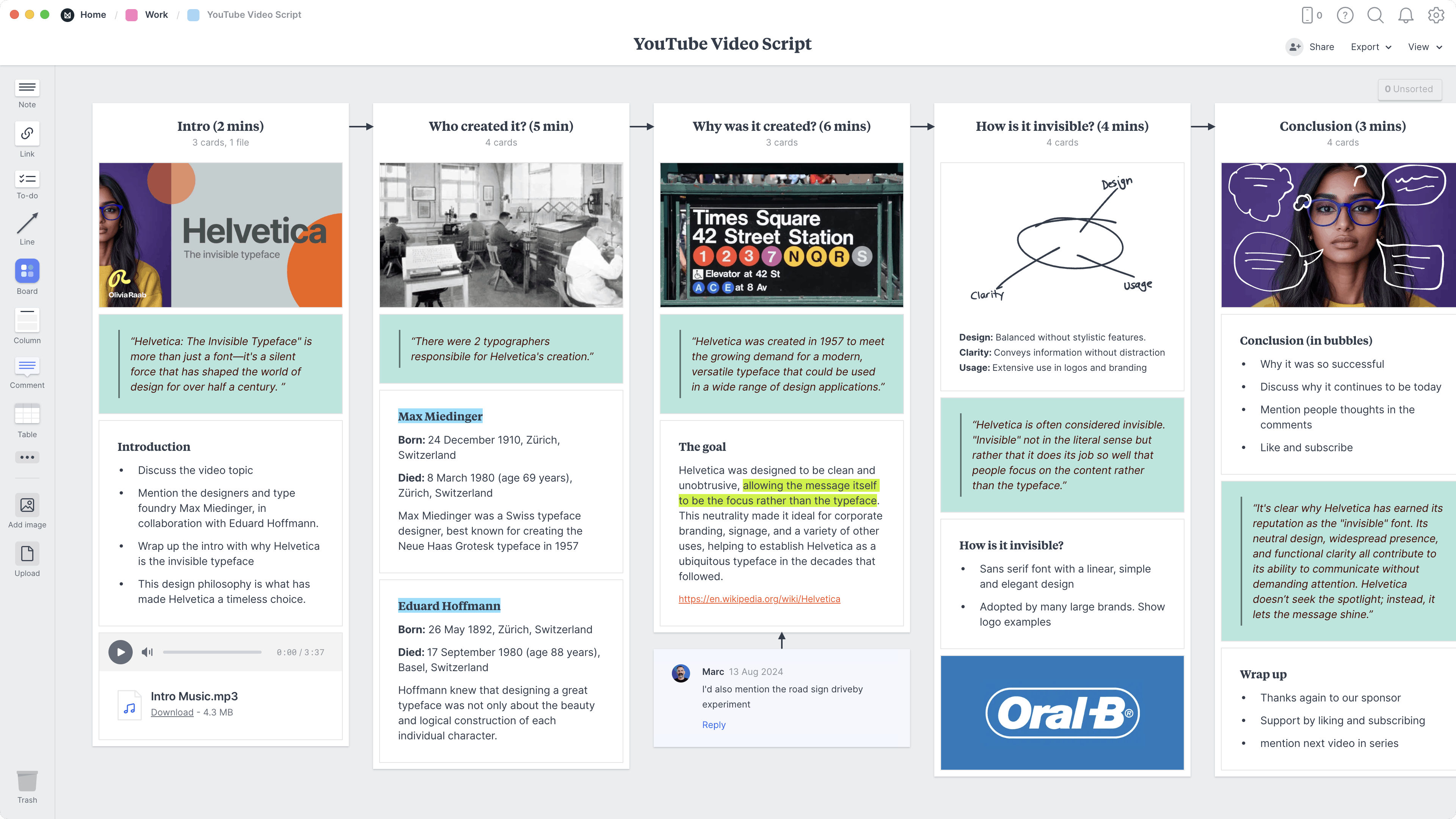
Creating a compelling YouTube video starts long before you hit record - it begins with a well-crafted script. A great script provides clarity, keeps your message focused, and engages your audience, making the entire production process smoother and more efficient.
While scripting may initially seem overwhelming, breaking it down into manageable steps can make the process rewarding. In this guide, we’ll walk you through a practical approach using Milanote. You’ll learn how to outline key points, structure your script effectively, and craft a compelling introduction and conclusion. Remember, the creative journey is rarely linear, so you might find yourself revisiting and tweaking various parts as you progress.
The first step is simple: decide what your video will cover. What’s the main message or problem you're addressing? Think about what will grab your audience's attention and what concerns or interests they have. To keep your video focused and engaging, list the key topics you want to discuss. Don’t be afraid to brainstorm a bit here - it’s better to have too many ideas than not enough! Then, prioritise them so you’re tackling the most important points first.
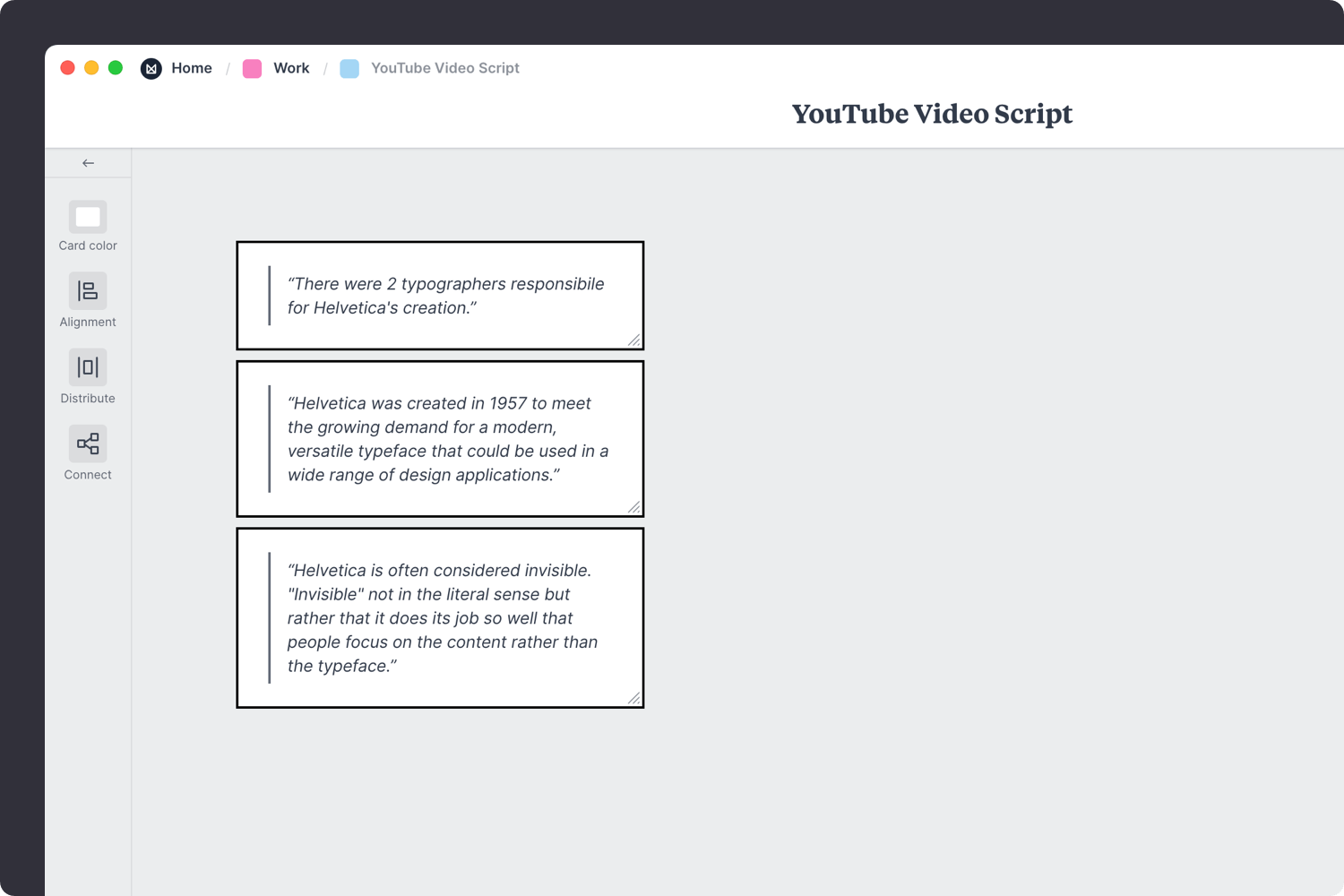
Create a new board to start writing your script.
Drag a board out from the toolbar. Give it a name, then double click to open it.
Add a note to outline the key topics.
Start typing then use the formatting tools in the left-hand toolbar.
Now that you’ve got your core topics, it’s time to flesh them out. Think about what additional information will help explain these points. This could be research, facts, or a personal story that relates to your topic. Try to anticipate what questions your viewers might have and answer them in your script. This not only enriches your content but also helps maintain viewer engagement by providing valuable context and answers.
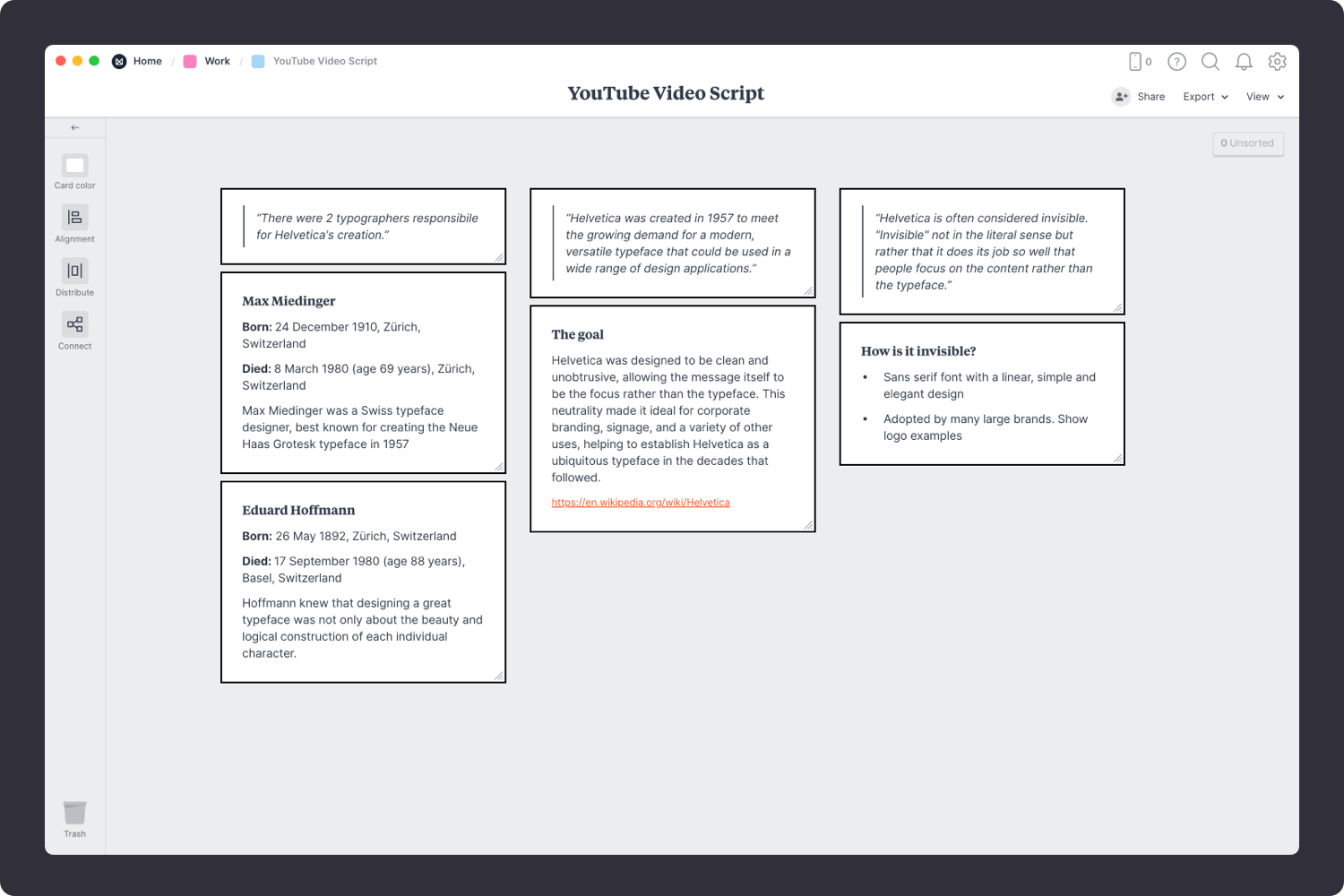
Add a note to detail ideas.
Start typing then use the formatting tools in the left-hand toolbar.
Structure your script into distinct chapters or sections to create a logical flow. Think of your script as a journey for your viewers - guide them through your content step by step. Break down your video into manageable parts with clear headings like Introduction, Main Points, Key Takeaways, and Conclusion. This organization helps viewers follow along and absorb information more easily. It also aids in pacing, ensuring each topic gets the attention it deserves and maintains a balanced rhythm throughout the video.
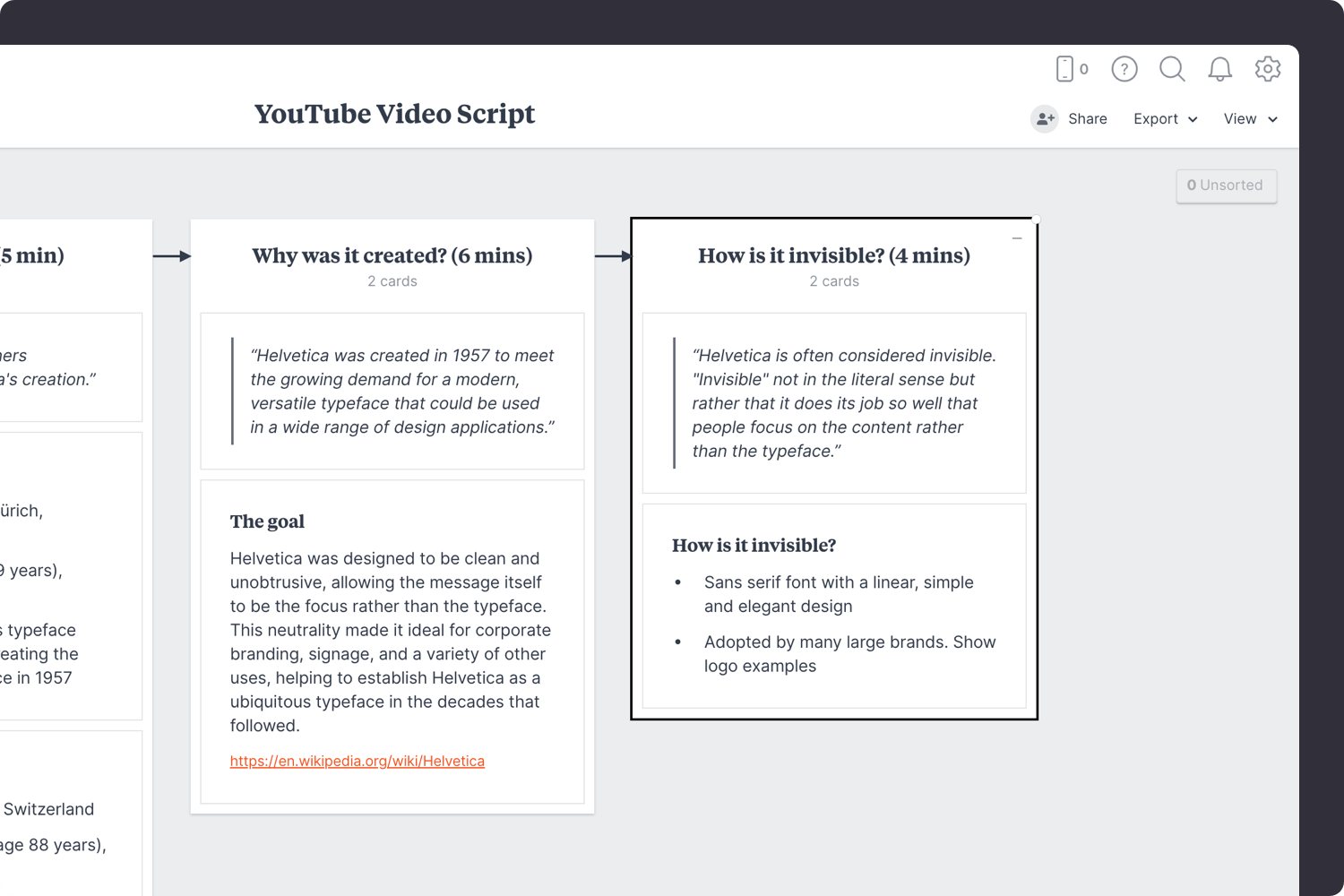
Add a Column for each key topic.
Name it, then drag any relevant notes or images into your column
When it comes to recording, include chapters in your video by adding timestamps and brief descriptions in the video’s description box. This makes it easier for viewers to navigate to specific sections and improves their overall experience.
Think about the visuals that will accompany your script. Decide where images, graphics, or video clips will enhance and support your narrative. Make notes about these visual elements within your script so you can integrate them smoothly during filming.
Effective visuals should complement your spoken content, helping to illustrate your points and keep your audience engaged. They can add variety and clarity, making your video more dynamic and easier to follow.
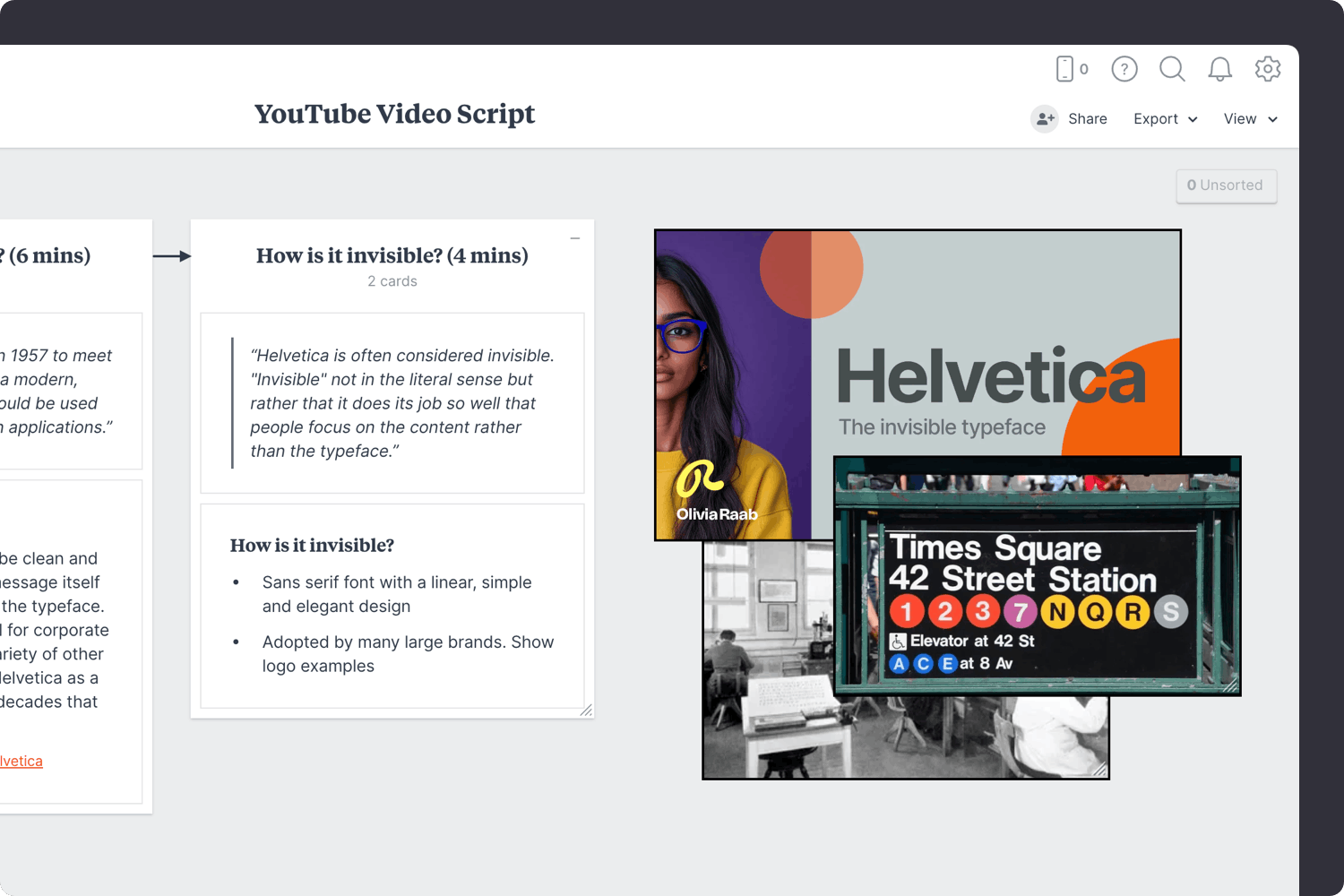
Use the built-in image library.
Search over 3 million beautiful photos powered by Pexels then drag images straight onto your board.
Embed YouTube videos or audio in a board.
Copy the share link from YouTube, Vimeo, Soundcloud or many other services. Drag a link card onto your board, paste your link and press enter.
With your content and visuals planned, focus on detailing a compelling introduction and conclusion. A strong introduction draws viewers in, while a solid conclusion leaves them with a clear message and prompts them to take action.
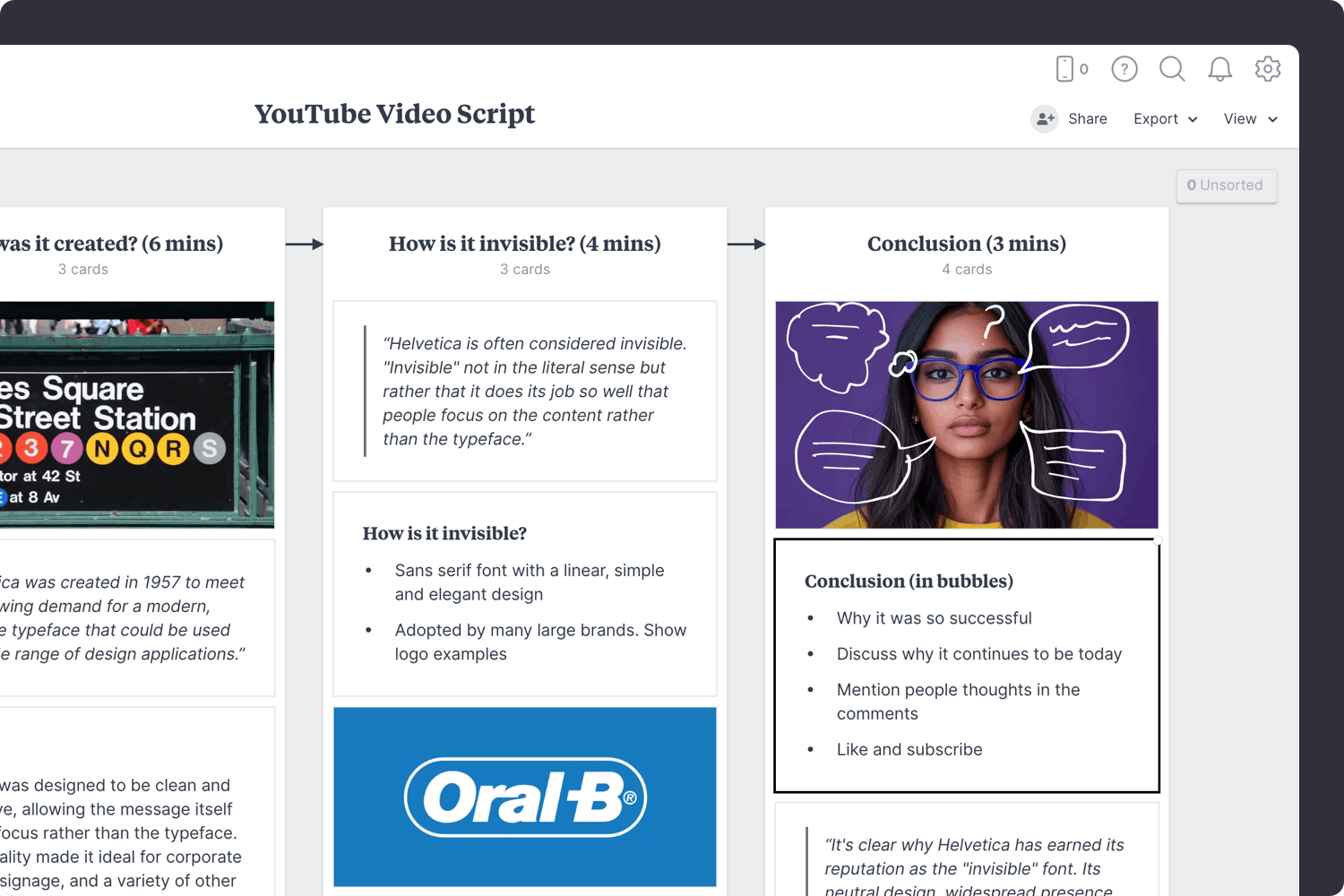
Add a note to detail the intro and conclusion.
Start typing then use the formatting tools in the left-hand toolbar.
Your introduction is crucial for capturing viewers' attention right from the start. As a general rule, you have roughly 15 seconds to make a strong impression before they decide whether to keep watching or move on.
Once your script is drafted, share it with others to refine your content. This could be from colleagues, friends, or even a small group of viewers. Their input can help you polish your script and identify any areas that need improvement.
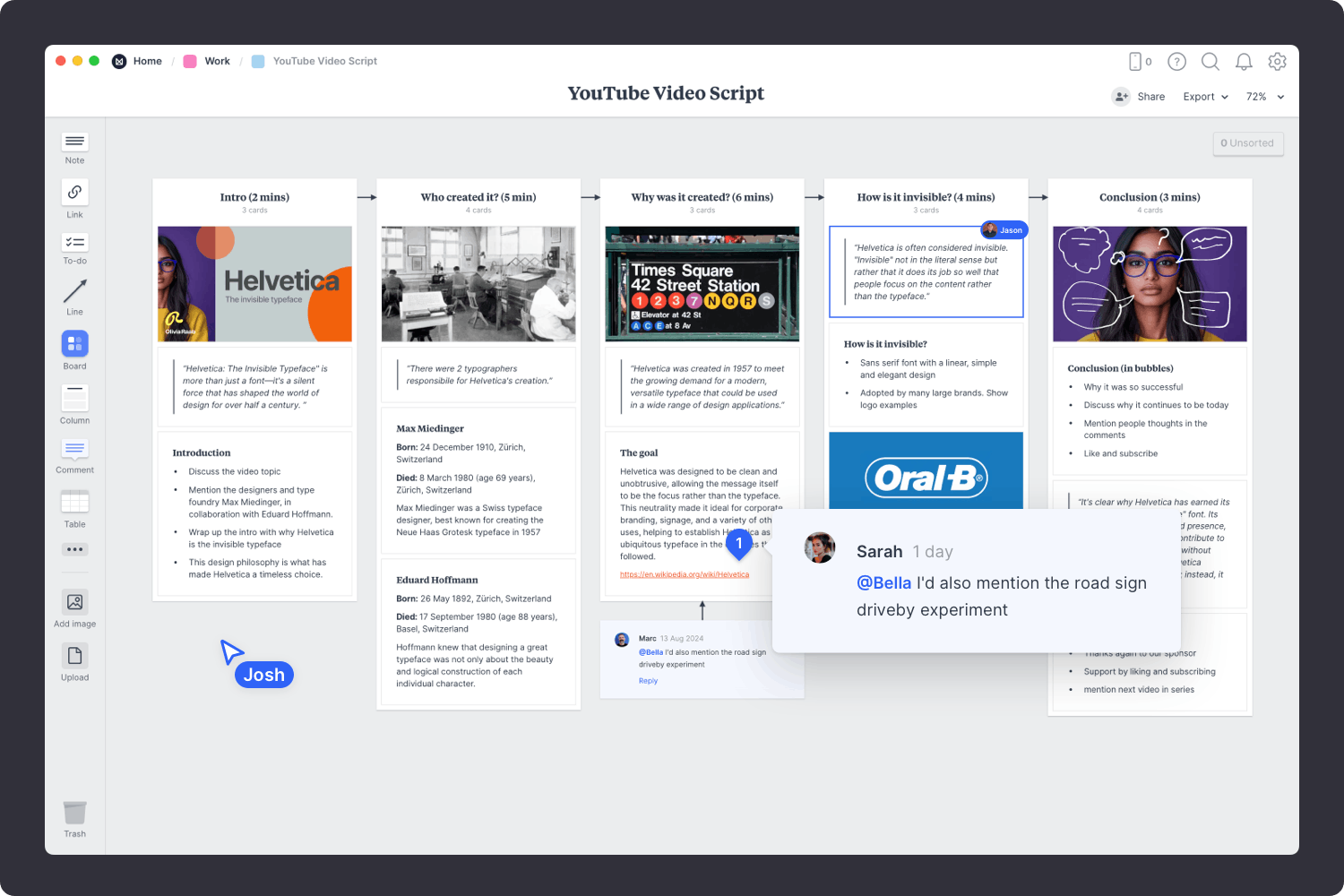
Invite a collaborator to review the outline.
Open the "Editors" menu from the title bar of your board. Add email addresses of the people you'd like to collaborate with—they'll receive an invitation via email.
Start a comment thread.
Drag out a comment from the toolbar on the left and place it on your board. Other editors can reply to your comment.
Mention others to get their attention.
Type '@' in any text field to mention someone who has access to your board. They'll receive a notification and be able to respond to your comment.
Practice delivering your script to perfect your presentation. Read it aloud to check for natural flow and pacing, and rehearse with your visuals to ensure they integrate seamlessly with your content. Adjust your script based on your rehearsal to enhance clarity and engagement, paying attention to your tone, pacing, and body language.
By following these steps, you’ll be able to craft a YouTube script that effectively communicates your message, captivates your audience, and keeps them engaged throughout the video.
