Start your moodboard
Get started for free with one of Milanote's beautiful moodboard templates.
Start your moodboardSign up for free with no time limit
A moodboard is a collection of visual materials that evoke a particular theme, style or concept. Designers, illustrators, photographers, filmmakers and all types of creative professionals create moodboards to communicate their vision for a project. They can be a powerful starting point in any creative process that captures the essence of something before committing to the final design.
Whether you're designing a logo, planning an event, or shooting a film, moodboards can be a valuable asset when starting the creative process. Moodboards and vision boards are also great ways for teams to give them focus or help spark new ideas.
Moodboards have come a long way since the days of attaching printouts to physical boards or creating static PDFs. Digital moodboards can include videos, animations and bring together remote teams—unlocking a new world of creative possibilities.
In this guide, you'll learn the modern approach to creating a moodboard using Milanote. Remember, the creative process is non-linear, so you may move back and forth between the steps as you go.
Find moodboards to suit any creative project in our moodboards collection.
Moodboards are a collage of images, videos, fonts and colors. They're used to communicate a visual direction, reflect a style or convey a mood. A lot of creative industries use them to communicate various things including:
Remember, a moodboard is all about exploration, but it helps to define the purpose and goal of your moodboard clearly. Understanding both of those things will guide what you put on your board.
Once you've decided on a direction, give your moodboard a name and write down some initial ideas in a text note before you start to collect inspiration.
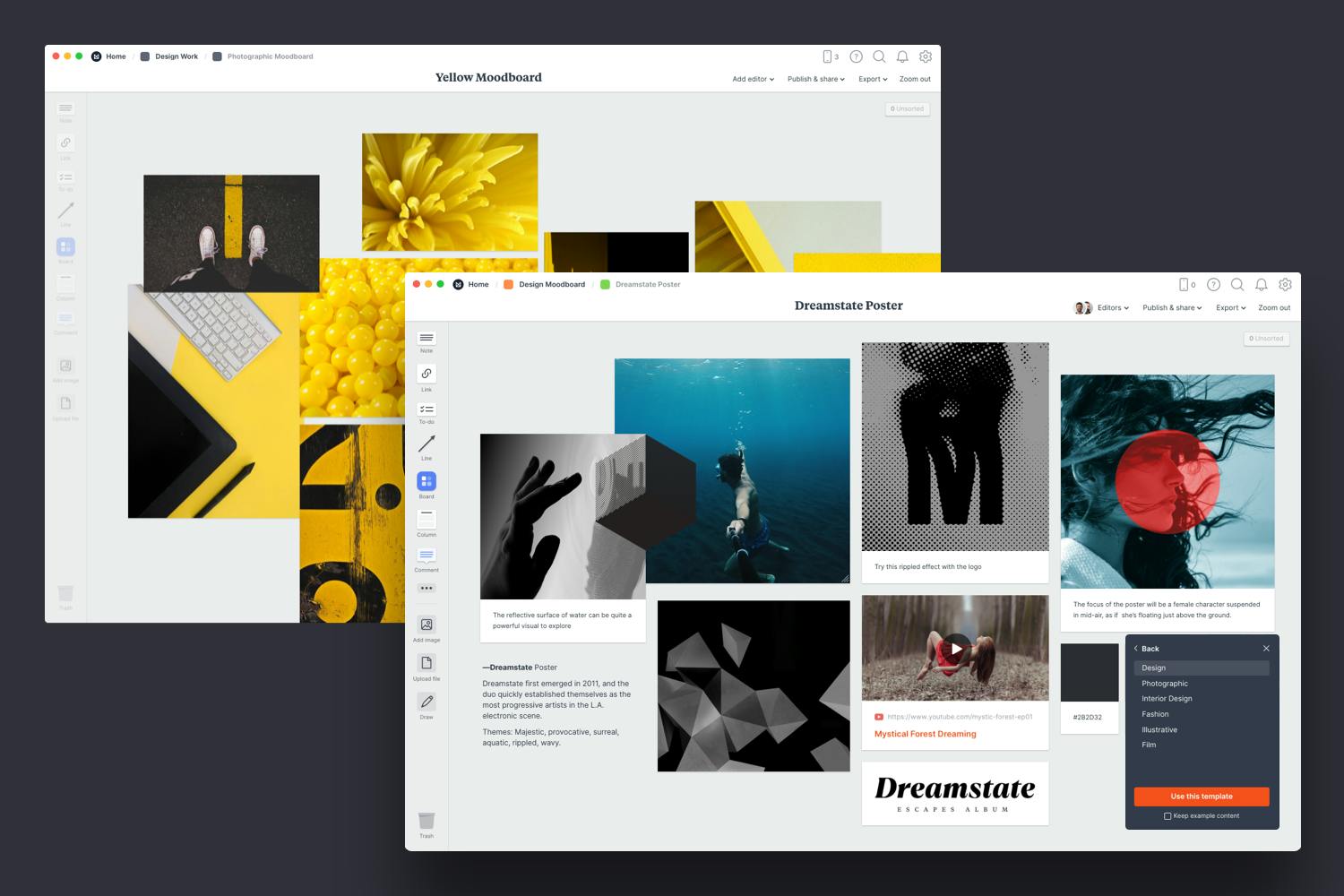
Create a new board for each moodboard direction.
Drag a board out from the toolbar. Give it a name, then double click to open it.
Save time with a moodboard template.
Each new board gives you the option to start with a beautiful template.
Creativity often responds well to some constraints or limitations. Picking a single keyword, theme, color or style can be a great way to give some direction to your moodboard.
Now that you've established the direction for your moodboard, add any written content you have. This might include brand values, positioning statements, words in the form of adjectives, tag lines or any other parts of the brief that will inspire you and keep you on track.
Next, add in any existing visuals you may have collected. These can be images and logos, existing expressions of the brand, or design elements a client has given you. Use these as the foundation to set your board's mood. These might not remain in the final composition, but they serve as great inspiration.
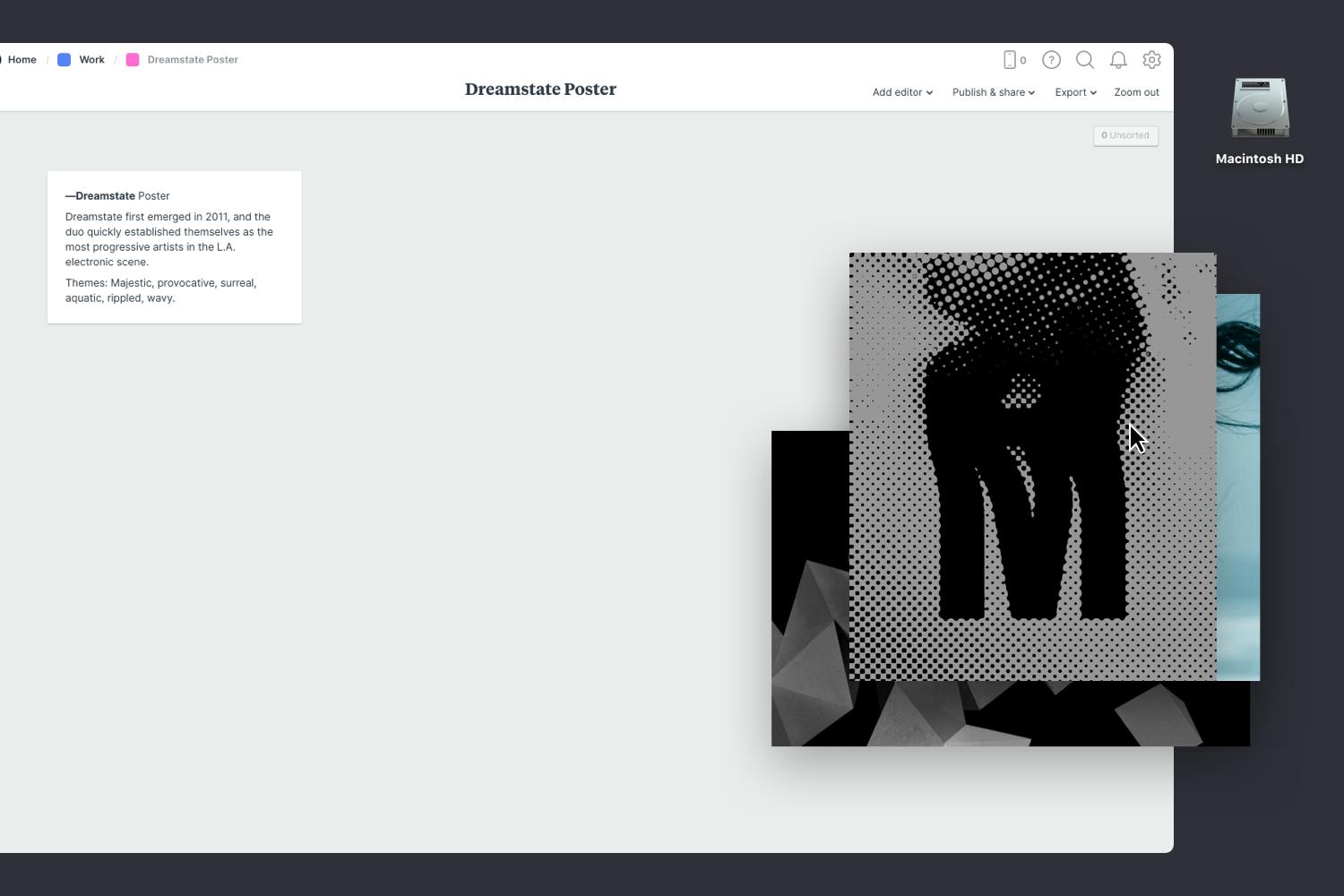
Drag files from your computer.
Click the "Upload" button or just drag a file onto your board. You can add images, logos, documents, videos, audio and much more.
Collecting images is the most fundamental step in the mood board creation process. Select a mix of images, textures, and other visual elements that resonate with your concept and mood. Choose visuals that evoke the emotions and feelings you want to convey. The style of imagery you choose to include in your moodboard is what will have the greatest impact, so refer back to the existing material and use that to guide your selection.
If you're the type of person who keeps a collection of images in an inspiration library, now's the time to look through it to see if you've already got something that could work. Or you can start by searching for visual inspiration on websites like Pinterest, Behance and Designspiration.
Don't worry about organizing the images just yet; that step will come later.
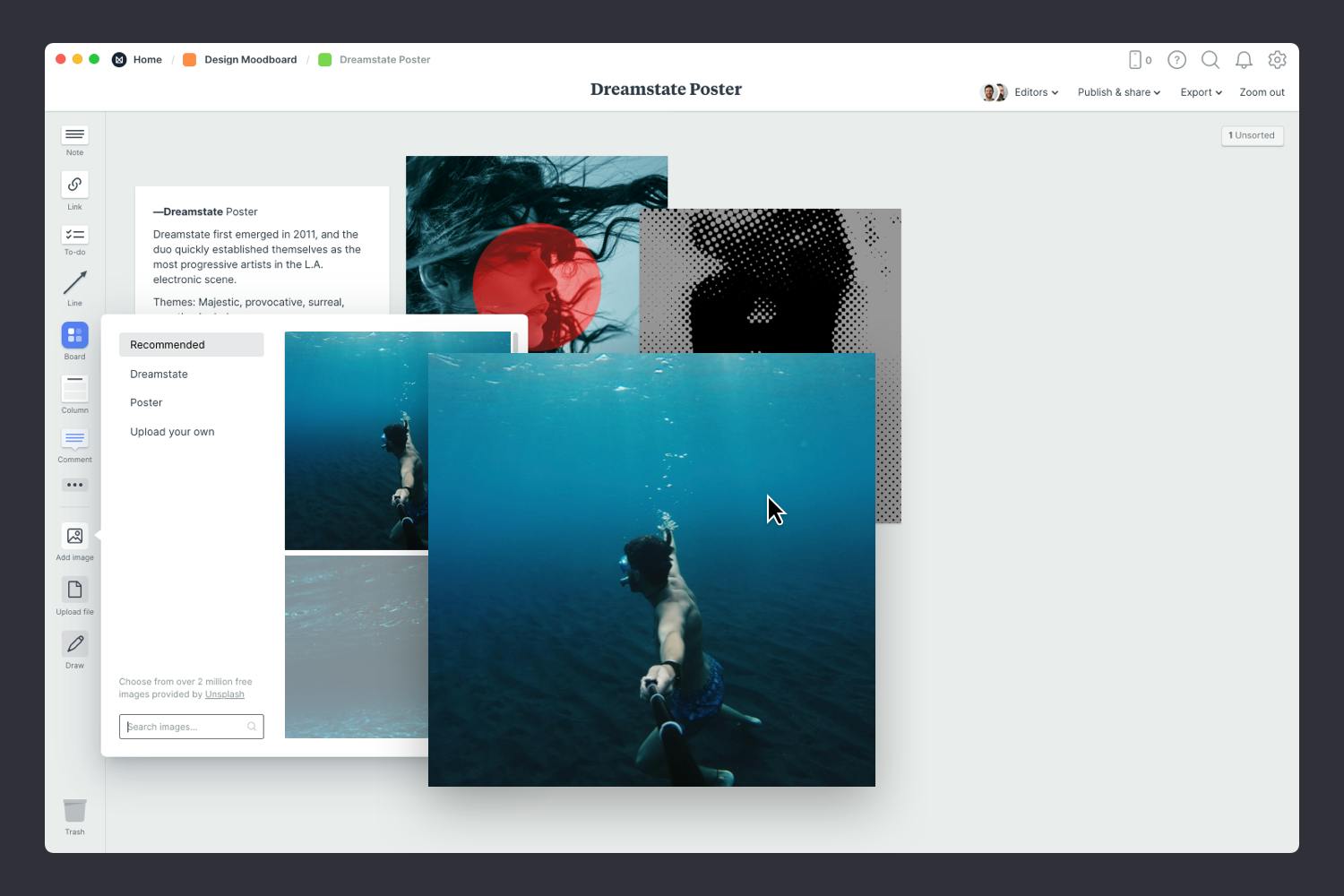
Use the built-in image library.
Search over 3 million beautiful, free photos then drag images straight onto your board. Powered by Pexels.
Install the Milanote Web Clipper
Save images from other websites straight to your board.
With the Web Clipper installed, roll over an image (or highlight text), click Save, then choose the destination in Milanote. Return to your board and find the content in the "Unsorted" column on the right.
What separates digital moodboards from traditional ones is the ability to upload examples of video, audio and animation. Adding movement is another great way of showcasing or conveying a feeling especially when working on projects that involve motion graphics, video production, or interactive elements.
Grab some animated GIFs from Giphy, video from YouTube or even audio from Soundcloud to add some dynamic elements to the mood board, providing a more engaging and immersive experience.
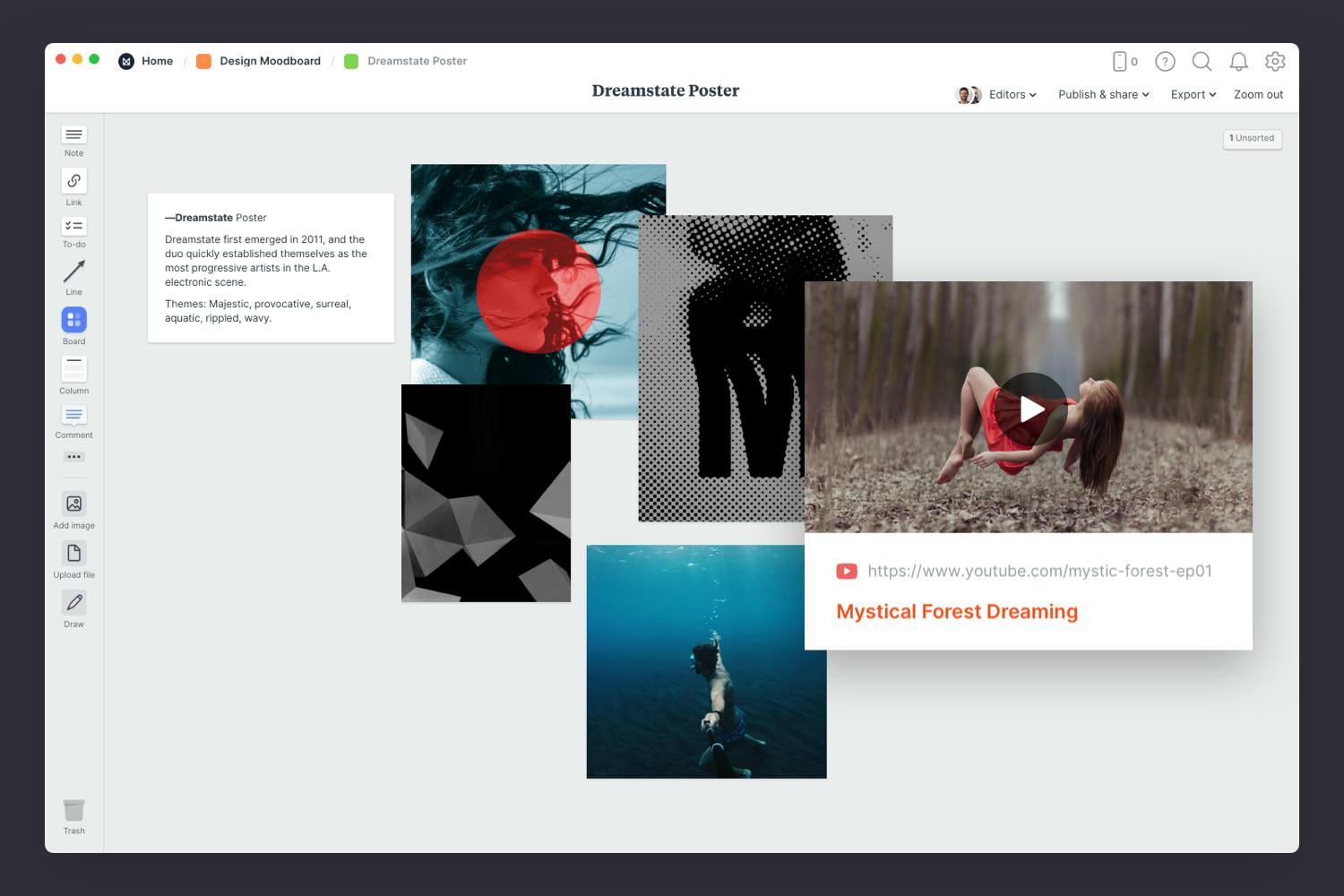
Embed Youtube videos or audio in a board.
Copy the share link from Youtube, Vimeo, Soundcloud or many other services. Drag a link card onto your board, paste your link and press enter.
Enjoying this guide? Share it with your creative community...
"Learn how to make a beautiful moodboard in minutes".
Click to tweet
Color can be a great way to express a particular feel, personality or energy. As painter Johannes Itten said, “Color is life.”
Add existing brand colors or use tools like Coolor if you need a starting point for finding colors that complement the brand you're working with. Another trick is to pick colors directly from the images and photos you've added to make the mood board feel cohesive.
Typography can play a key part in design and brand moodboards, so upload examples of fonts and type treatments. Typography galleries like Typewolf and Typekit are a great way to explore different font combinations and weights.
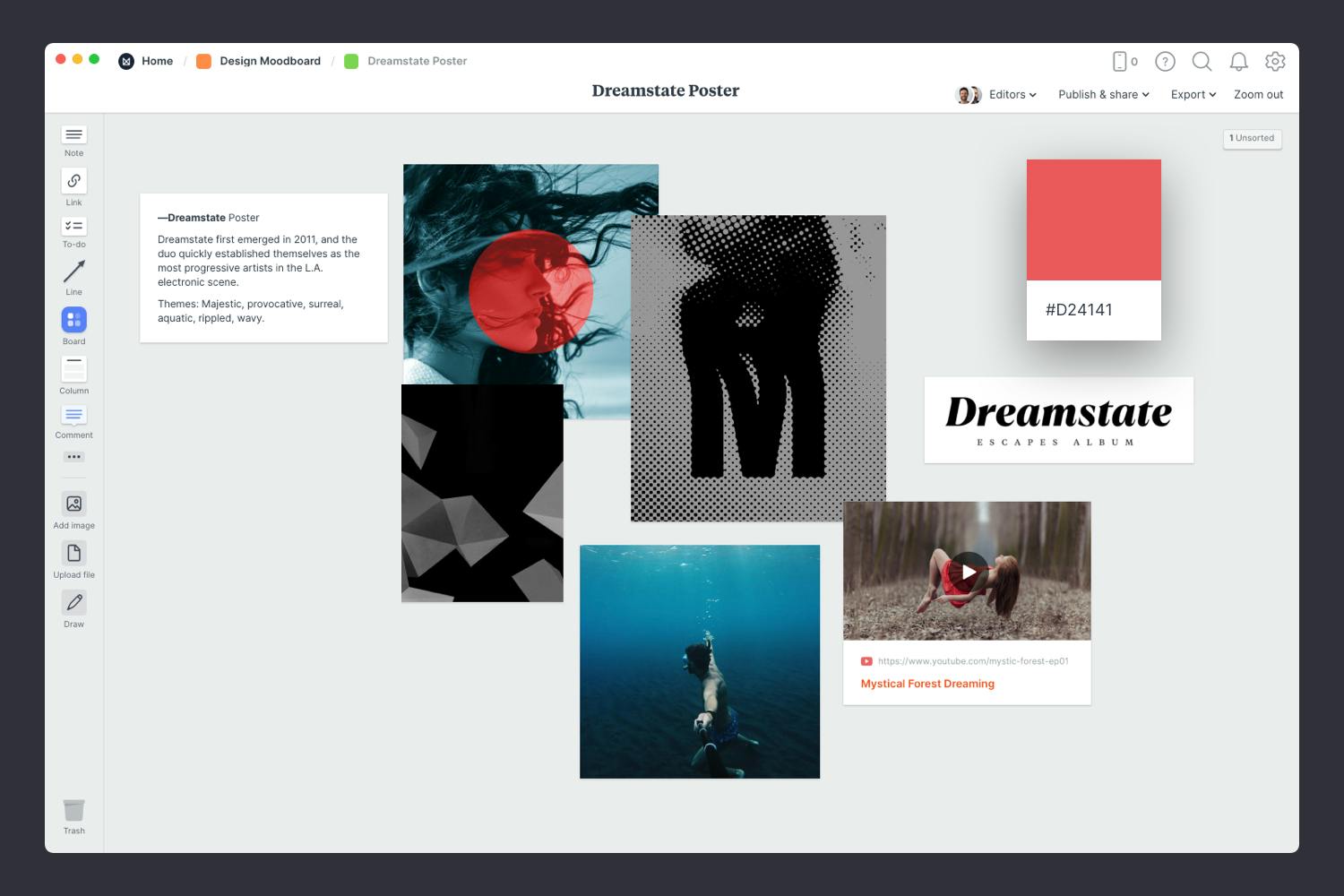
Add a color swatch to a board.
Drag a Color Swatch card onto your board from the left-hand toolbar. Double-click the swatch to choose a different color.
Upload a file or document.
Click the "Upload" button or just drag a file onto your board. You can add images, logos, documents, videos, audio and much more.
Once you have all your inspiration in one place, the next step is to arrange your ideas to create the perfect composition.
Remember, organizing a messy mood board is an iterative process, and it's okay to experiment and make adjustments as you go along. The goal is to create a well-structured and visually compelling mood board that effectively communicates your creative vision, so take your time.
Start by exploring composition and introducing hierarchy. Place a key element, such as an image that captures the essence of what you're trying to convey and helps anchor the board. Change the size and position of the remaining elements to indicate their importance and relationships to one another. Get creative and overlap and crop images as you need to and don't forget, if you feel like an image doesn't quite work, swap it out or remove it. Remember less is more!
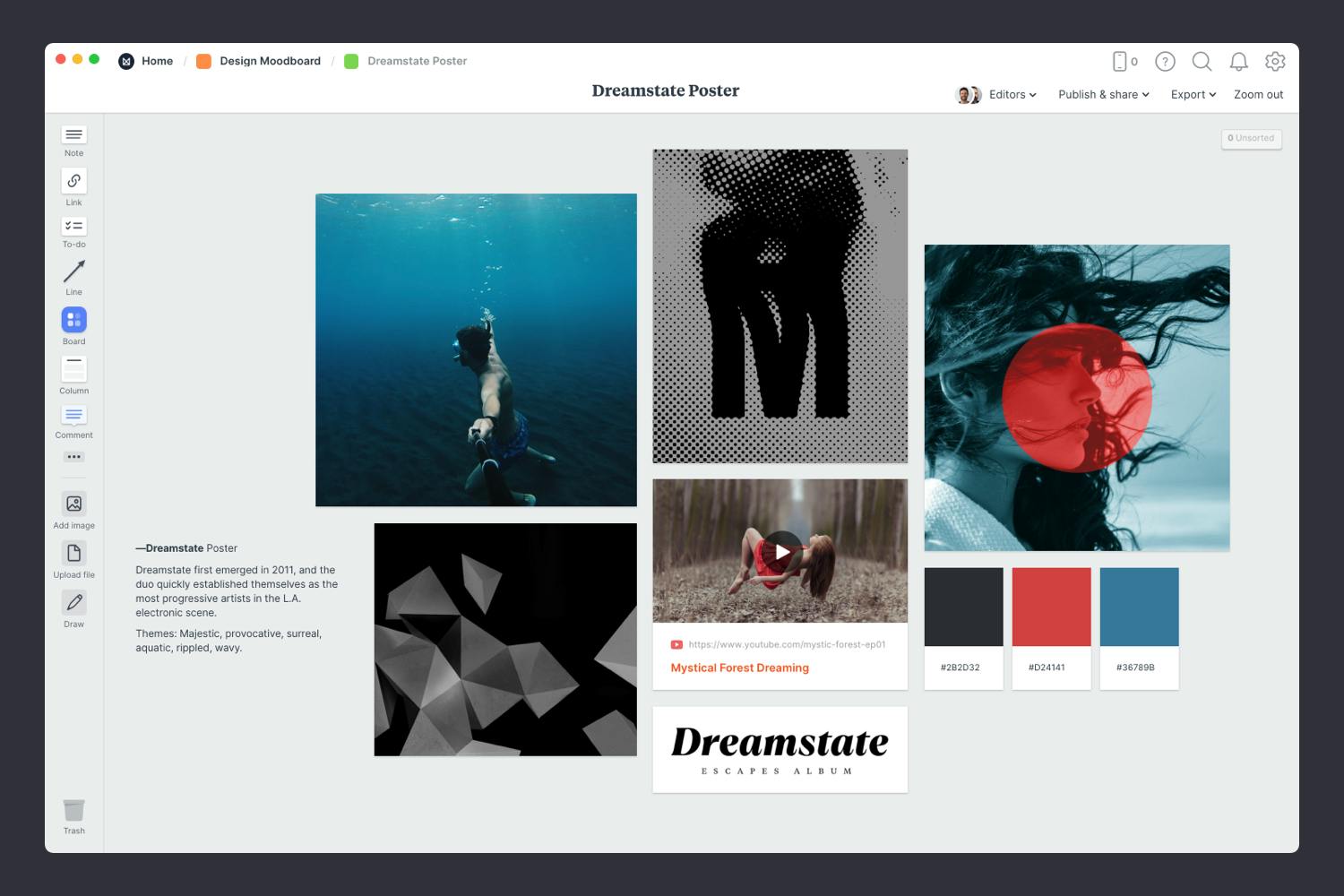
Resize your images to add hierarchy.
Drag the corner of an image to resize it. Double-click the corner to return it to its original size.
Crop images.
Double-click an image and press edit to crop or rotate it.
Step away—the best creative thinking often happens in the idle moments when we allow our minds to wander. Go for a walk or listen to some music. So make space, be open to new ideas and connections and embrace the mess.
Mood boards should be ever-evolving throughout the creative process. They can adapt, grow, and change as your project progresses, and new ideas could strike you at any time. So ensure you have an easy way to capture new ideas on the go.
As creative director Grace Coddington said, "Always keep your eyes open. Keep watching. Because whatever you see can inspire you."
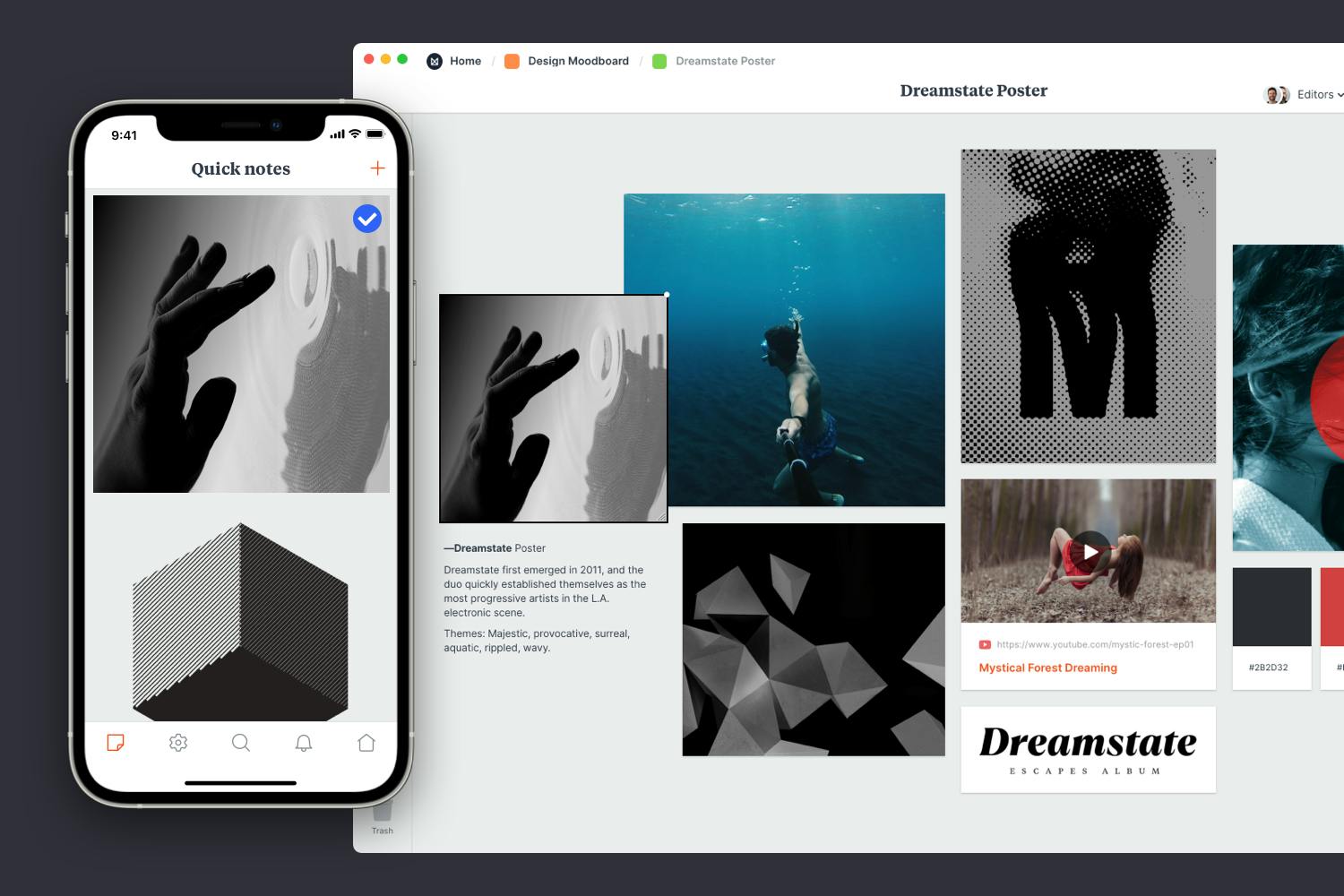
Download the Milanote mobile app
Save photos straight to your moodboard.
Shoot or upload photos directly to your board. When you return to a bigger screen you'll find them in the "Unsorted" column of the board.
If you’re a visual thinker, a moodboard is an invaluable tool to convey the look and feel of your project in a way that sometimes words cannot. But if you’re planning to share your moodboard with a client or team it’s important to include to take them on the journey with you. So add in some written notes about your thought process or what drove your inspiration. This will also help give your moodboard more context.
You don’t have to go into too much detail—in a modern moodboard this could be in the form of notes, labels or even emojis.
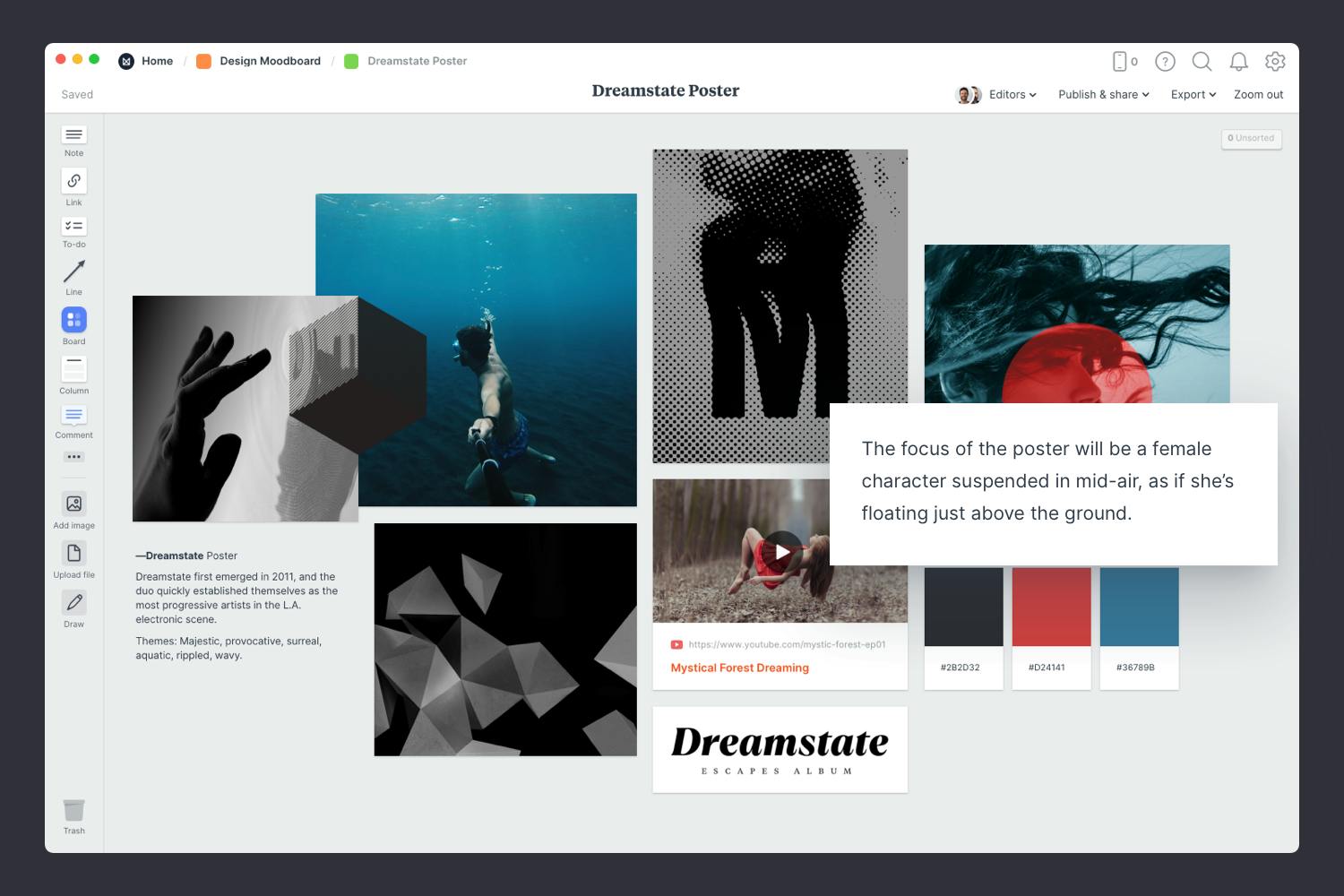
Add a caption to an image.
Select an image and just start typing.
Add notes to your board.
Start typing then use the formatting tools in the left hand toolbar.
Whether you're working on a client project solo or collaborating with a team, it can be helpful to bounce ideas off of other people. As writer, Louisa May Alcott said, "It takes two flints to make a fire."
A digital moodboard is especially helpful for collaborative working because people from anywhere in the world can join in. Bringing everyone onto the same page in real-time allows you to brainstorm concepts and share ideas, ensuring a consistent look and feel for your project.
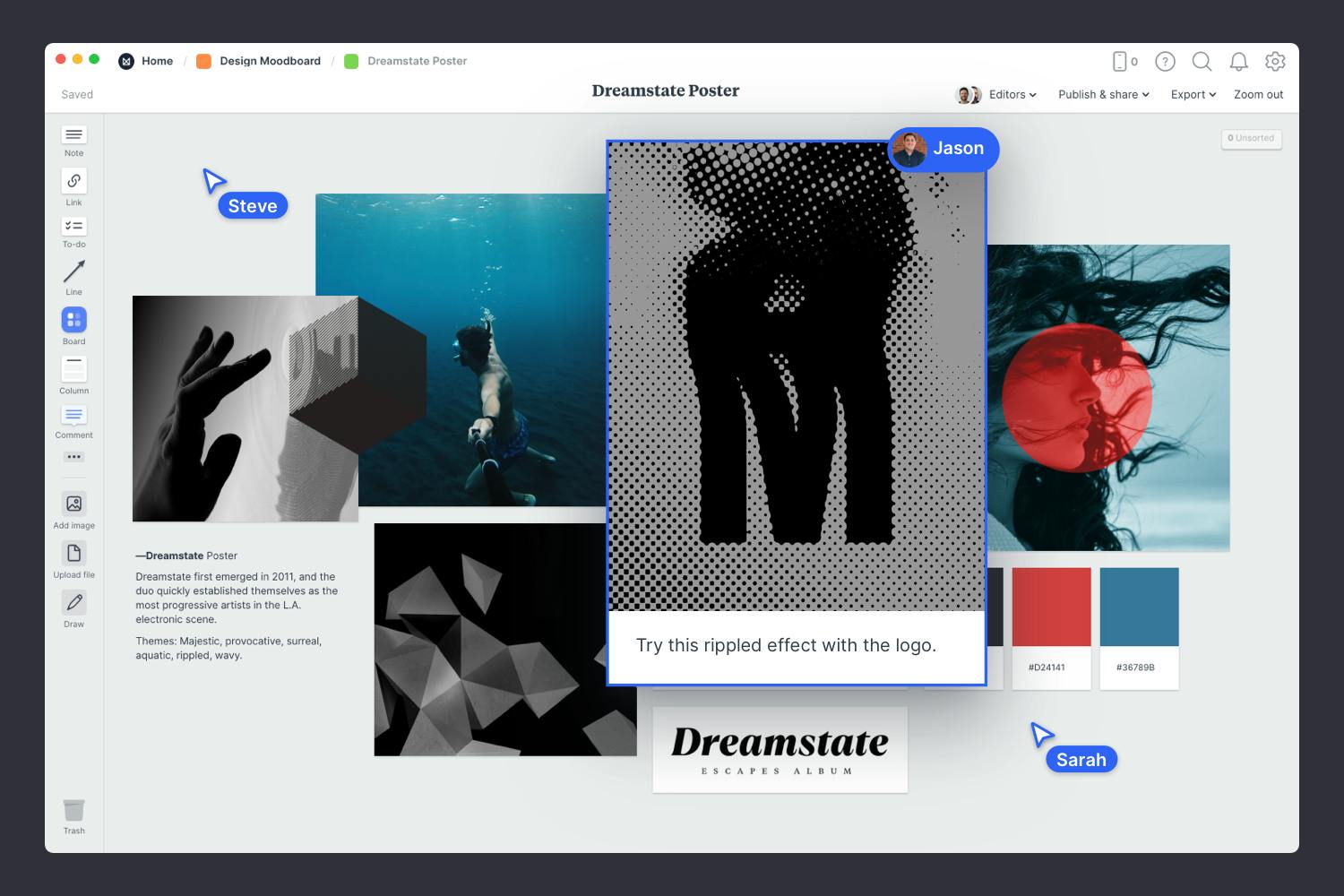
Invite someone else to edit to your board.
Open the "Share" menu from the title bar of your board. Add email addresses of the people you'd like to collaborate with—they'll receive an invitation via email.
Collaborate in real time.
When multiple people on your team edit a board at once you'll see their updates appear in real-time.
It’s essential to be open to constructive criticism with any creative technique or project. This ensures you're mood or vision is heading in the right direction. Now that the first version is done, it's time to ask for specific feedback on things like color, tone, mood, and style. Stay open to suggestions and improvements, and try not to take criticism personally. Remember, it's better that you catch any problems in this phase before commencing the final product.
Remember that both positive and negative feedback is a natural part of the design process. Embrace it as a chance to develop and finesse your moodboard even further.
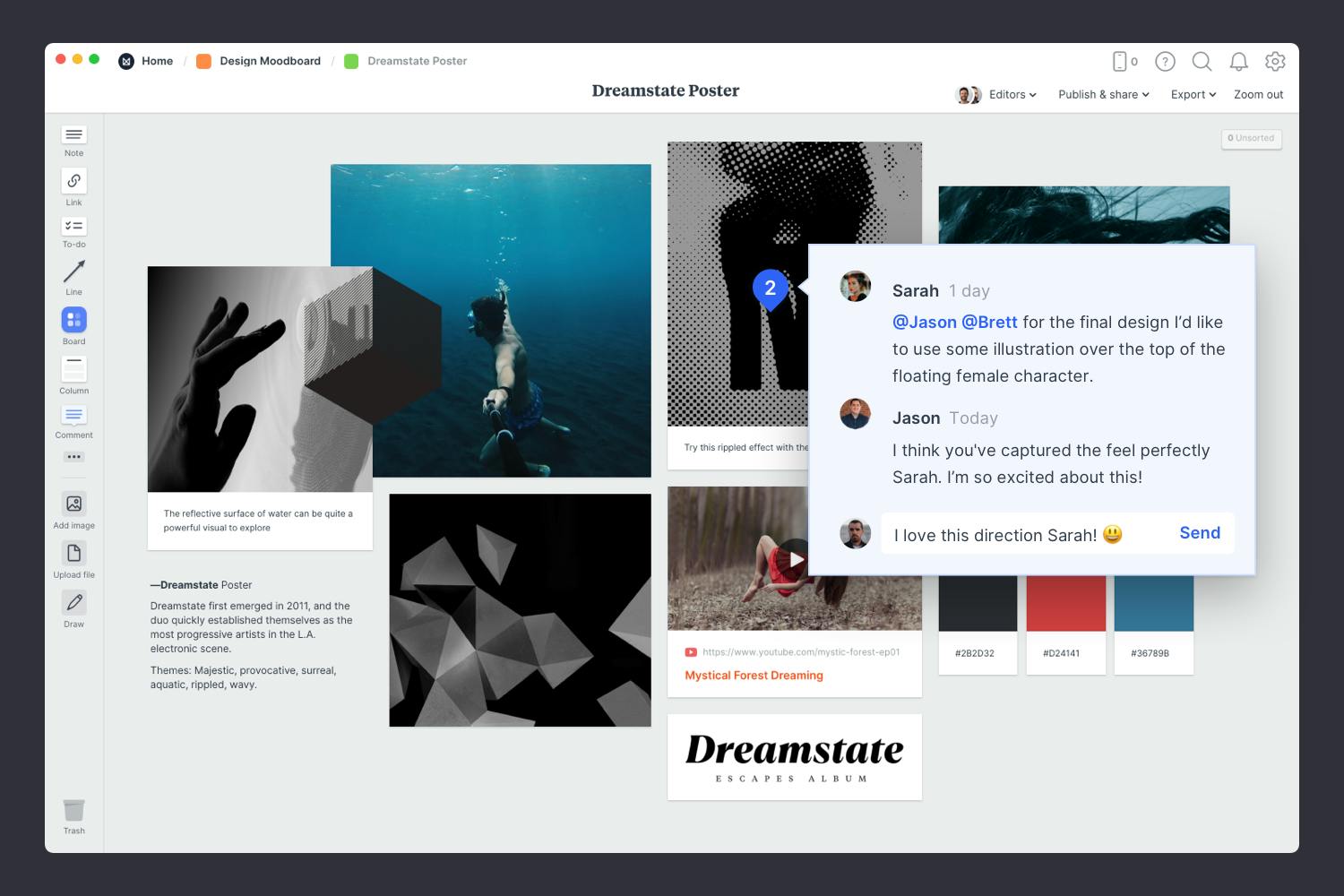
Start a comment thread.
Drag out a comment from the toolbar on the left and place it on your board. Other editors can reply to your comment.
Mention teammates to get their attention.
Type '@' in any text field to mention someone who has access to your board. They'll receive a notification and be able to respond to your comment.
Now that you're done, your moodboard can be used as guidance to developing the final product. By effectively using mood boards as a tool for visualization and inspiration, creatives can bring their visions to life and help clients and teams understand what the final product might look like. Remember, you can always create multiple moodboards to explore different visual directions.
Start your next creative project with a moodboard template.
